Are you trying to join a client to a domain? A pop-up appears requesting authentication, followed by the error message: An attempt to resolve the DNS name of a domain controller in the domain being joined failed. Verify that this client is configured to reach a DNS server that can resolve DNS names in the target domain. See Windows Help for information about network troubleshooting.
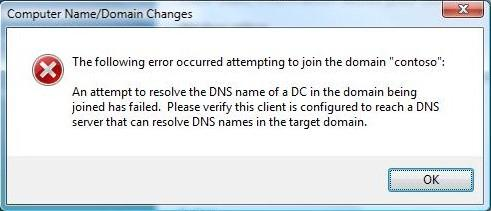
Solution:
This error can be fixed in one simple step. On the client PC you are trying to join to the domain, you just need to configure the DNS server manually. You can follow these steps:
- Select Network and Sharing Center from the Control Panel. You can also right-click the network status icon in the system tray (bottom-right of the screen, near the volume controls).
- On the left pane, click Change adapter settings.
- Select Properties from the right-click menu of the Internet connection you want to change DNS servers for.
- Click the Properties button for Internet Protocol Version 4 (TCP / IPv4).
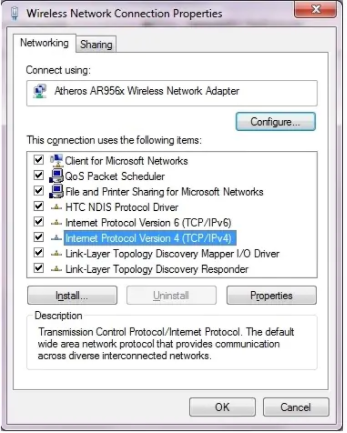
- Enter the DNS server addresses of your choice by clicking the button next to Use the following DNS server addresses: Once you’re done, click OK.
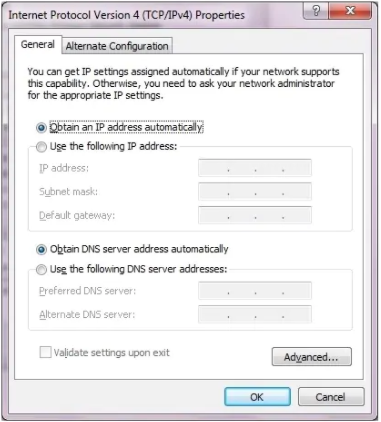
Mostly, the time Domain Controllers host the DNS server as well, so use that IP address if you’re not sure which DNS server to enter.








