Watch this video for a step by step process on how to Start, Stop or Restart VPS from Launchpad Dashboard
Users can control their VPS server with Launchpad. Aside from configuring the server’s settings, you can start, stop and restart the VPS with Launchpad.
1. Log in to your Launchpad account.
2. Hover your cursor to the green dot beside the server on the list. A menu with some icons will appear.
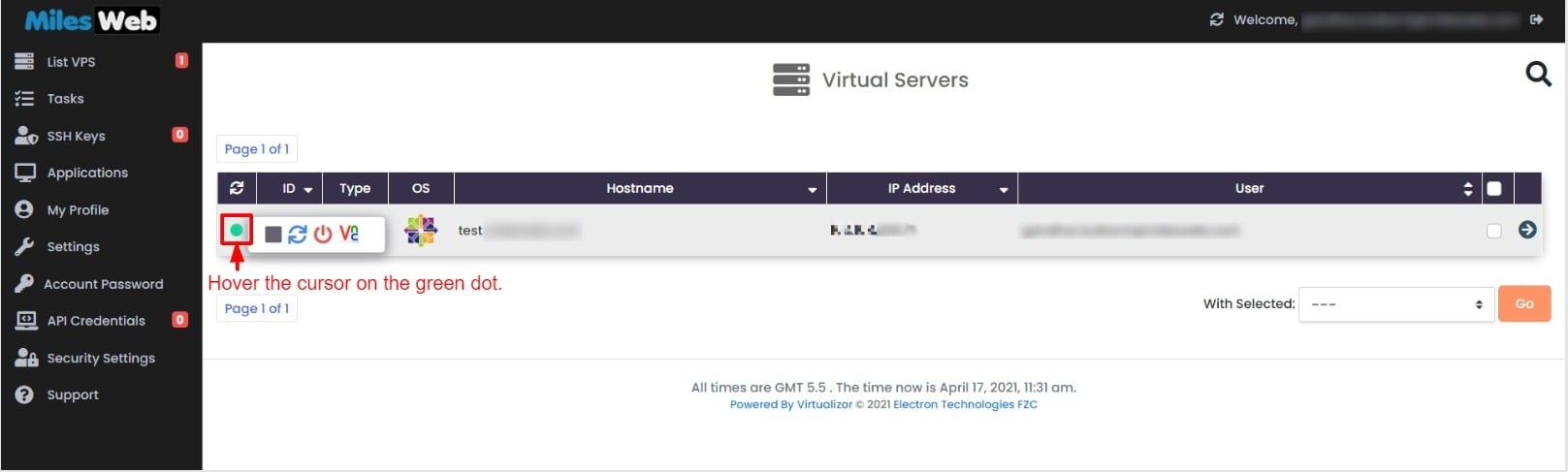
Each of the icons takes a specific action. Let’s see them one by one.
- This is the Stop icon. Click on it to stop the VPS.
![]()
- This is the Restart icon. Click on it to restart the VPS.
![]()
- This is the Start/Turn Off icon. Click on it to start/turn off the VPS.
![]()
Looking for VPS Hosting? Get cheap VPS Hosting from MilesWeb!
The alternate way is by accessing VPS Information:
1. Click on the arrow icon beside the server on the list.
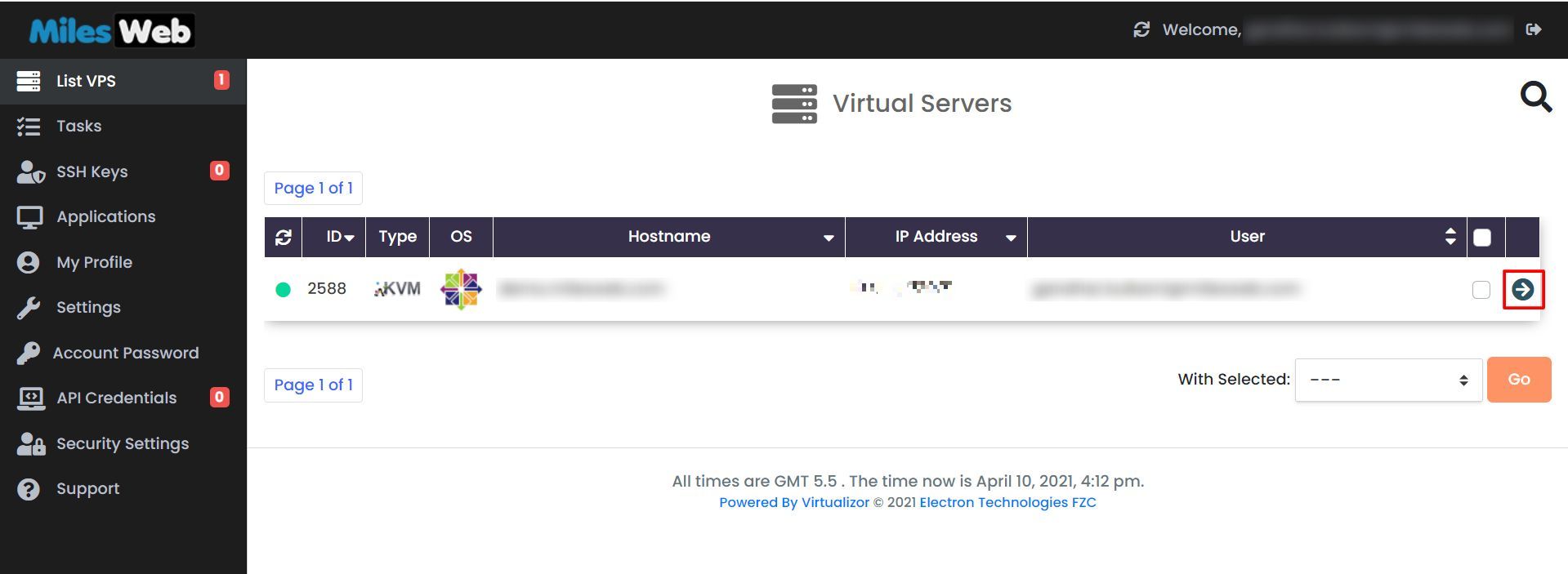
2. The icons are present in the right corner as shown below. Take the action as needed.
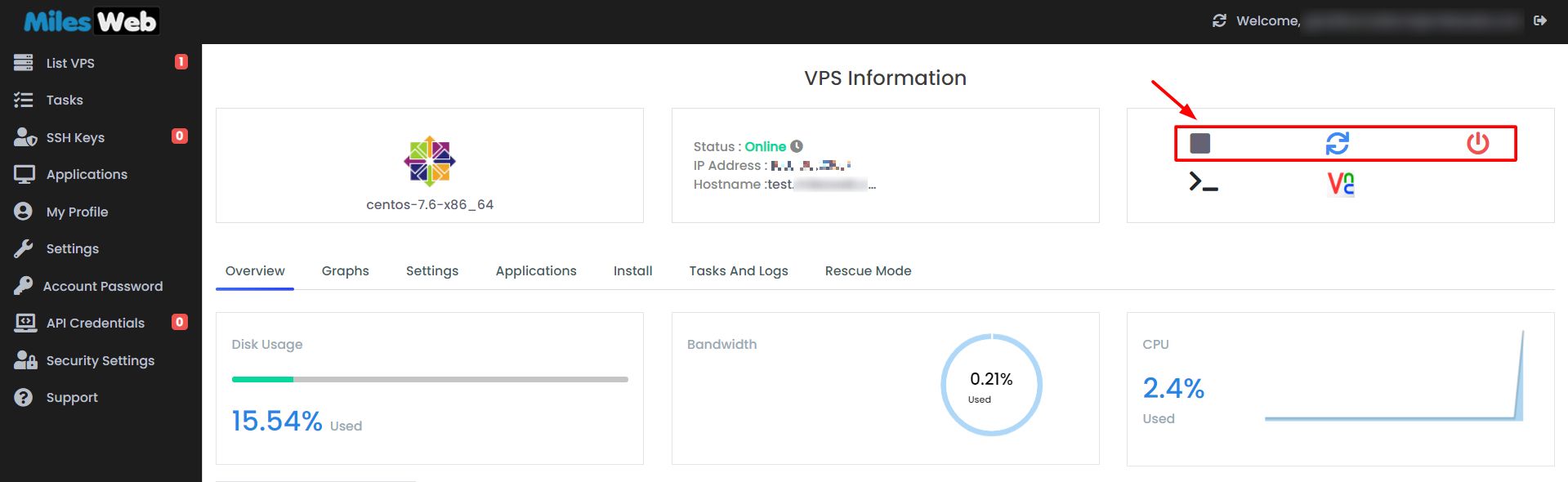
You need to stop or restart or turn off and then start the VPS if you configure some settings or when you need to troubleshoot some issue.








