Watch this video for a step by step process on how to Set a Two-Step Authentication (2FA) in DirectAdmin
A multi-factor or multi-step authentication method is the latest authentication technology where a user has to do verification from multiple points. DirectAdmin provides a Two-Step Authentication (2FA) to its smartphone users.
To Enable a Two-Step Authentication in DirectAdmin
1. Log in to your DirectAdmin account.
2. Click on Two-Step Authentication in the Advanced Features section.

3. Click on the Generate Secret button.
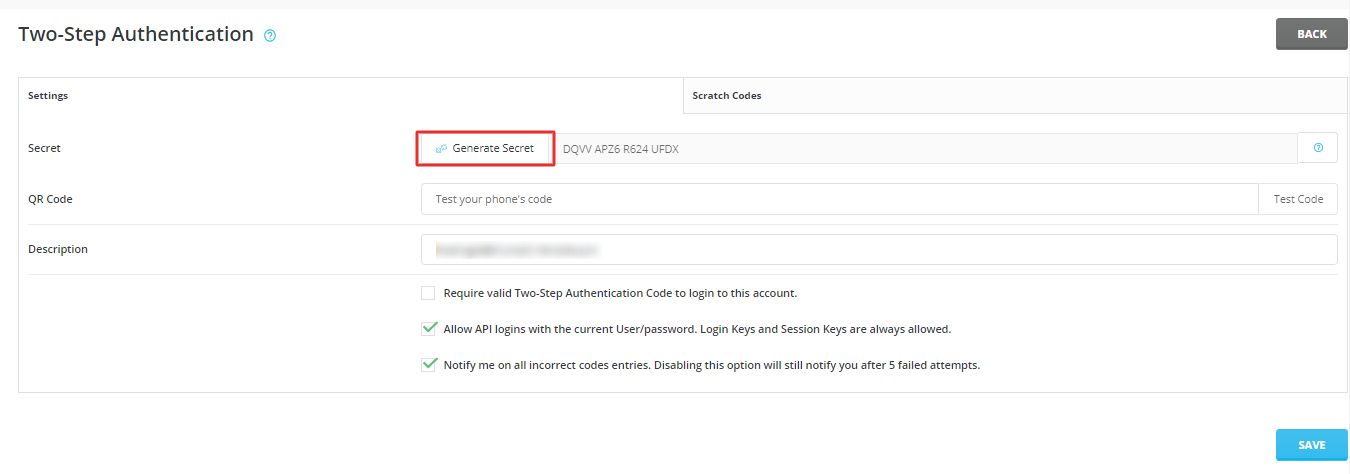
4. The SETTINGS SAVED window will pop-up displaying a QR code. Scan the QR code with a QR code scanner mobile app (we recommend the Google Authenticator app that you can download from Play Store or App Store) and close the window.
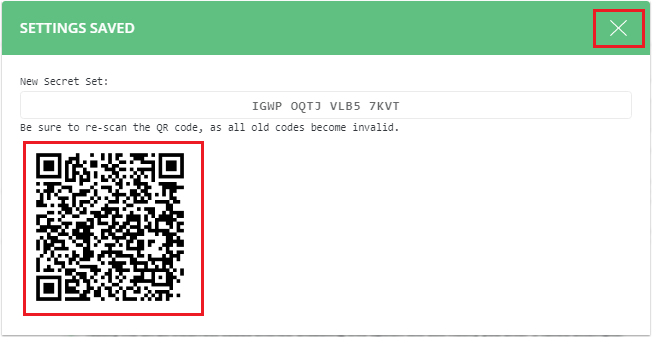
5. Enter the code generated by your QR code scanner app in the QR Code field and click on Test Code.
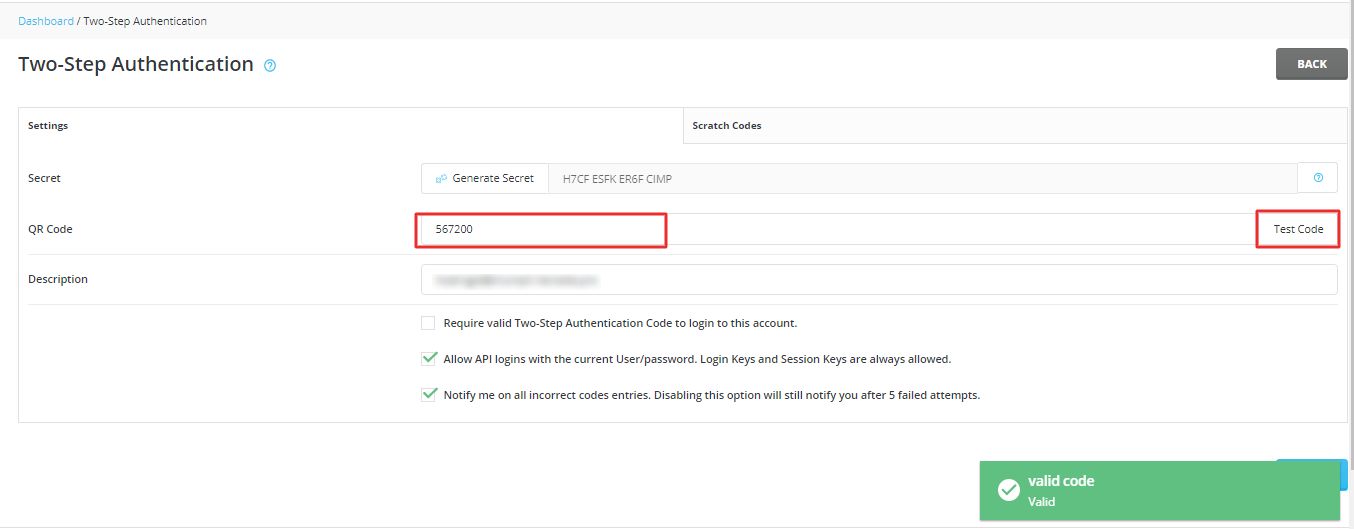
6. Tick the Require valid Two-Step Authentication Code to login to this account. Click on the SAVE button.
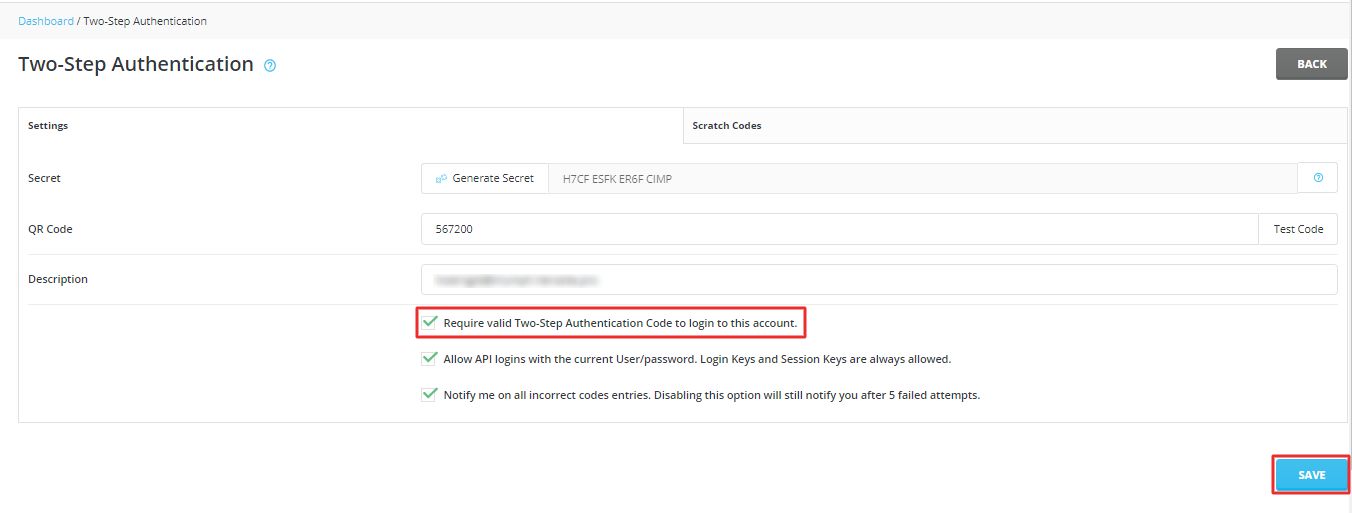
A success message flashes, indicating that the Two-Step Authentication is set for the DirectAdmin account.








