Watch this video for a step by step process on how to Remove WordPress from cPanel Softaculous
Removing WordPress from the cPanel using Softaculous is a simple task, especially if you no longer need the website or want to start fresh. Whether you’re migrating to a different platform, cleaning up your hosting account, or debugging issues, deleting WordPress properly means there are no leftover files that could be taking up space or causing issues in the future.
Softaculous is an auto-installer script available in cPanel that simplifies the process of installing and working with applications such as WordPress. This guide will assist you in removing WordPress from Softaculous without disrupting other files and databases in your hosting account.
You can remove WordPress from Softaculous as below:
- Login to your cPanel account.
- Click on WordPress in the Softaculous App Installer section.
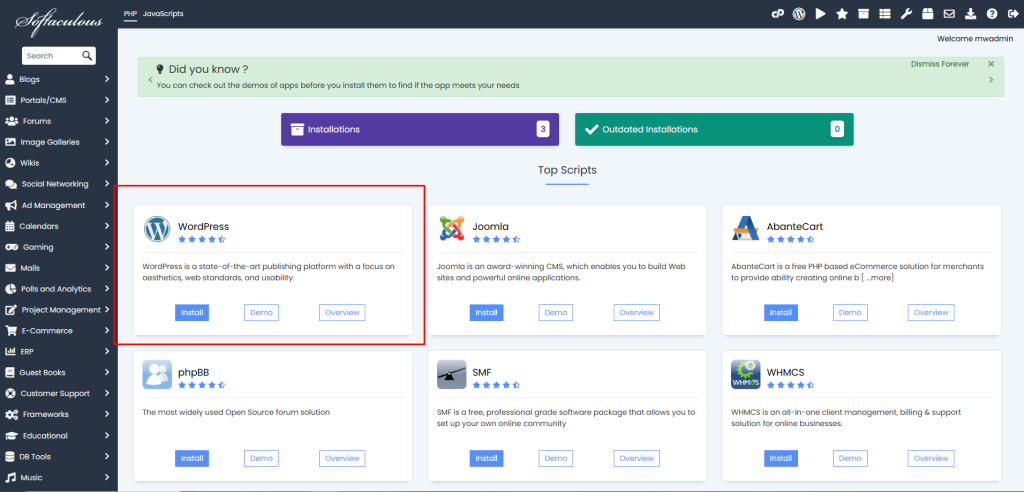
- As shown below, scroll down to Current Installations and click on the red cross icon under Options for the domain you want to remove WordPress from:
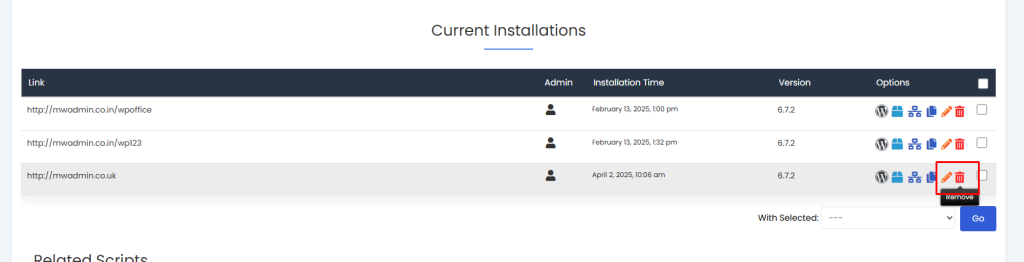
- When you remove the WordPress installation for that domain, you will be asked for confirmation. Click on the Remove Installation button at the bottom of the page.
- Once again, a pop-up will appear asking for confirmation. Click on OK.
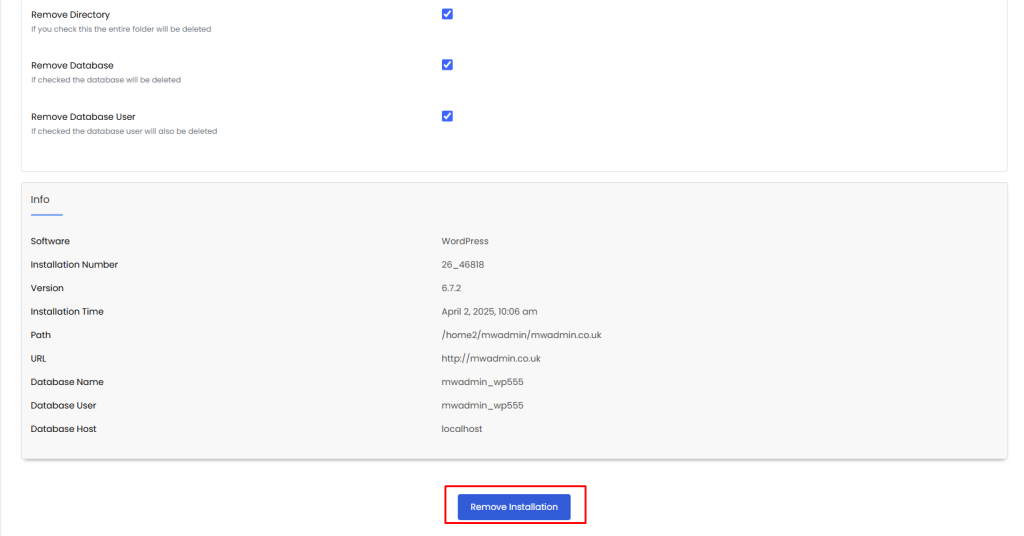
- Once WordPress has been removed, you will receive the following success message:
- In this way, you can remove WordPress from cPanel Softaculous.
Removing WordPress from cPanel through Softaculous is a quick and simple process if done properly. Following the steps outlined above, you can delete your WordPress installation and related files and databases, and keep your hosting account tidy and well-organized.
Always double-check first before you delete something so you don’t accidentally lose data. And if you ever need to reinstall WordPress or try out a new CMS, Softaculous makes it just as simple to start over.








