Watch this video for a step by step process on How to Remove/Delete an Email Account in Plesk
Custom emails are an important hosting feature as users can create and manage multiple email accounts for their domain. It is all possible with the help of a control panel like Plesk. With Plesk, you can even delete or remove email accounts with simple steps.
To Remove an Email Account
1. Log in to your Plesk account.
2. Click the Mail option from the navigation menu.
The list of active email accounts on Plesk will appear.
3. Select/tick the box beside the email account/accounts you wish to remove.
4. Click the Remove button.
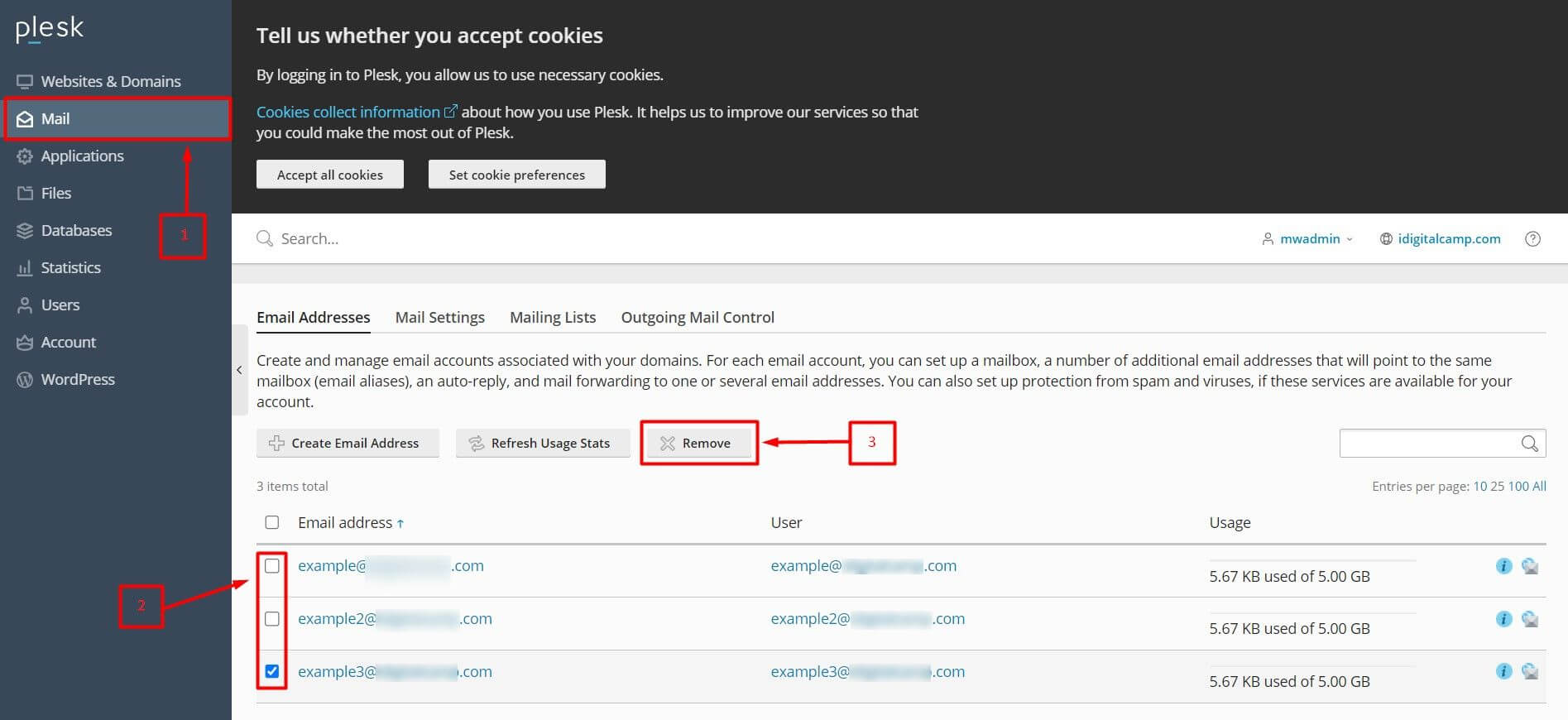
A pop-up window will appear asking for your confirmation.
5. Click on Yes.
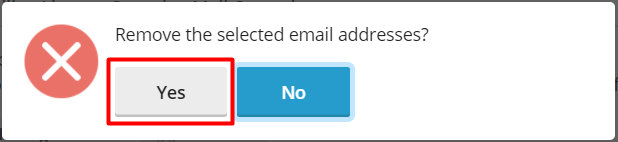
That is all it will take to remove or delete email accounts with Plesk.








