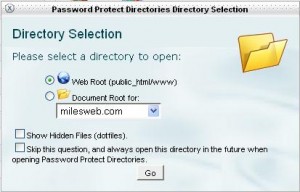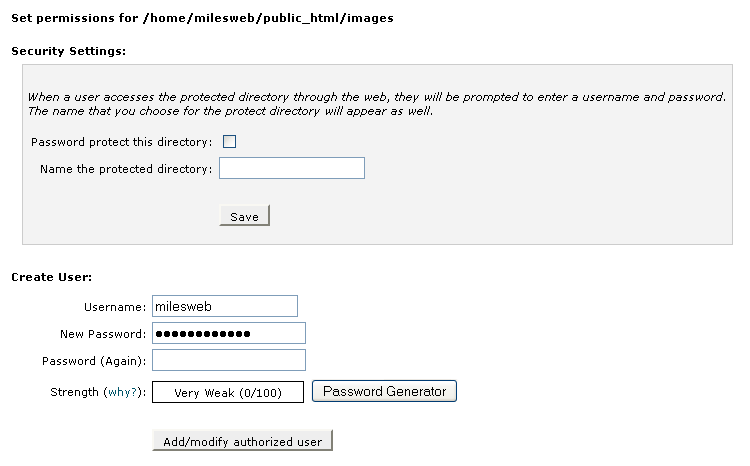Password Protect Directories allow you to require a username and password to access a folder or folders from the web. This can be very useful when you need to limit access to a certain part of your site. Using this option you can enable authentication to restricted areas of your website. Example, eCommerce, wordpress admin panel, sensitive data like reports, sales figures, etc. Without correct credentials normal users/visitors won’t have access to these parts of your website. Password protect directories feature is available with our shared cPanel hosting plans.
Login to your cPanel account to enable Password protect directories under Security tab. A pop window will open as below using which you can select the main, sub & addon domain on which this option has to be enabled. You can check the option if you want the next screen to show hidden files/folders OR to skip this window next time you visit to configure it.
It will then show you window under which all folders will be listed. Password protection can be enabled on a folder and not a file. Click on the folder name for which you wish to enable password protection.
Password protection allows you to require a username and password to access a folder within your site from the web. When password protecting a folder, there are a few things to remember. Protecting a folder will protect all folders within that folder. Also, you will need to create users who can access the protected directory. You can give the password protected directory any name, no matter what the actual directory is called.
Image below will help you to configure the password protection as required.
When a user accesses the protected directory through the web, they will be prompted to enter a username and password. The name that you choose for the protect directory will appear as well. To enable password protection on any folder, check the option which says Password protect this directory. Name the protected area they way you want at Name the protected directory.
This will just enable password protection. Now, it’s time to add the users as well. Enter the details of a user at Create User. Click on Add/modify authorized user to add a new one.
If you face any issues with password protection, contact our support team. They will have it fixed for you.