Watch this video for a step by step process on How to Modify a User Account in DirectAdmin
There are a few instances when you, as a reseller, have to modify a user account. With DirectAdmin, you can freely access and customize a user account to your requirement.
To Modify a User Account
1. Log in to your reseller account of DirectAdmin.
2. Click on List Users in the Account Manager section.

A list of your existing user accounts will appear.
3. Click on the user account you want to modify.

A panel with all the settings and information about the user account will appear.
4. Click on the Modify tab.
You will see a form with various configurations for the user account.
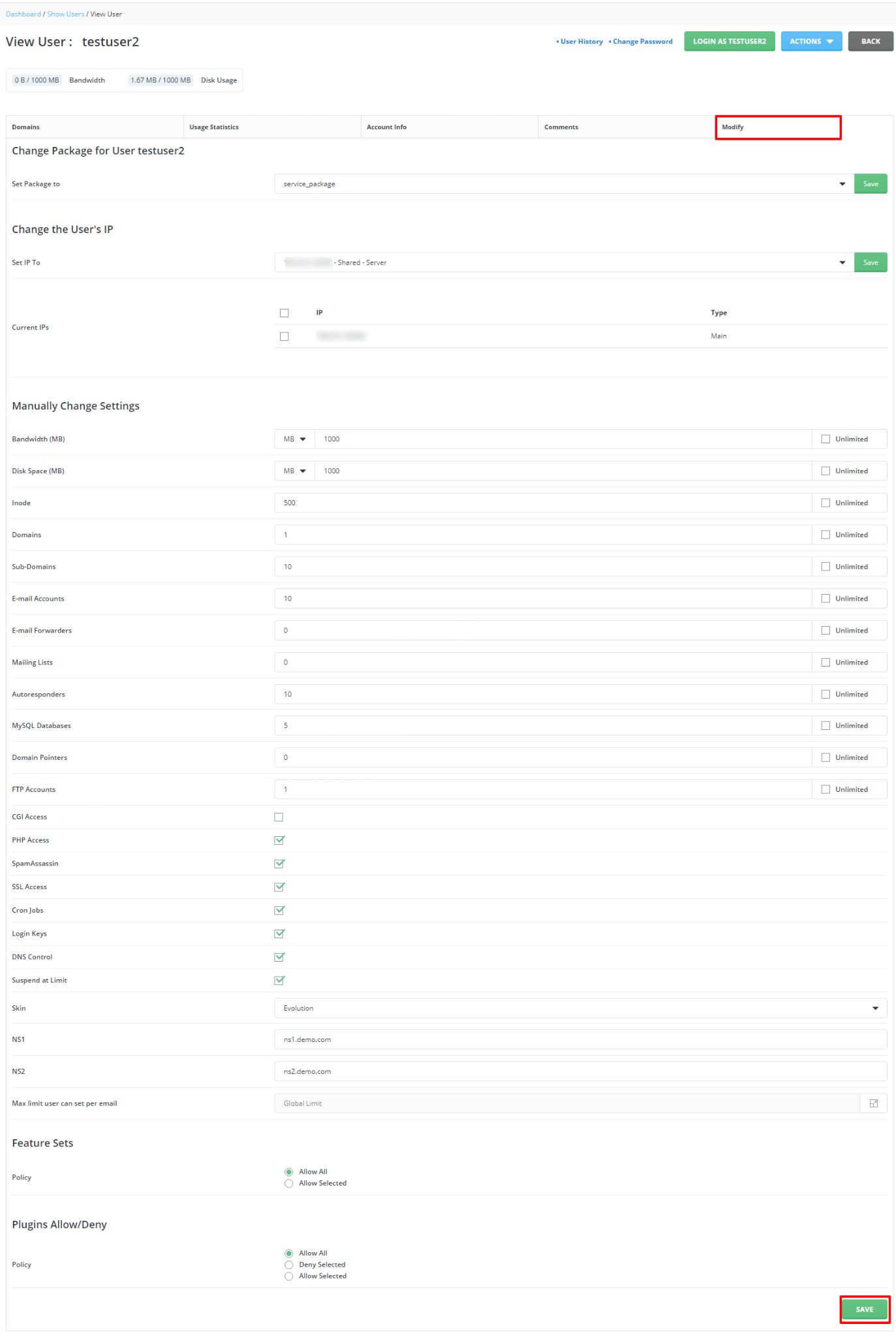
You can change the Service Package, set IP, adjust resource limits and even re-assign new feature sets and plugins.
5. Make all the modifications for the user account and click on SAVE.
The system will flash a success message saying it has modified the user account.








