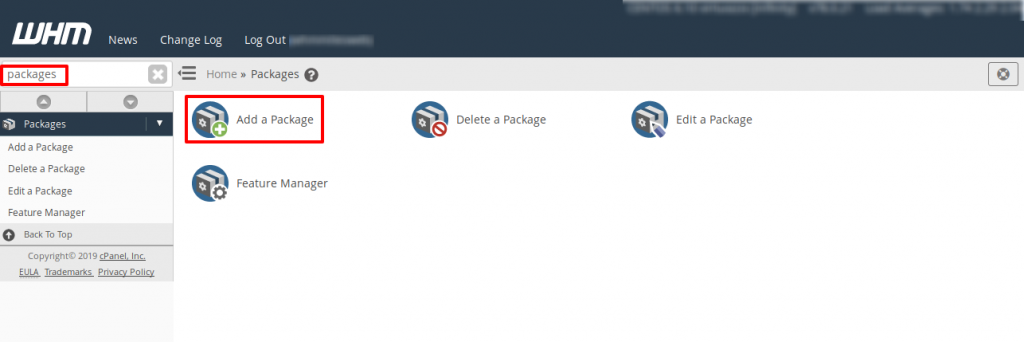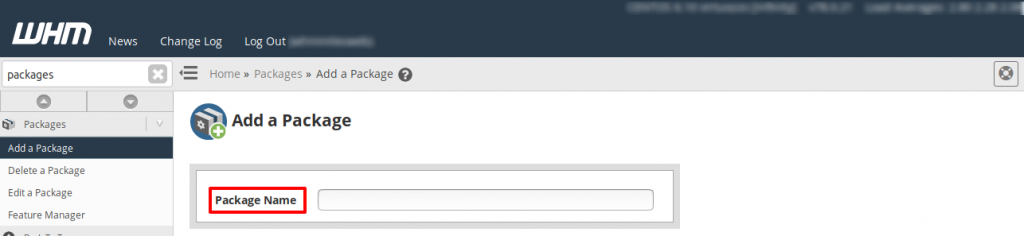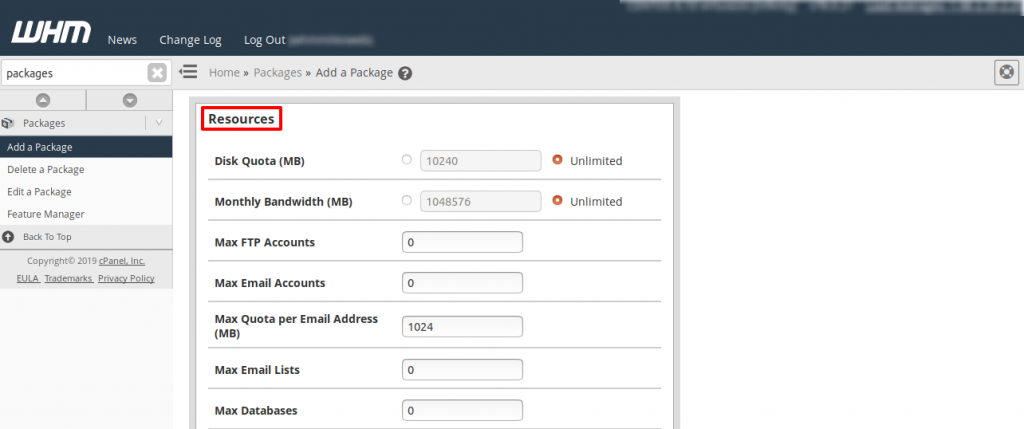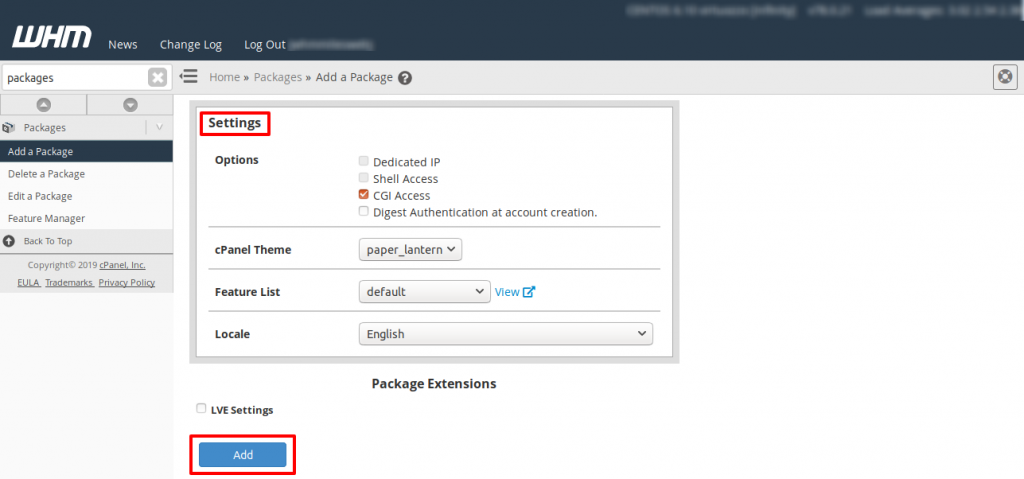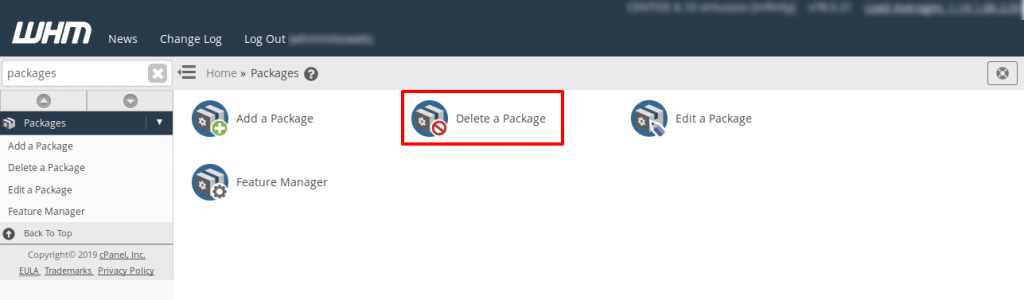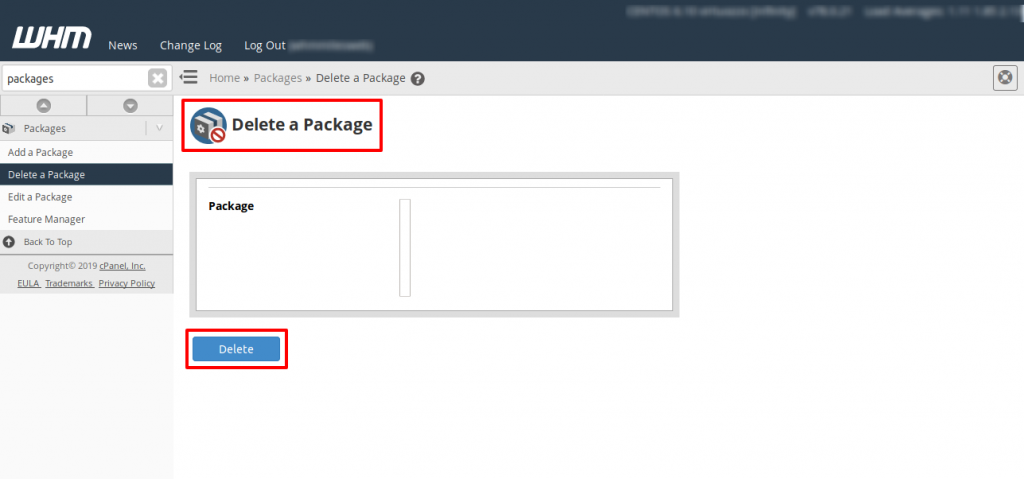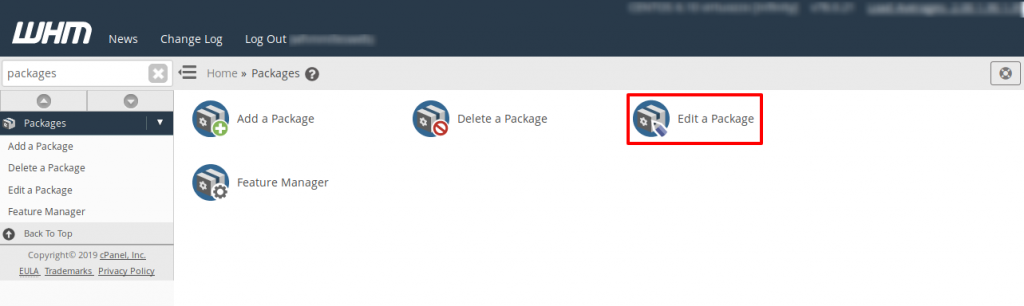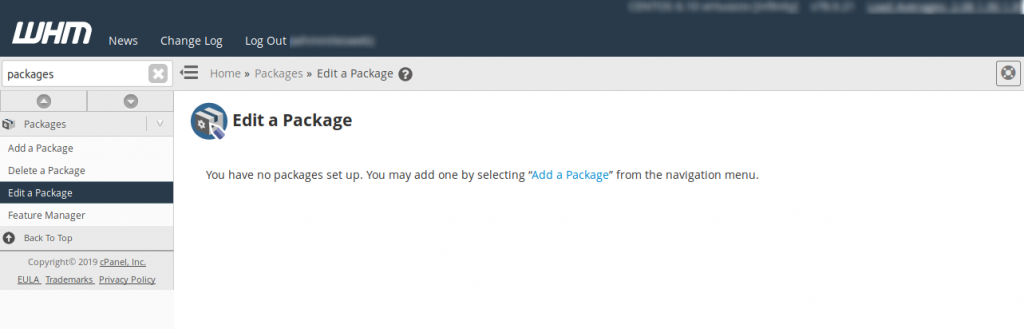WHM is a user-friendly platform for the resellers and they can easily create their own hosting packages. This article intends to provide you steps for creating, deleting and modifying the hosting package presets in WHM. While it is possible to configure every option individually while setting up an account, you might notice that you are using the same overall settings for many websites. In WHM, you can easily define preset packages with different resources and create accounts within a short span of time.
Create A New Package
Watch this video for a step by step process on how to create a new package in WHM
1. Open WHM in your browser and type “packages” in the search box, with this the menu options will be sorted for you. Find the option “Add a Package” and click on it.
2. When you get to the Add a Package page, you will have to enter the Package Name (a). Also fill the Resources section (b) and the Settings option (c) and then click on Add button.
3. After clicking on the Add button, a small confirmation box will be displayed on the page.
Delete A Package
1. Open WHM in your browser and type “packages” in the search box, with this the menu options will be sorted for you. Find the option “Delete a Package” and click on it.
2. This page will display a list of the packages on that server. Select the package or packages that you want to delete and click on Delete button.
3. After clicking on the Delete button, a deletion confirmation page will be displayed.
Edit A Package
1. Open WHM in your browser and type “packages” in the search box, with this the menu options will be sorted for you. Find the option “Edit a Package” and click on it.
2. When you click on “Edit a Package” option, a list similar to the previous functions will be displayed. From this list select the package that you wish to edit and click on “Edit“.
3. Now a new screen will be displayed that is similar to the one displayed for creating a new package. You can configure the Resources and Settings as per your preferences and then click on “Save Changes“.