Watch this video for a step by step process on how to Log in to Applications from Softaculous in cPanel
Users can log in to the applications from Softaculous via cPanel. You can access Softaculous without logging out from the cPanel account.
To Log in to Applications from Softaculous in cPanel
1. Log in to your cPanel account.
2. Click Softaculous Apps Installer in the SOFTWARE section.

The Softaculous panel opens where you can select and install the application scripts like WordPress, phpBB, Joomla, etc.
3. Click on the All Installations icon to access the installed applications.
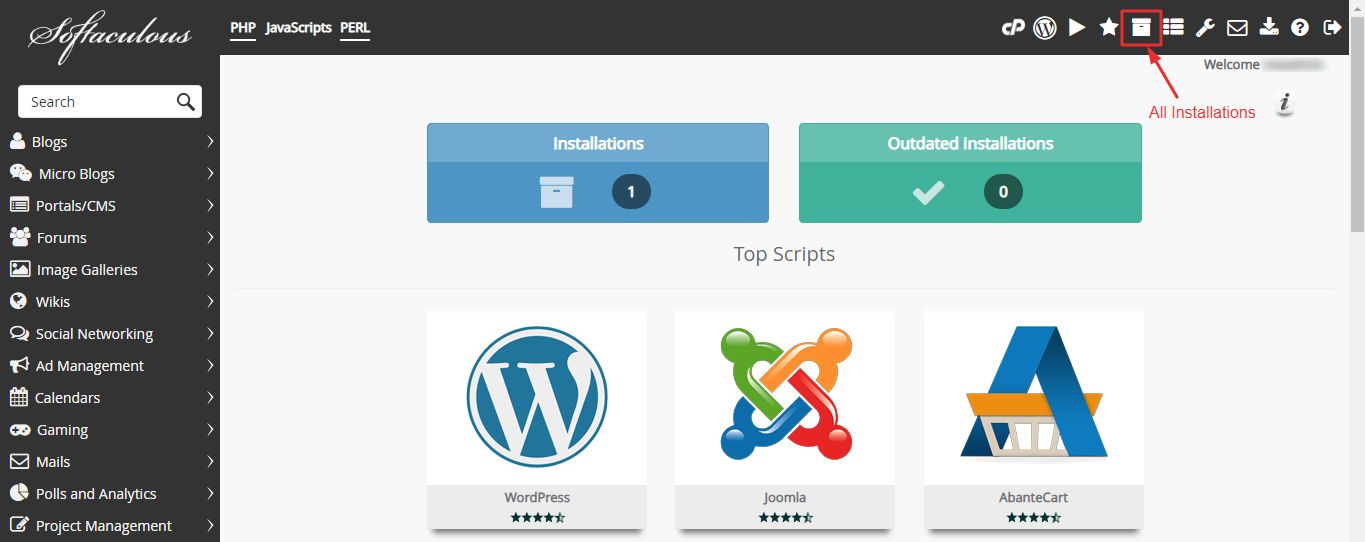
Note: You can only log in to applications that you have already installed from Softaculous. If you have not yet installed the application, refer: How to Install WordPress Application Using Softaculous in cPanel?
4. Click the Profile icon as shown in the screenshot to auto-login. You can log in directly without entering your username and password.
![]()
Note: The below setting should be kept unchecked.
The dashboard of the application will be displayed. As shown here, we chose the WordPress application for logging in directly.









