Watch this video for a step by step process on how to change the time-zone in webmail
In this article, you will learn how you can change the time zone settings in the Horde and Roundcube webmail clients.
# How to Change the Time Zone?
Webmail applications by default use the host server’s time zone. If you are present in a different zone or wish to change your time zone, you can change this default time easily. Once you change the time zone setting, the interface displays timestamps as the new time zone set by you, the next time you log in to webmail.
To change the time zone setting for your webmail application, perform these following steps :
# Horde
To change timezone in Horde :
1. Login to Horde.
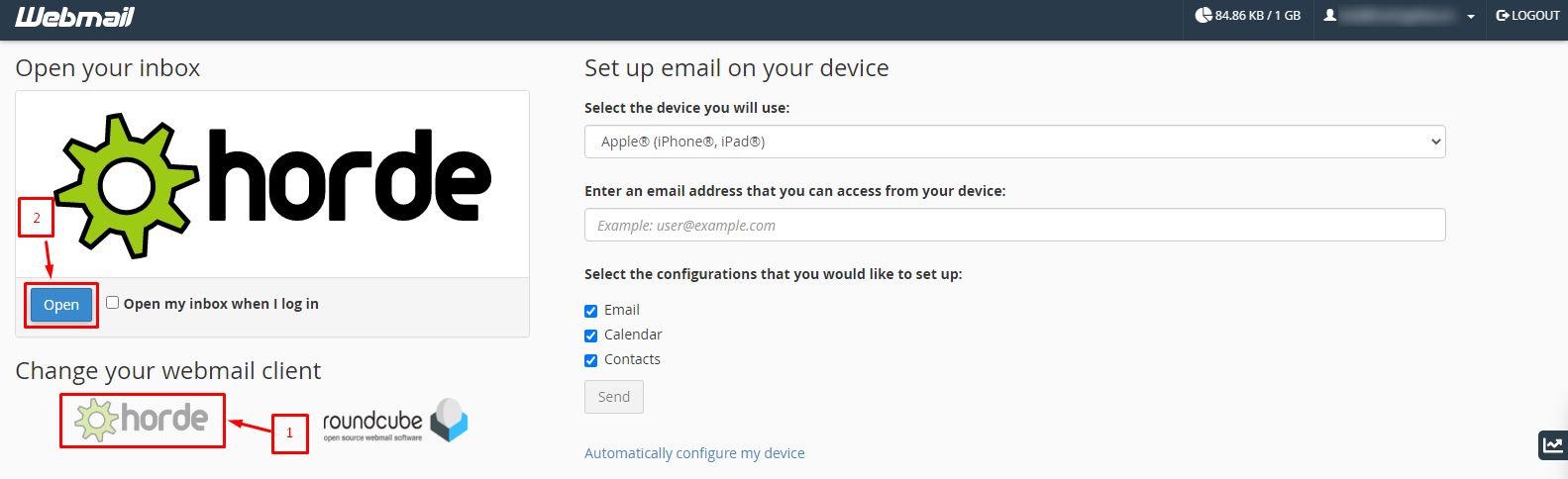
2. From the top horizontal taskbar, click on the Gear icon. Go to Preferences and then Global Preferences.

3. Go to Your Information, under it click on Locale and Time.

4. Select the time zone that you wish to have under Your current time zone, and then click on Save.
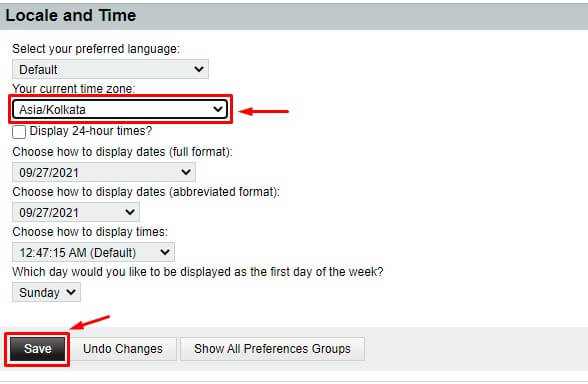
In this way, you have changed the timezone in Horde.
# Roundcube
To change timezone in Roundcube :
1. Login to Roundcube.
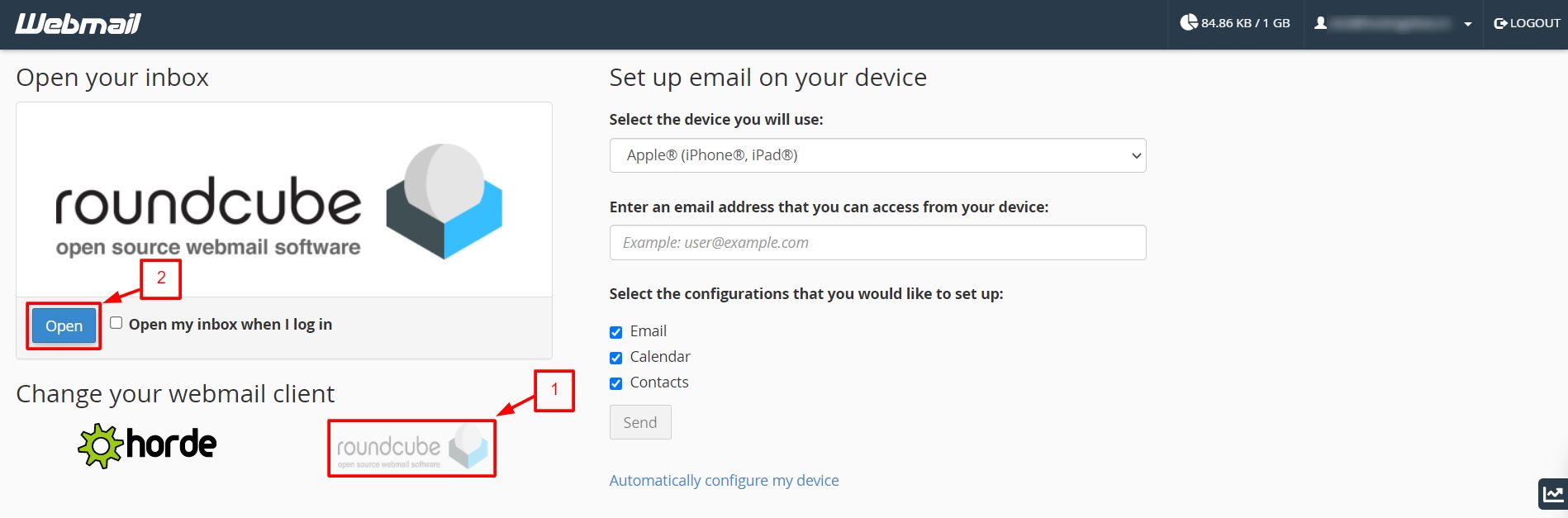
2. Click on Settings, then select Preferences and then User Interface.
3. Select your desired Time Zone and then click on the Save button.
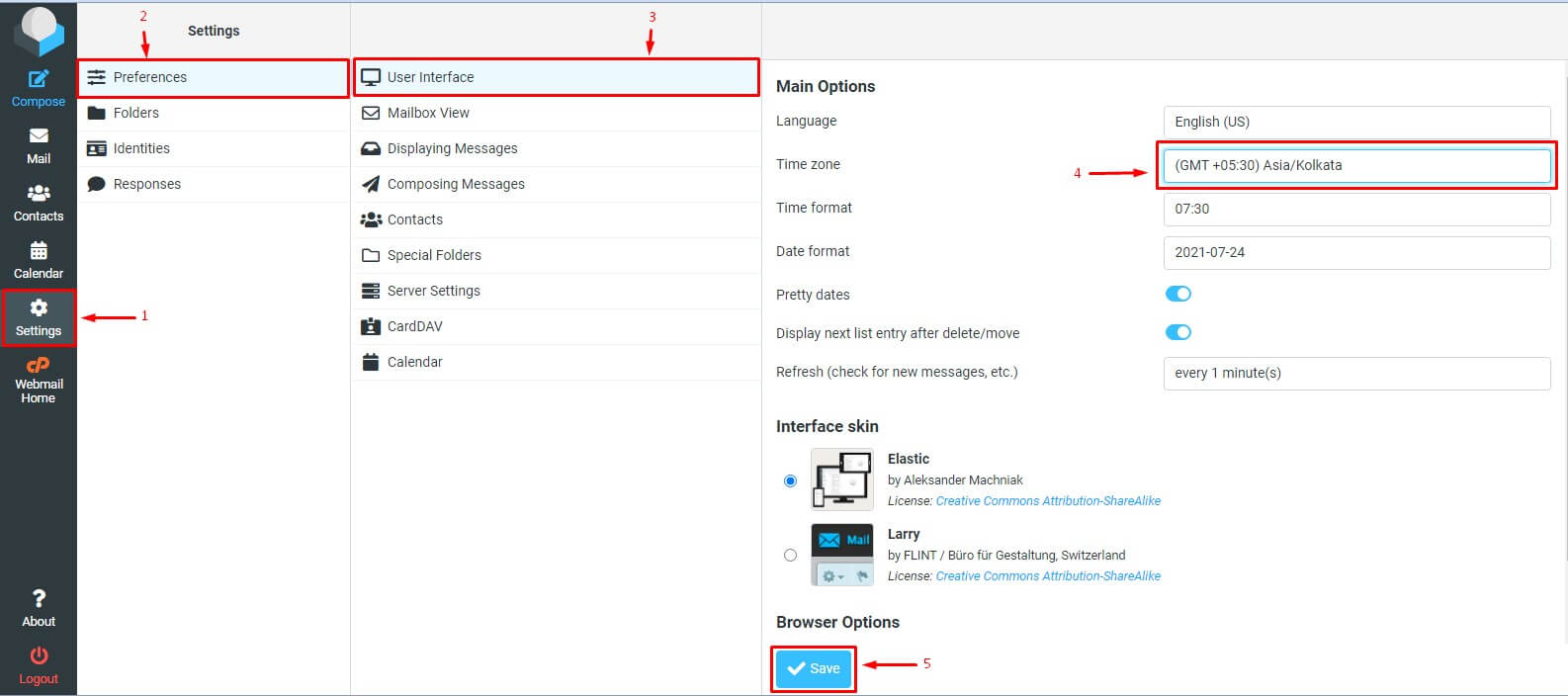
In this way, you have changed the timezone on Roundcube.








