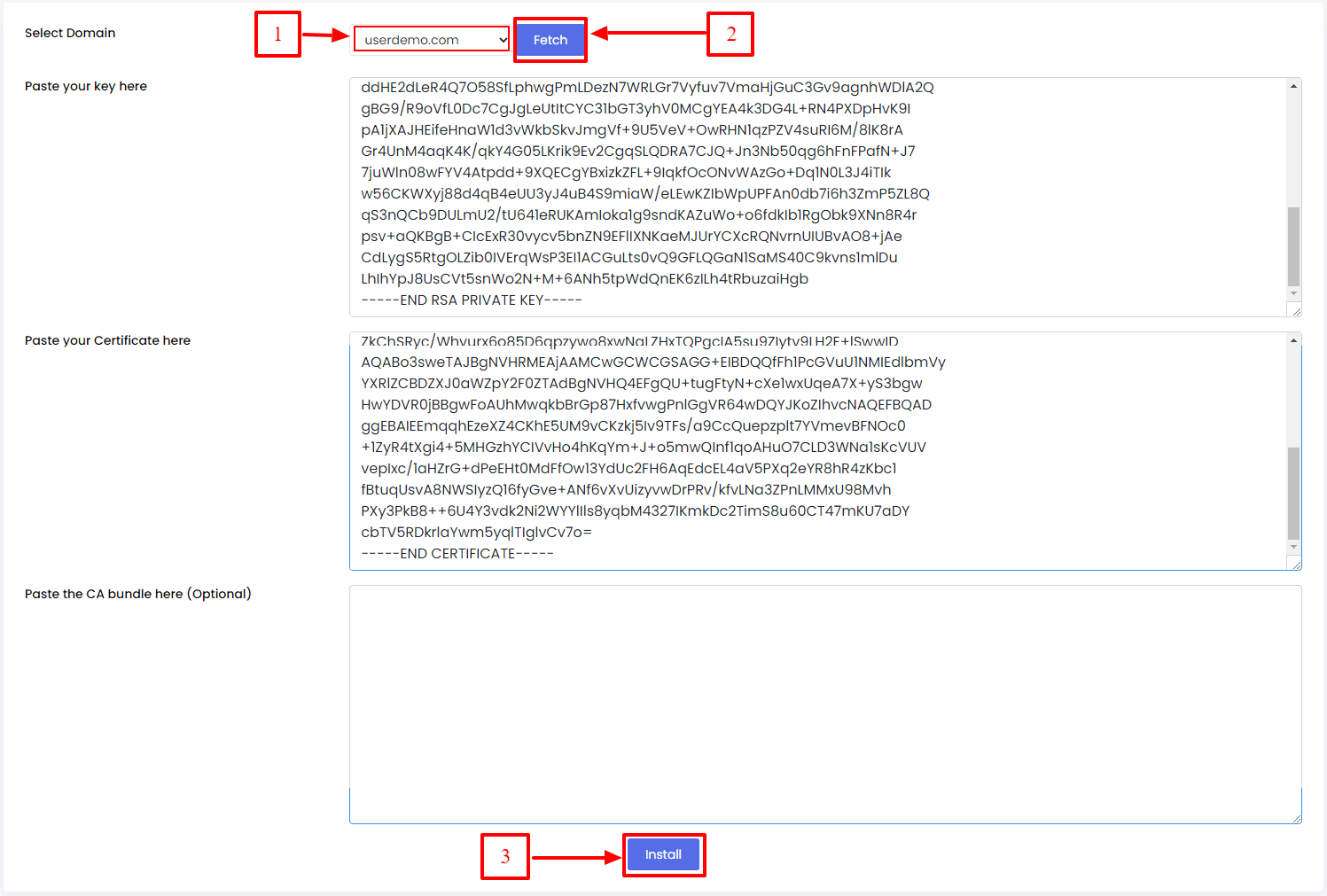Watch this video for a step by step process on How to Install an SSL Certificate in Webuzo
Webuzo allows its users to install an SSL certificate if they do not want to create one. There are two ways to install an SSL certificate on Webuzo, which depends on its type.
1. Log in to your Webuzo user account.
2. Go to the SSL section and click on Install Certificate.

The Install Certificate panel will open.
To Install a Third-Party SSL Certificate
- Choose the domain to install the SSL in the Select Domain field.
- Insert/paste the Private Key in the Paste your key here field. It is the code that starts with —–BEGIN RSA PRIVATE KEY—– and ends with —–END RSA PRIVATE KEY—–.
- Insert/paste the certificate details in the Paste your Certificate here field. It is the code that starts with —–BEGIN CERTIFICATE—– and ends with —–END CERTIFICATE—–.
- Finally, click the Install button.
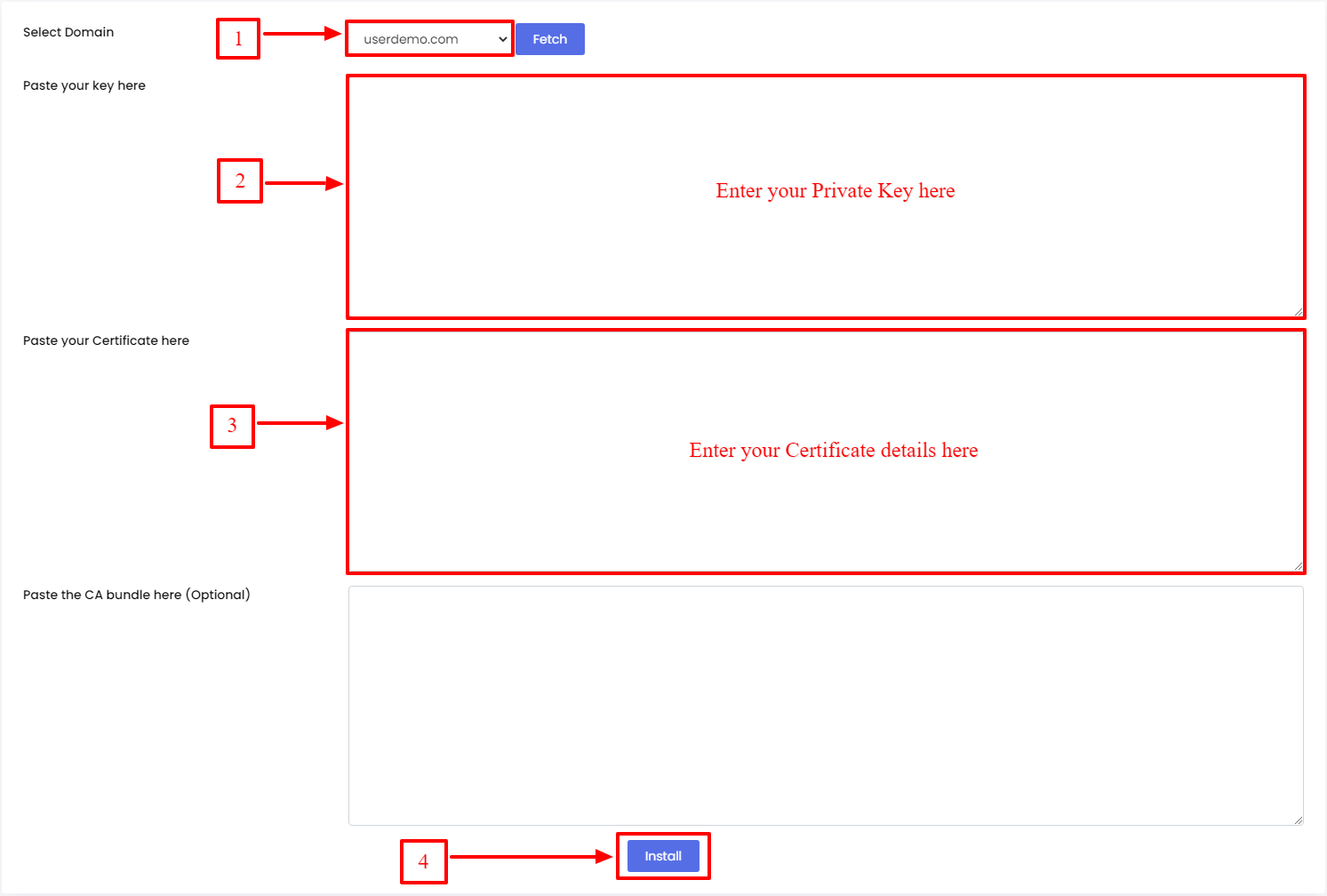
With it, Webuzo will install the third-party SSL certificate on the server. Alternatively, you can try installing a self-signed certificate.
To Install Self-signed SSL Certificate
- Choose the domain for which you have created an SSL certificate in the Select Domain field.
- Click the Fetch button beside it. It will automatically paste the Private Key in the Paste your key here field and the certificate details in the Paste your Certificate here field.
- Scroll down to the end and click on Install.