Watch this video for a step by step process on How to Increase the Upload Size for DirectAdmin File Manager
There is a default 10MB limit to the data size of a file you can upload on the File Manager. Any attempt to upload a file with a larger size will fail and, the system will send an error message saying the file is too big. However, you can increase the upload size for the File Manager via DirectAdmin.
All you have to do is modify a new limit for the file size you can upload.
To Increase the Upload Size for File Manager
1. Log in to your admin account of DirectAdmin.
2. Go to the Server Manager section and click on Administrator Settings.

The Admin Settings panel will appear with various settings options.
3. Choose the Server Settings tab.
4. Select a Memory unit for the Max Request/Upload Size and enter the memory size.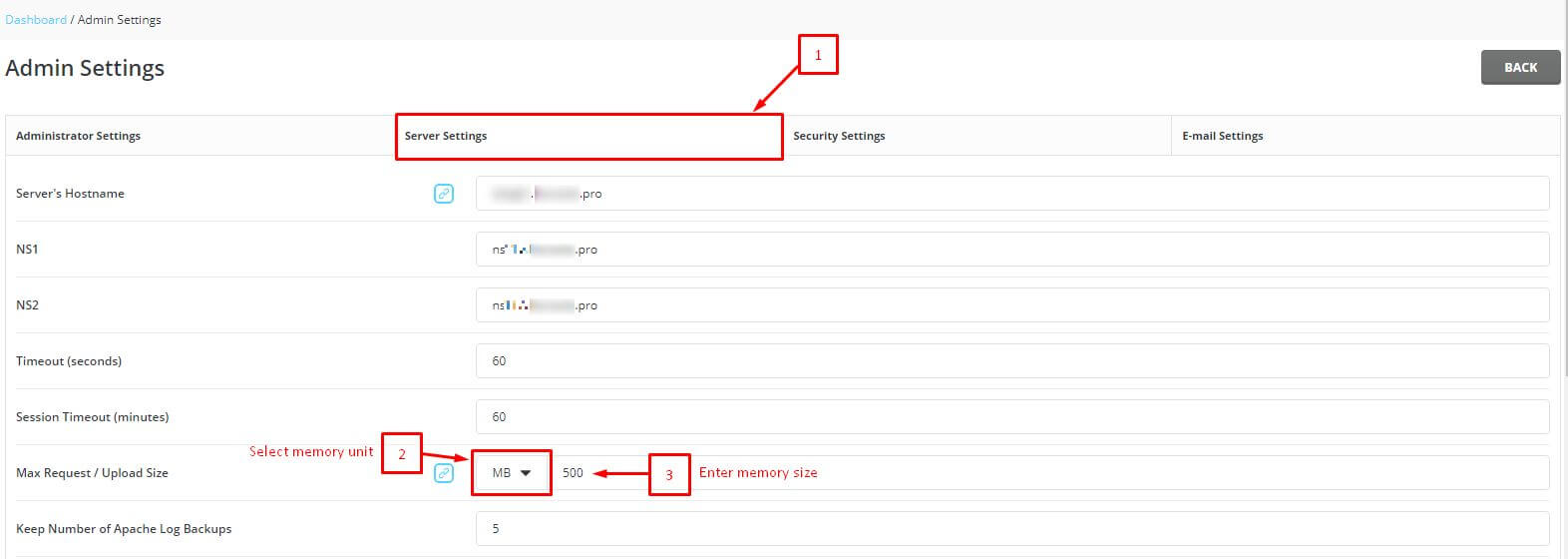
5. Scroll down to the end and click on SAVE.
DirectAdmin will save the changes and modify the upload size for the File Manager.








