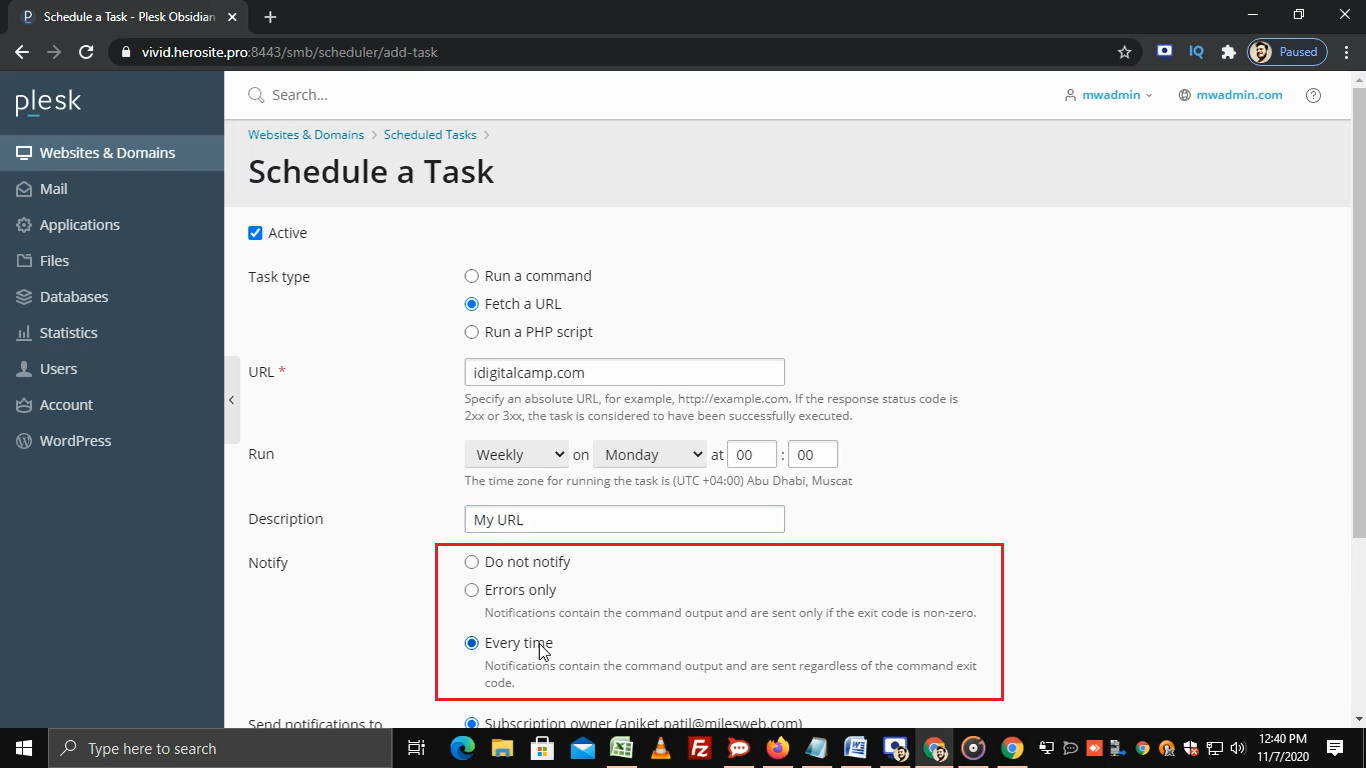Watch this video for a step by step process on how to setup scheduled tasks in Plesk
Steps to setup scheduled tasks in Plesk:
- Log in to Plesk.
- Click on Scheduled Tasks
- Before adding a task, click on Settings.
- Set your time zone and click on OK.
- You will get a success message.
- Now, to create a new task click on Add Task.
- From the Task type section, select a task that you want to schedule.
- Here, we have selected Fetch a URL.
- In the URL text box, enter the URL you want to run.
- Then in the Run section, specify the day and time you want the task to run.
- Enter the description in the Description text box.
- If you want to set the notification then select one from these options.
- Also, if you want to send a notification to the Subscription owner then select this option, or select the Other user’s option and enter the email address.
- By clicking on the Run Now button, you can run a selected task immediately.
- Here, we are clicking on the OK button to schedule the mentioned task and you will get a success message.
That’s how you can set up scheduled tasks in Plesk.