This article provides you steps for resetting your WordPress password through phpMyAdmin.
Requirements:
- You will need the name of your WordPress database.
- You will need your cPanel login credentials (username and password).
To Identify the Database for your WordPress Website:
- Login to your cPanel account.
- Click File Manager on the cPanel dashboard.
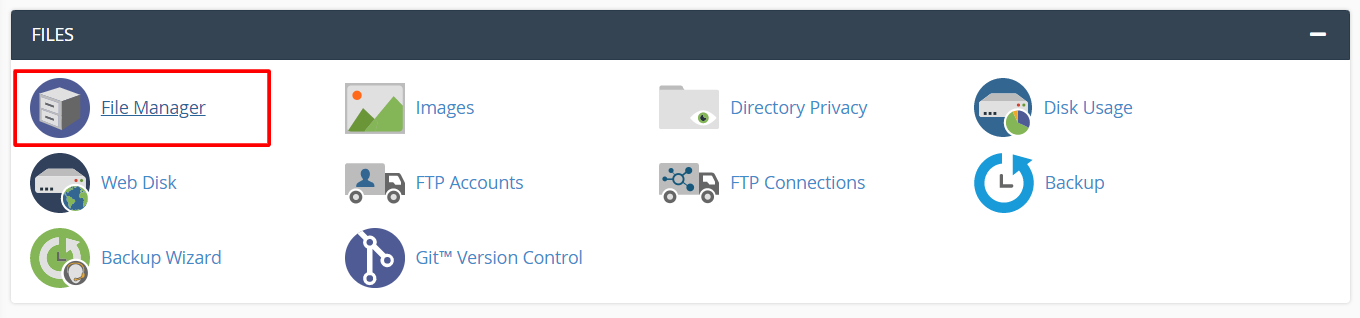
- Browse to the location of your domain folder and view the wp-config.php file.
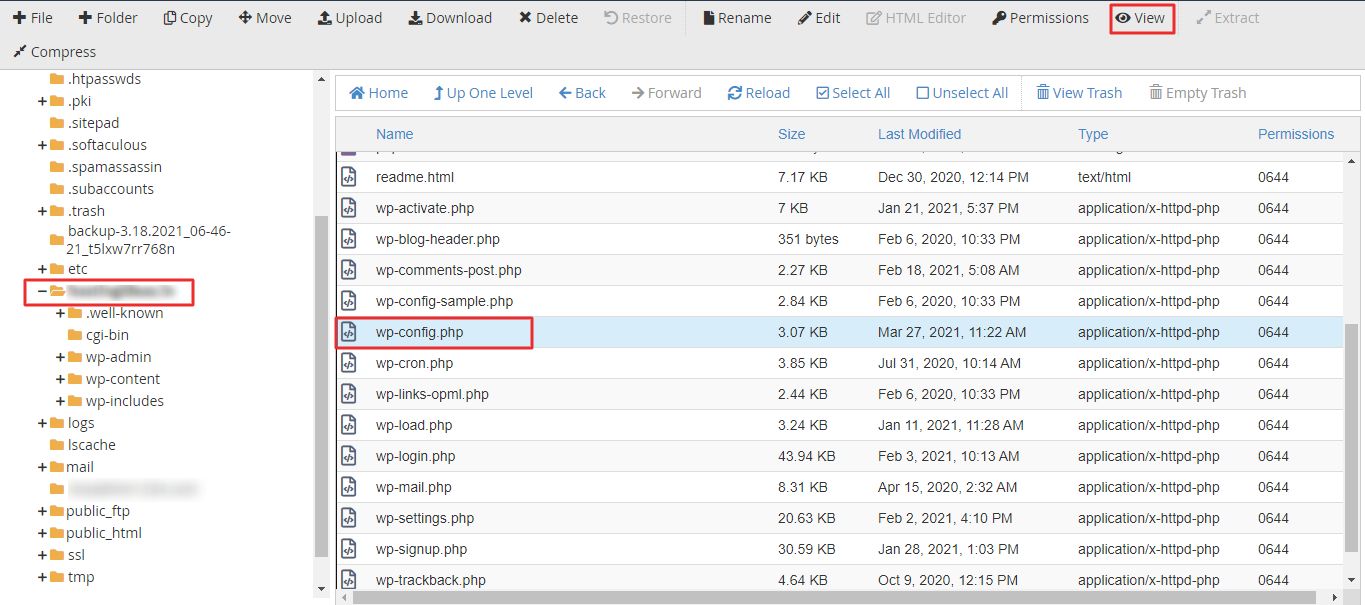
- You’ll find the database file as shown below:
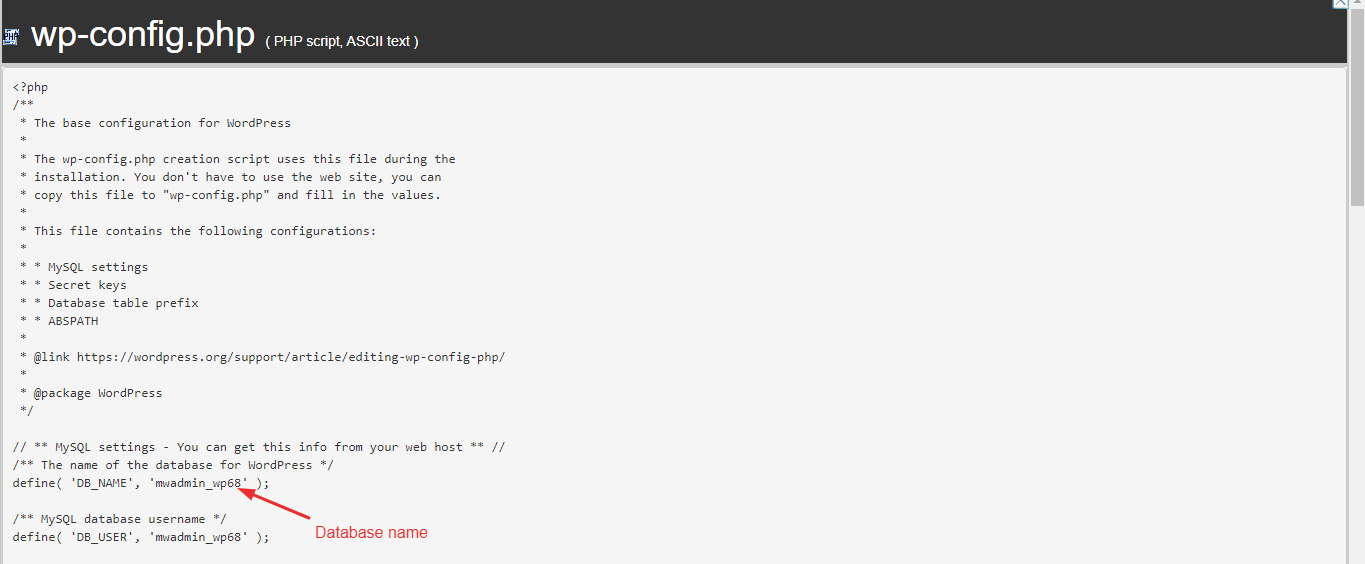
Accessing phpMyAdmin:
- Navigate to ‘database group of icons’ and click on ‘phpMyAdmin’.

- The list of databases is displayed, select the database of your WordPress website.
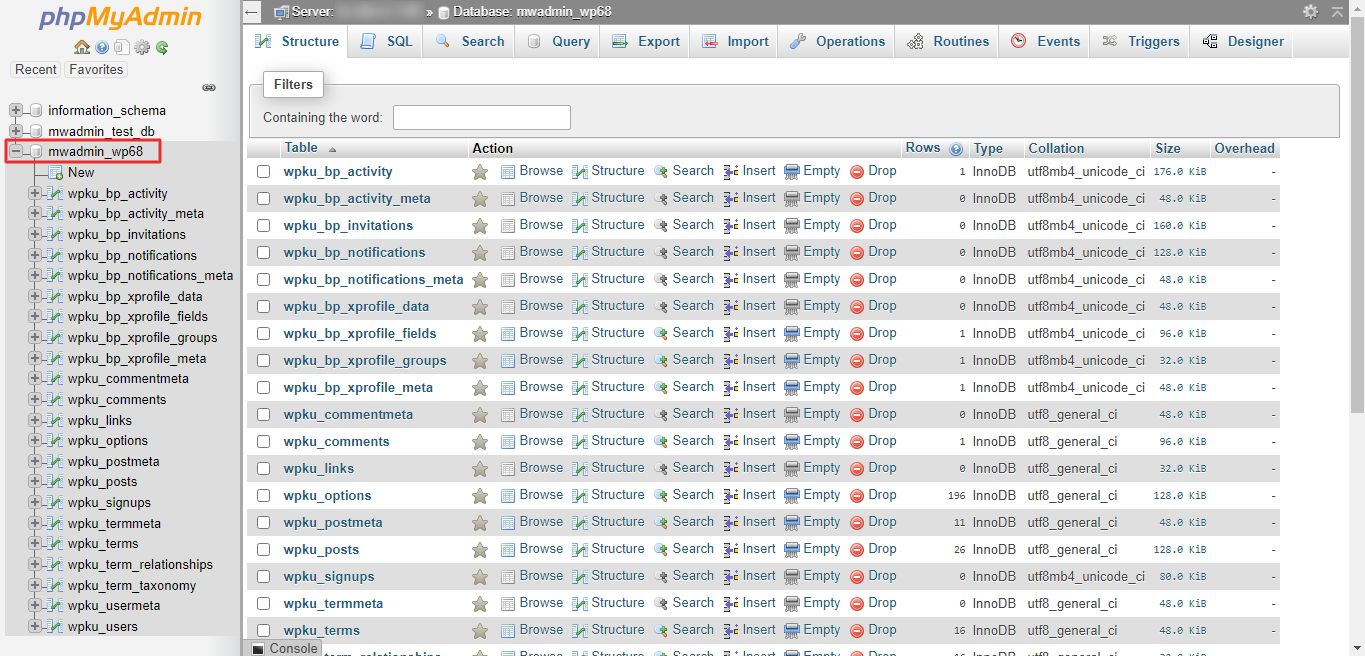
Enter A New Password:
Here are the steps for changing the password in the database.
- In the table list, click on the users table. Note that the table prefix might vary for every website. Please refer to the below screenshot to get the idea.
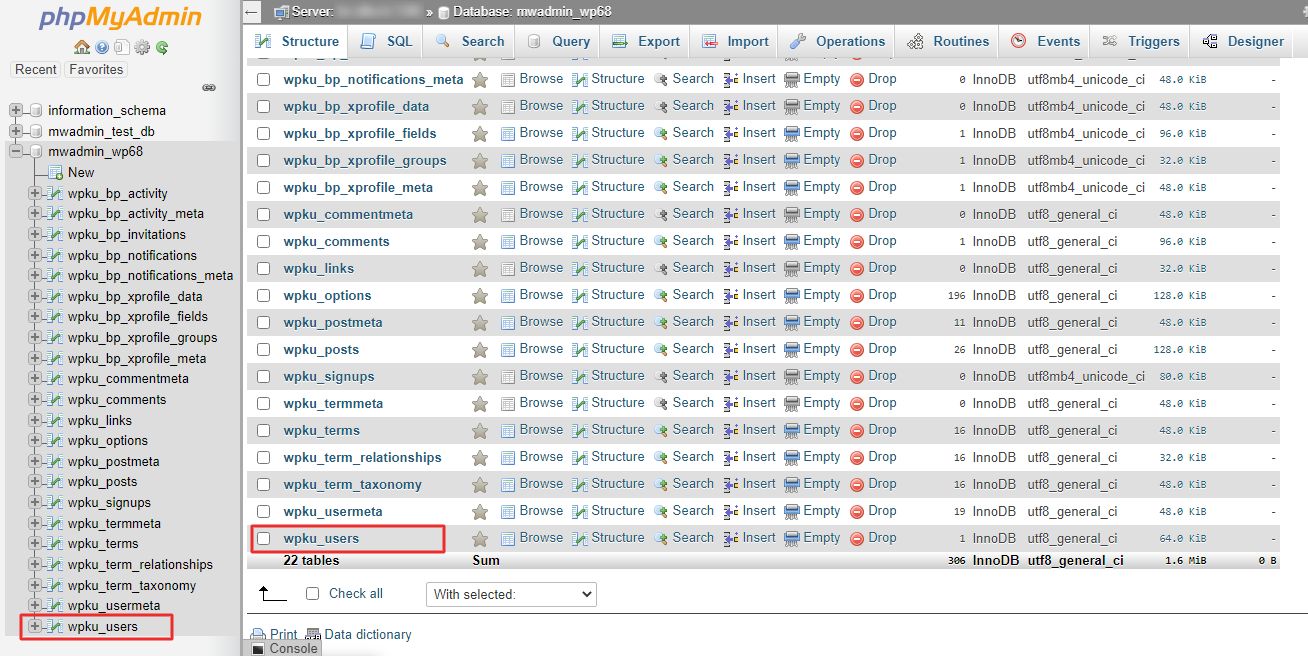
- Click on the ‘Edit’ option present next to the user you want to set the password for.
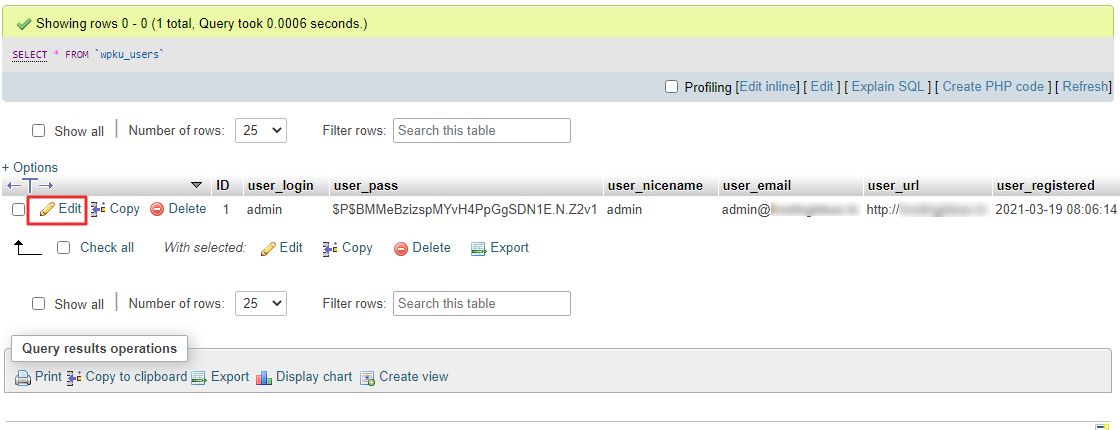
- Enter the password in the Value box of the user_pass field.
- In the Function box present next to the password option, select MD5.
- Click on ‘Go’.
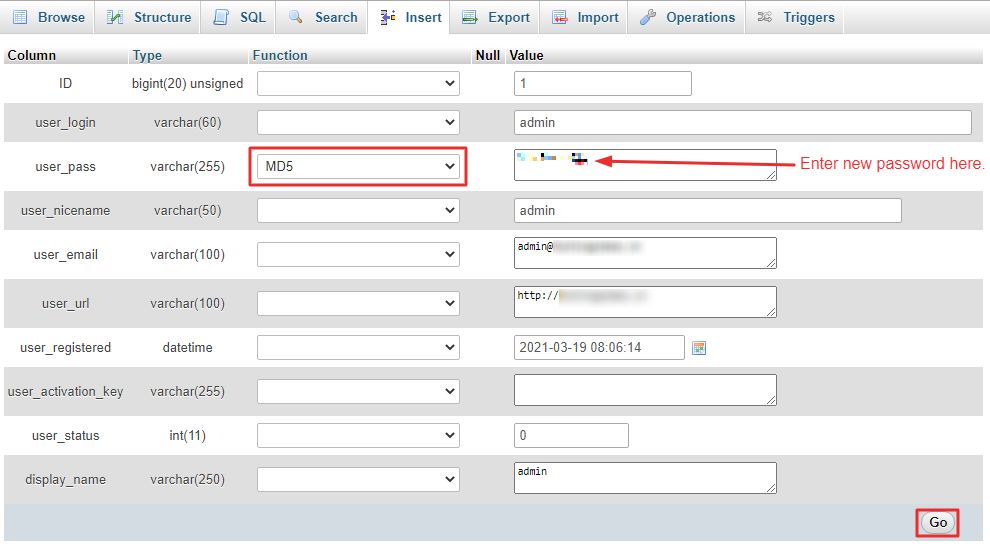
Your password has now been successfully reset.








