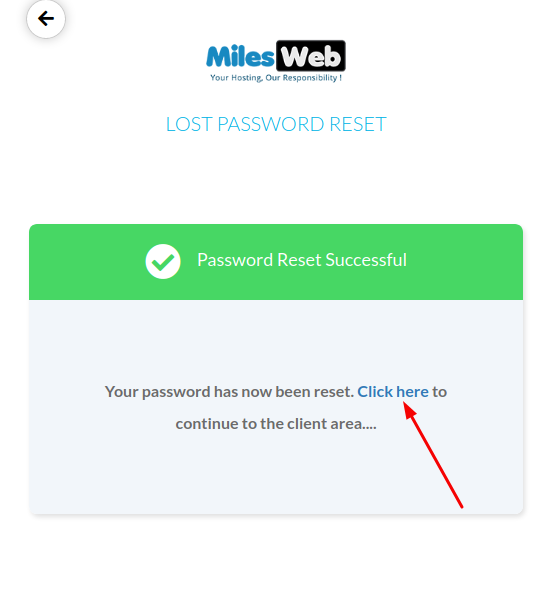Watch this video for a step by step process on how to reset MilesWeb client area password
If you have forgotten your password to login to the MilesWeb client area, follow the below steps to reset password:
-
Click on the Sign-in button from the header area of our website.

Or Click here.
-
Click on Forgot Password.
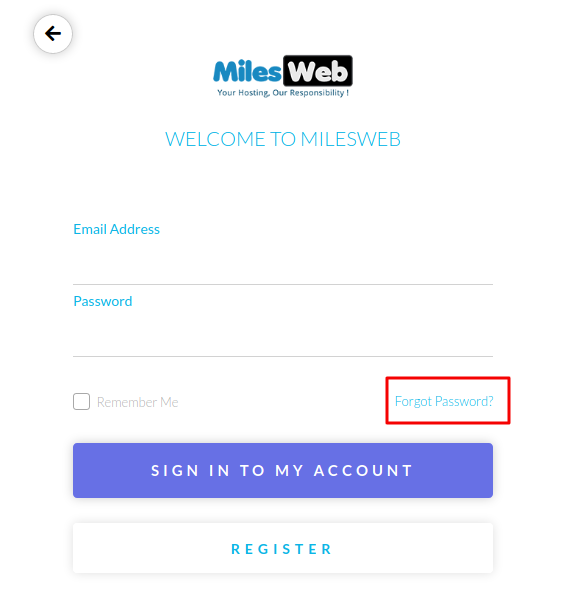
-
Type your registered email id with MilesWeb and click Submit.
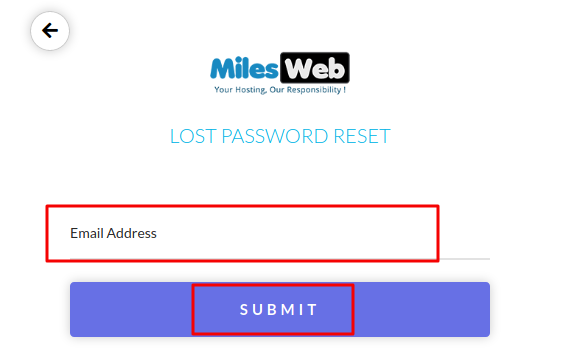
-
Now, login to your email inbox, you will receive an email from MilesWeb. (This can take up to a few minutes)

-
This email contains a link to reset your password.
-
Click on the given link in the mail.

-
Set a new password here and in the confirm password field, re-enter your password.
-
Then click on Save Changes.
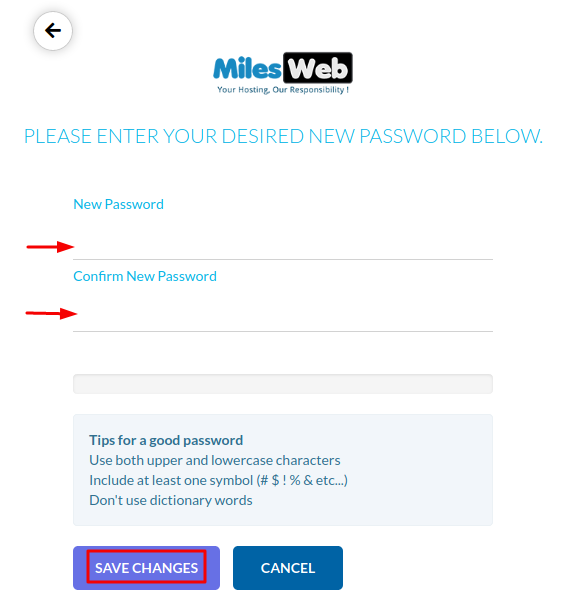
-
This will give you a success message. Go to the ‘Click Here’ link and you will be logged in to your MilesWeb dashboard.