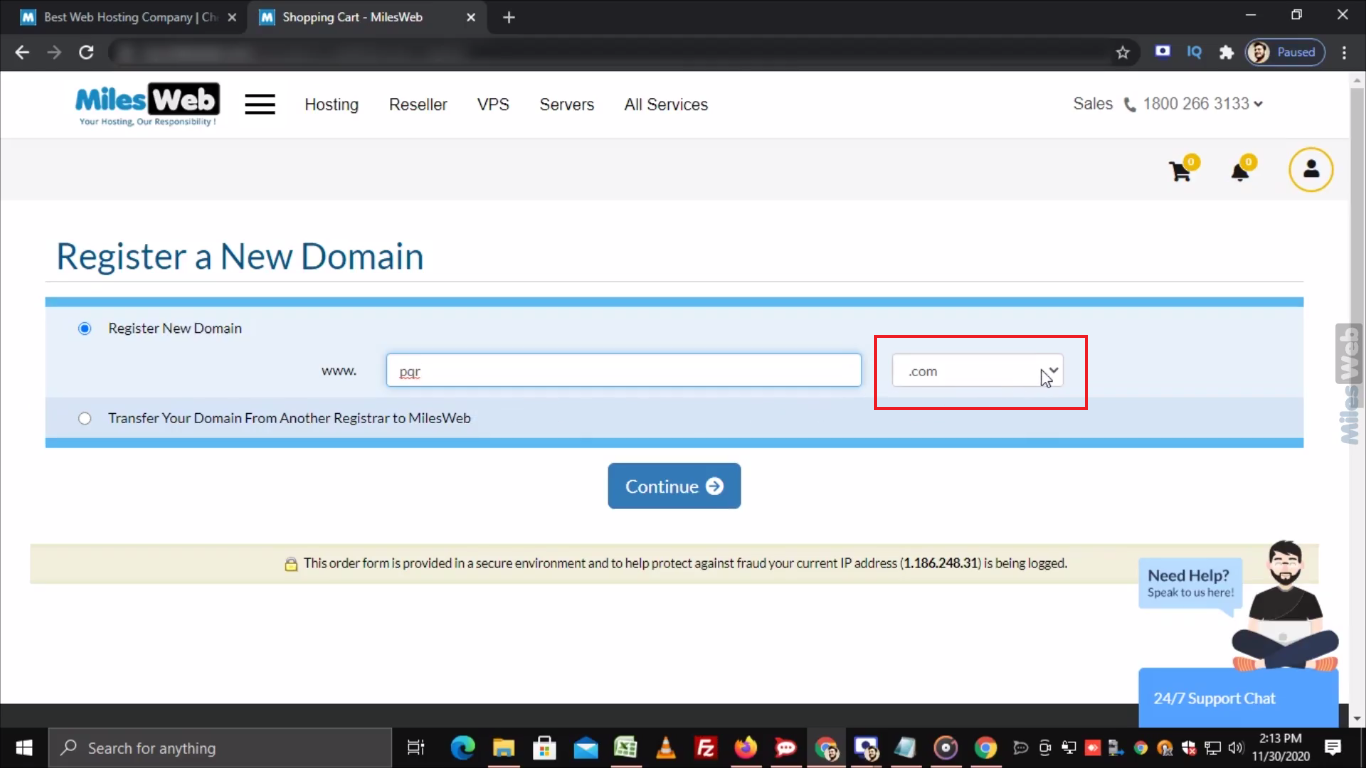Watch this video for a step by step process on how to register a new domain from MilesWeb client area
Steps to register a new domain from MilesWeb Client Area:
- Login to MilesWeb Client Area.
- You can either click on Registered Domains from the main dashboard or go to the domains option from the left and click on Register Domain.
- Now, in the Register a New Domain section, enter the new domain name after www.
- From this dropdown, you can choose an extension as per your choice and click on Continue.
- In the Choose Domains section, if your entered domain is not available then you can choose anyone from the given list of suggestions.
- To choose a particular domain select the checkbox Available! Order Now and click on Continue.
- In the Configure Domain Extras section, if you want to add a hosting plan then click here otherwise keep the default Nameservers as it is and click on Continue.
- Now, in the shopping cart, you will see the total price of your domain.
- Click on Checkout to proceed further.
- In the Checkout section, you can see the contact details which you have mentioned in the Client Area at the time of registration.
- In the Domain Registrant Information, you can keep the default contact information or add new contact information just by selecting this dropdown.
- In the Payment Method, choose a mode of payment through Credit Card, Debit Card, Net Banking OR PayTm, UPI, Wallet.
- If you want to include any additional information then you can add it in this textbox.
- Select this checkbox for terms and conditions.
- Now, click on Complete Order.
- Again select the mode of payment and click on Pay Now.
That’s it! you have now registered a new domain from MilesWeb Client Area.