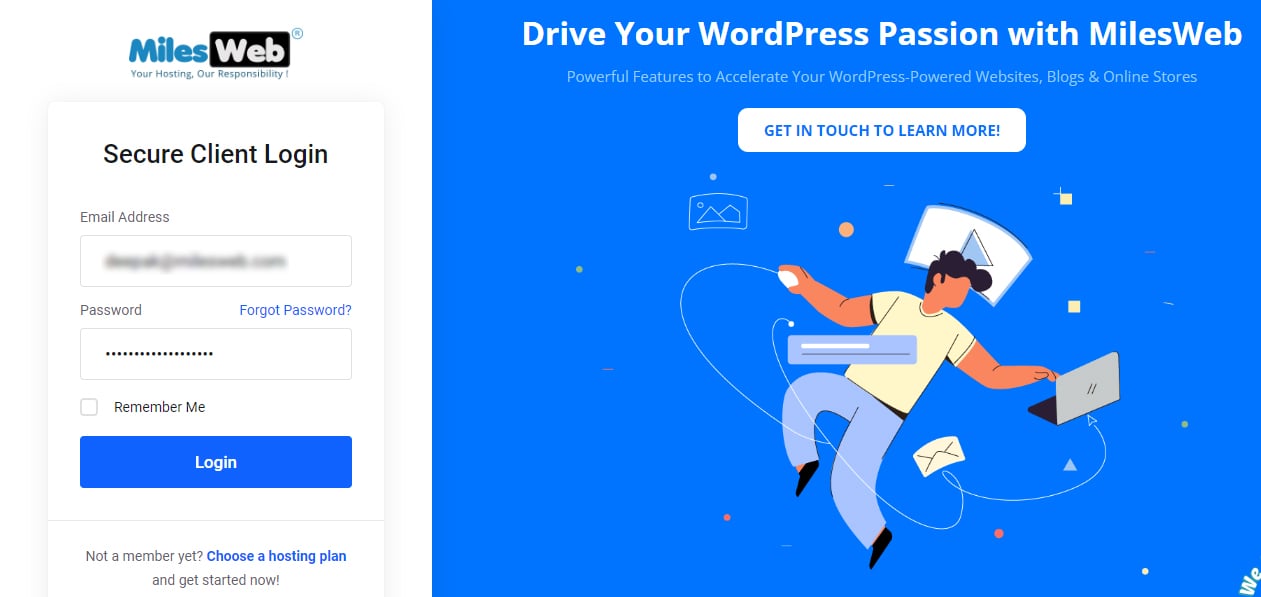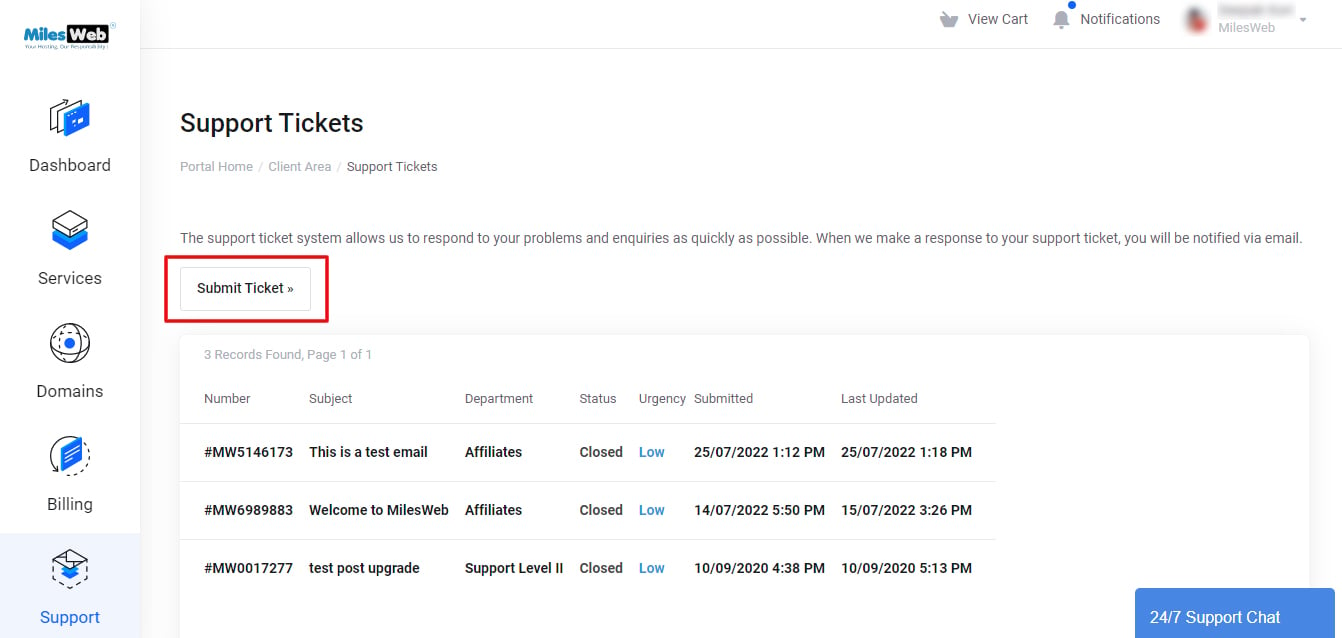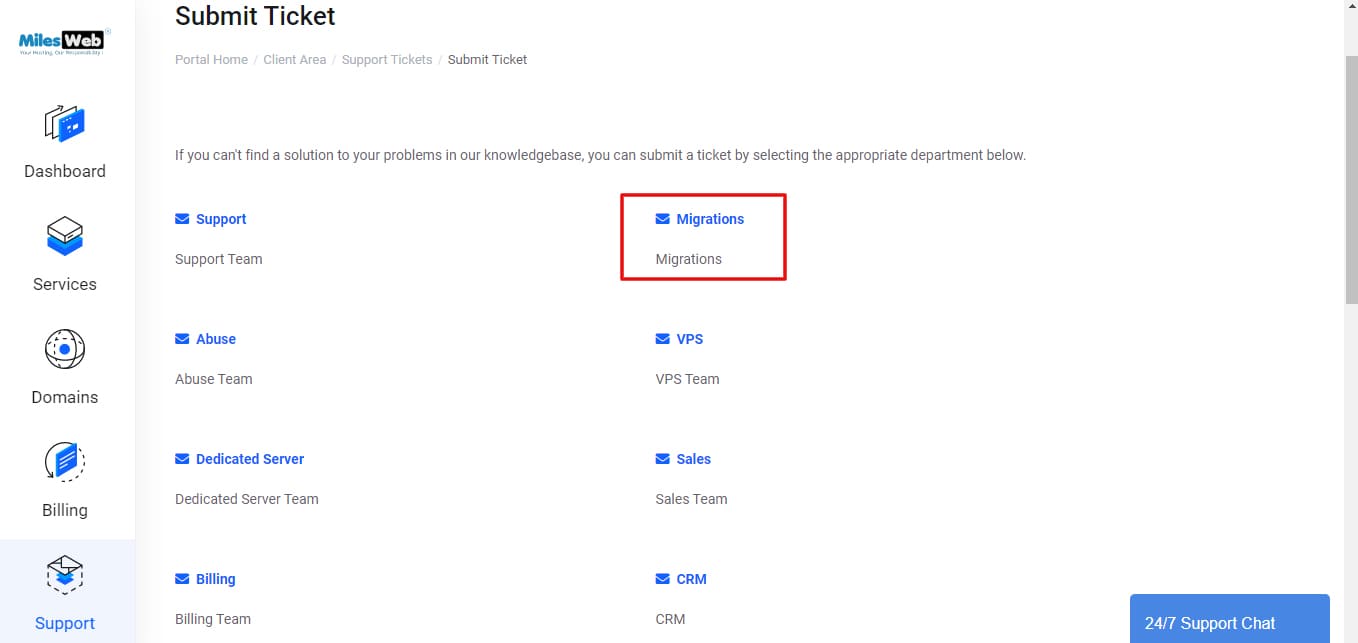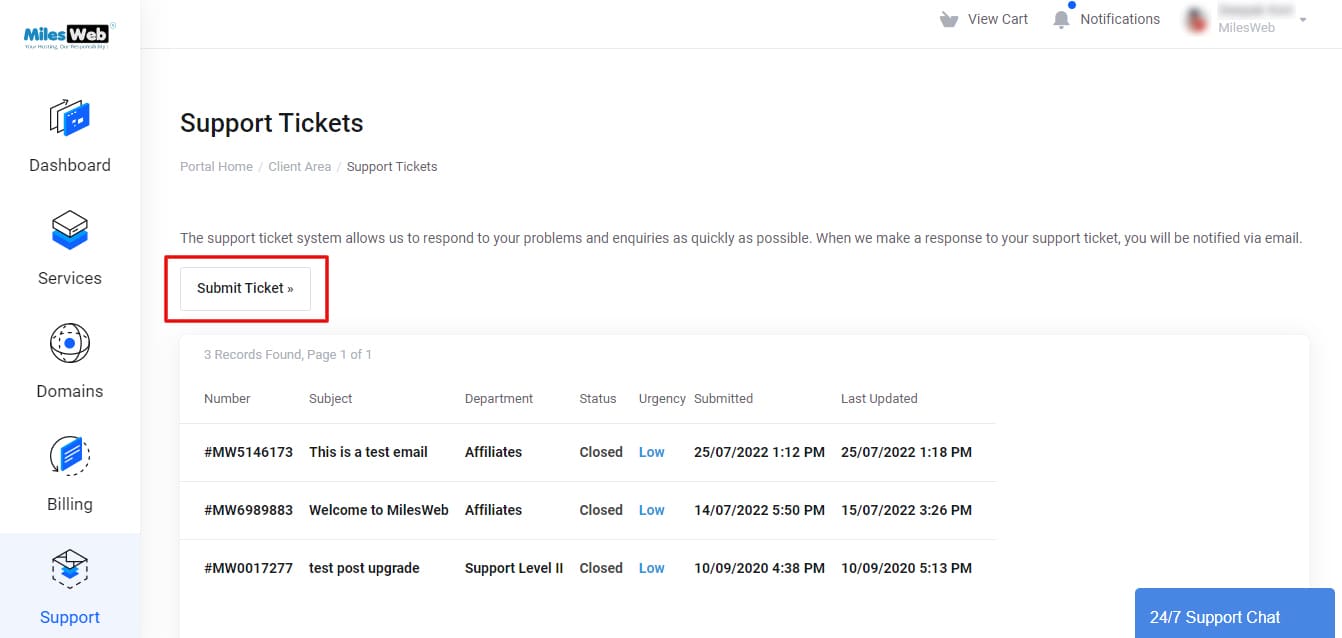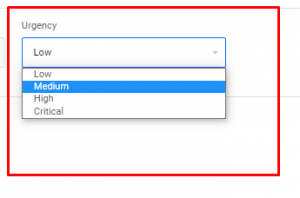Want to submit a new ticket? Follow the simple steps below to raise/submit a ticket at MilesWeb:
1. Login to MilesWeb Client Area dashboard.
2. Click on the Support icon and then click on the Tickets icon.
3. This will open the Tickets page.
Here click on the Submit Ticket button.
4. Then, select the department for which you want to submit the ticket. There are different options like, Billing, Support, CRM, etc.
For example, here we have selected Migrations.
5. The Migrations ticket window will open. Here your Name and Email Address is by default submitted. Mention the query in short in the Subject field. Also, enter the message. Explain your query in detail. You can also attach any files or screenshots of the error.
6. Also, from the dropdown under Urgency, select if your query is of Low, Medium, Highor Critical Here, we have selected, Medium.
8. Now click on the Submit button.
You will get a message with your ticket id once your ticket is submitted successfully.

In this way, you can easily submit a ticket from MilesWeb client area.