Watch this video for a step by step process on How to Make Hidden File Visible from cPanel File Manager
To view the hidden file from cPanel File Manager you have to enable the option which will display all the hidden files in subdirectories.
1. Log in to your cPanel account.
2. Go to the FILES section and access the option File Manager. 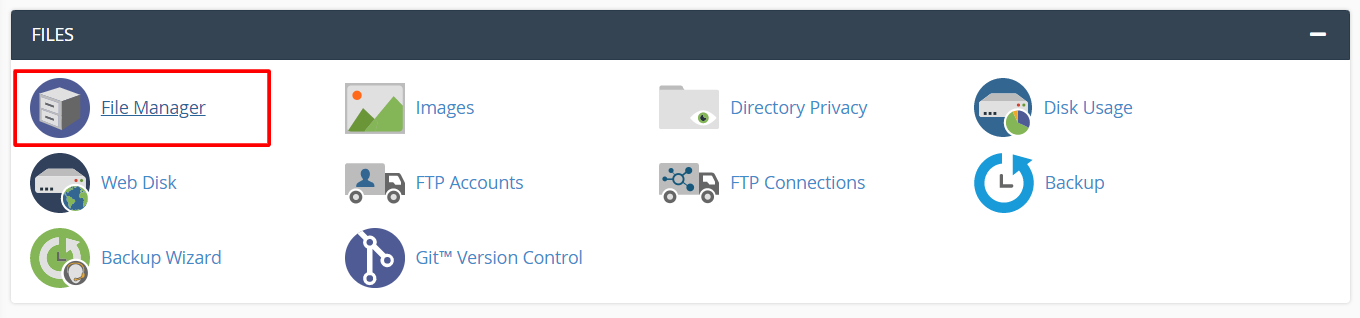
The time you click on File Manager, it will open the File Manager application in a new tab.
3. Click the Settings button on the upper-right corner of the interface.
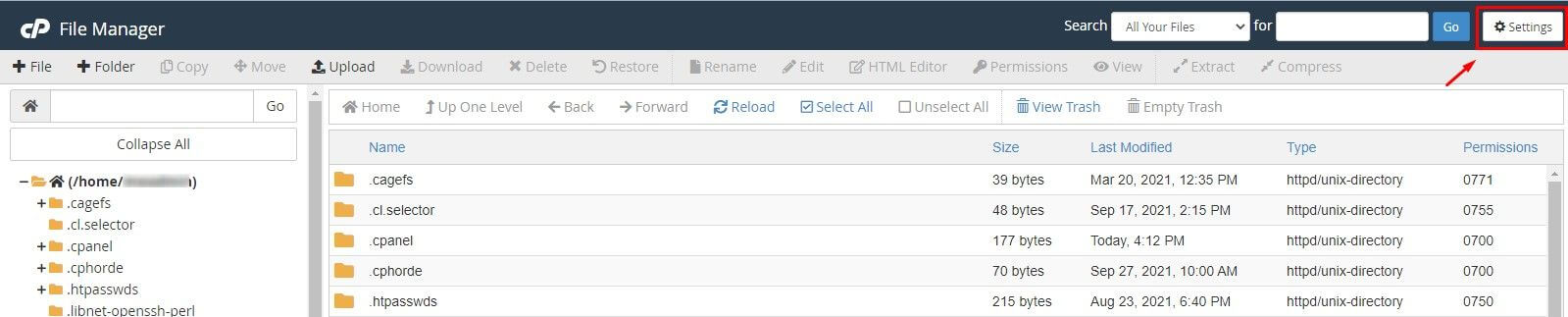
The Preferences window will pop up.
Just below it, there is a check box that says “”
4. You need to check it and click Save.
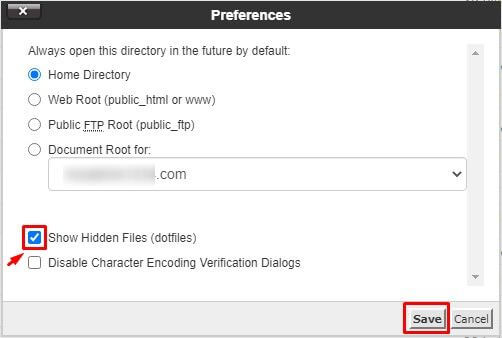
You will now be able to view the hidden files under subdirectories.








