Introduction
Free SSL certificates help secure your website efficiently but sometimes lack some of the higher-level encryption, extended validation, and security. All of these can be met through paid SSL certificates; hence, CyberPanel tries to make the installation process a smooth ride.
Prerequisites
- You need to have these installed and set up before you proceed:
- Domain name pointed to the server on which CyberPanel is running.
- Administrative access to your CyberPanel account.
- Purchased SSL certificates from a reliable Certificate Authority (CA) such as GoGetSSL, Comodo, or DigiCert.
Procedure
Step 1. Obtaining Your SSL Certificate Files
Once you have purchased your SSL certificate from a reliable SSL provider, you will receive a ZIP file containing the following files:
- Certificate (crt): It is the main SSL certificate file.
- Private Key (key): A private key file that is connected with the certificate.
- Certificate Chain (ca-bundle.crt): Intermediate certificates, linking your certificate to the root CA.
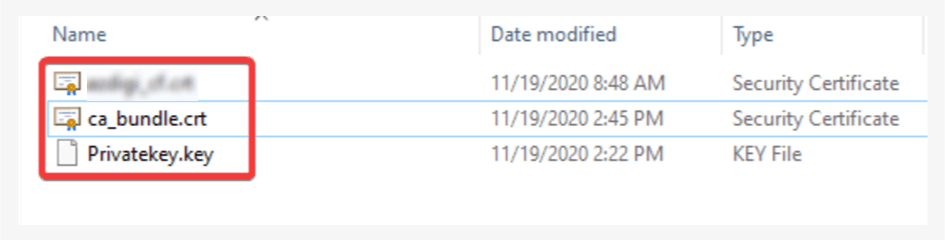
Only if you have these files can you proceed further with the installation of the paid SSL in the CyberPanel.
Step 2. Installation of the certificate in CyberPanel
- In order to install SSL for the website on CyberPanel, log in to CyberPanel and access the CyberPanel dashboard.
- You can also get direct access to CyberPanel under the link https://địa-chỉ-ip:709035456/ (here replace the “ip:809035456” with your IP) and log in with admin rights.
- Also, you can rely on the user rights of the website in which the paid SSL has to be installed.
- From the CyberPanel interface, go to Website and find List Websites under it.
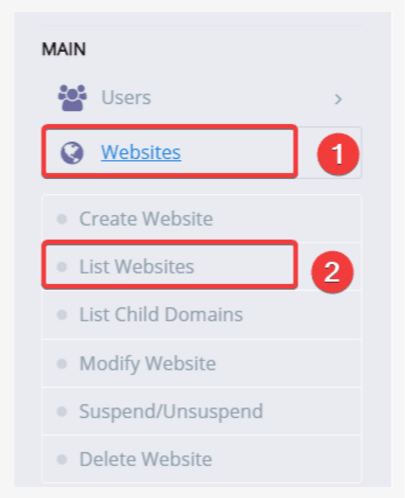
Now go to the List domain section on CyberPanel, select the domain for which you want to install the SSL, and look for the Manage section of the domain.
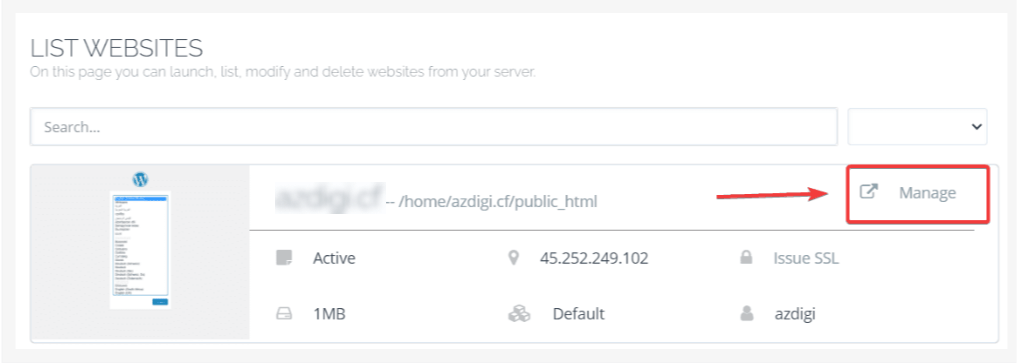
At the next interface, you will install SSL. Follow the below steps:
- Look for the “SSL” section or a similar option.
- Click on the “Add SSL” button.
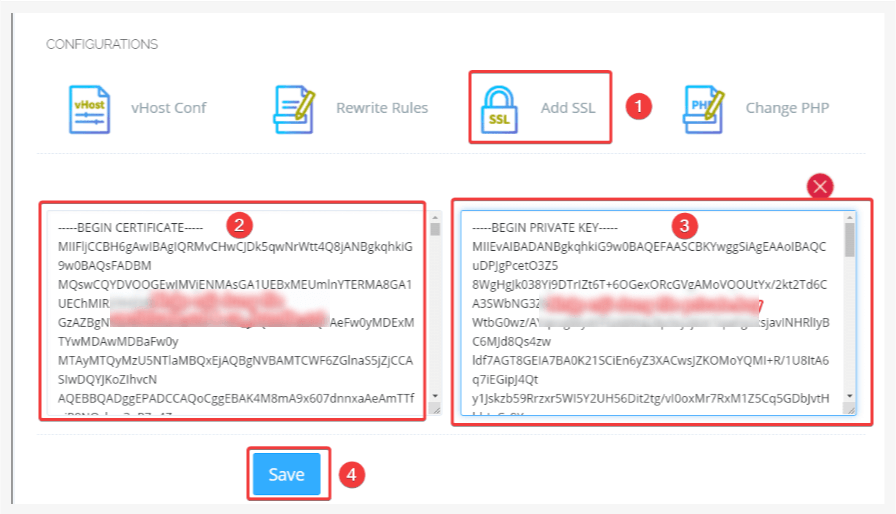
Provide the certificate details:
- Paste the contents of the .crt certificate file into the appropriate field.
- Paste the contents of the .key private key file into the designated field.
- If necessary, paste the contents of the ca_bundle.crt file (intermediate certificate).
Click the “Save” button to complete the installation.
It will show a successfully added SSL popup indicating that your paid SSL certificate has been added to your chosen domain.
Step 3. Verifying the SSL Certificate Installation
The two procedures outlined below are employed to confirm that the installation of an SSL certificate on your server is correct.
– Method 1: Check in the Browser
Search your website in any browser and right-click it. You will see an option of a padlock icon highlighted. Click on the padlock, and additional information will be displayed on the certificate, including the name of the certificate provider, the certificate’s date of issue, and the date on which it will expire. This way you can verify whether the installation has been successfully completed.
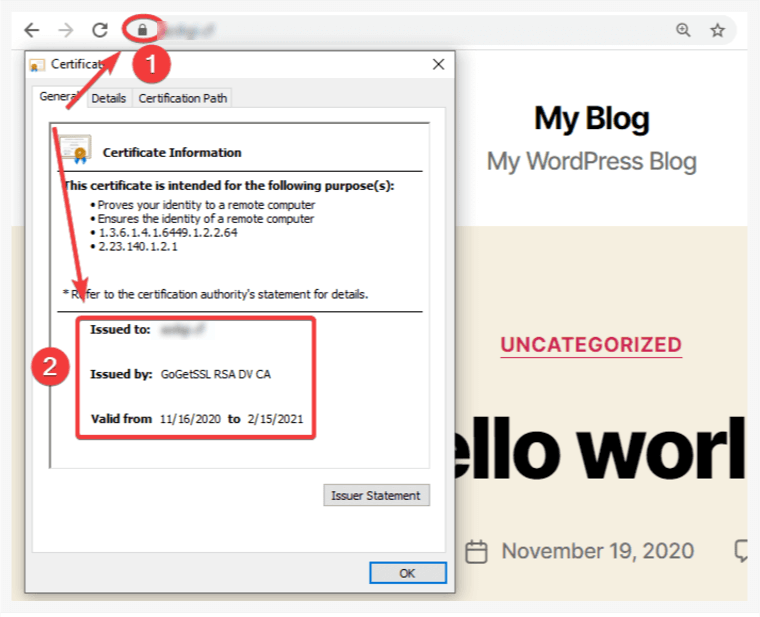
– Method 2: SSL Shopper verification
Go to the SSL Checker page on SSL Shopper (https://www.sslshopper.com/ssl-checker.html). Type your domain and click on “Check SSL.” This tool is particularly helpful in giving information on your certificate, such as validity, issuer, and even configuration problems.
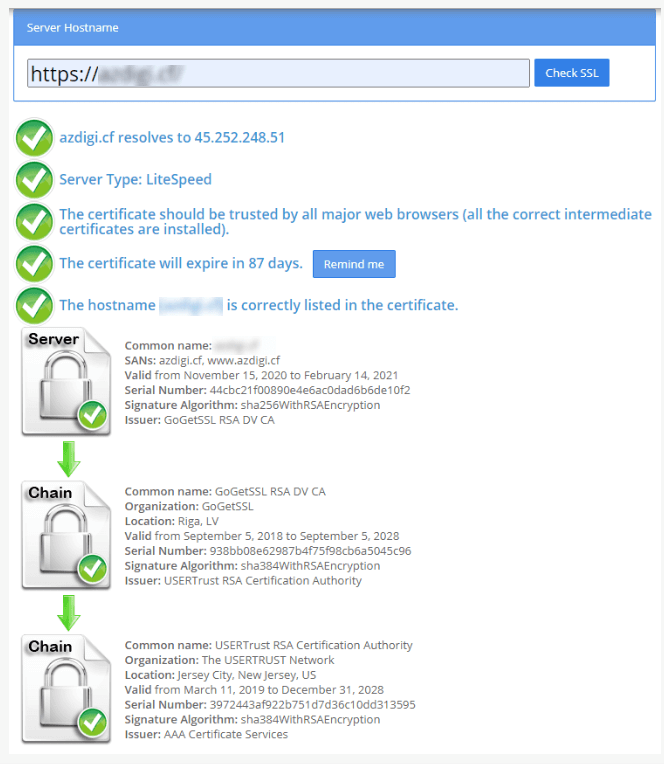
Paid SSL certificates installed on your website make your website more secure and better for visitor trust terms concerning sensitive data transmitted between your servers and browsers. In this insightful blog, we aim to provide you with a step-by-step tutorial for installing a paid SSL on CyberPanel.
Paid SSL certificates provide much better security, higher trustworthiness, and better ranking in Google search results. Good paid SSL providers also have policies with compensation in case of fraud, ensuring nearly absolute security of your website’s certificate and users’ data.








