Two-factor authentication adds an extra layer of security to your client area. In addition to entering the username and password, you need to provide another piece of vital information.
For the MilesWeb client area, you need to enter the numeric password which is generated on your mobile. With this, hackers will not be able to access your account. The two-factor authentication helps to enhance the security of your account.
In this article, we will get to know how you can enable or disable Two-factor authentication in MilesWeb Client Area.
Steps for Enabling Two-Factor Authentication
Firstly, there are two things you need to use the two-factor authentication with your MilesWeb hosting account.
- You must install an authenticator app on your tablet or smartphone.
For Android and Apple iOS devices, we recommended you to install the Google Authenticator App.
Now to enable the two-factor authentication for your hosting account in the MilesWeb client portal. Follow the steps given below:
- First step is, login to MilesWeb Client Area.
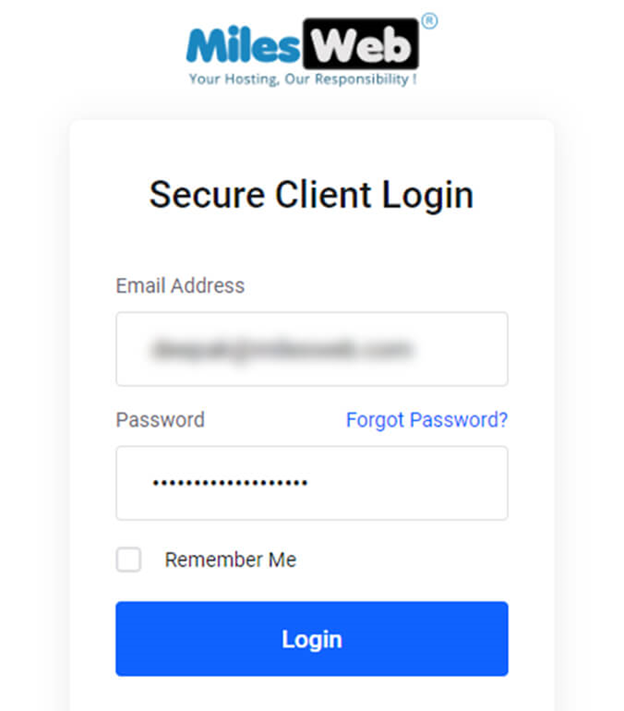
2. Then, on the right side, click on menu bar. Here click in Your Profile.
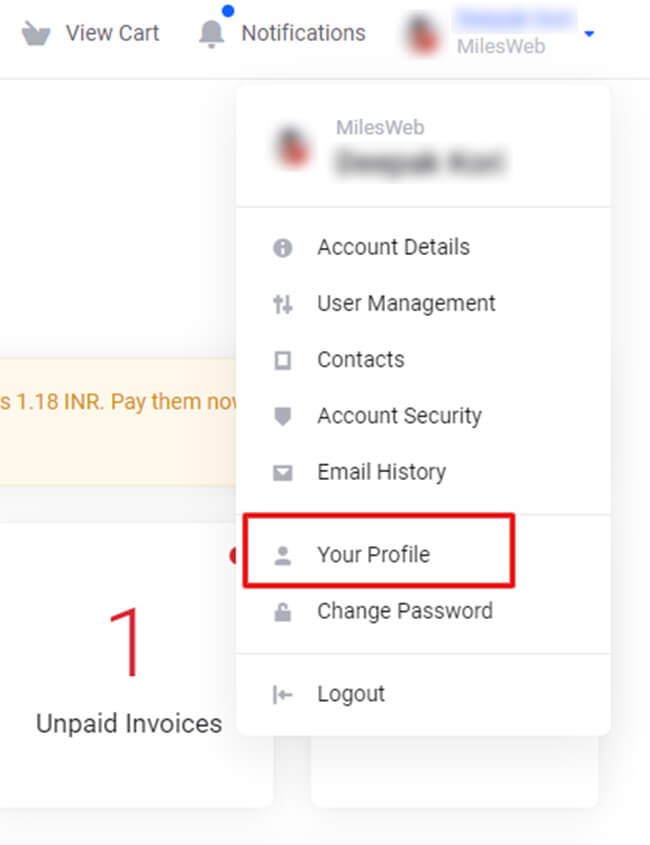
3. Now, go to the Security Settings> Then, Click Here to Enable.
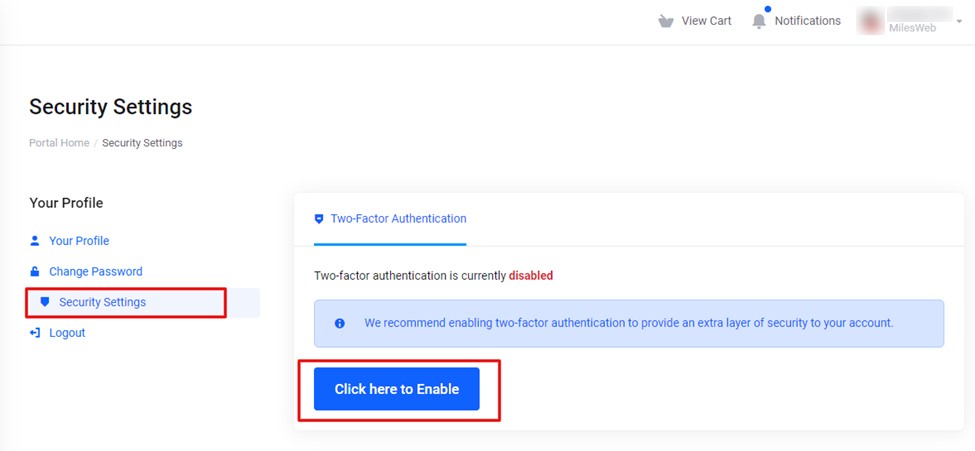
4. After clicking on Enable, you will be asked to choose the Two-factor authentication method.
Note: Open the Google Authenticator App on your mobile device.
5. Now, Click on Get Started to proceed further.
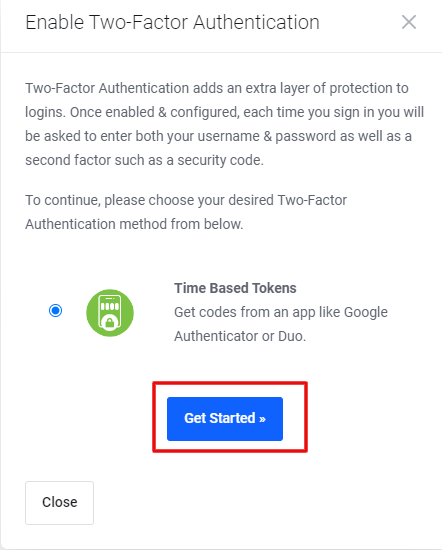
6. Open the Google Authenticator App on your mobile device, and scan the QR code which is displayed.
Then, enter a 6-digit numeric code generated on your mobile device.
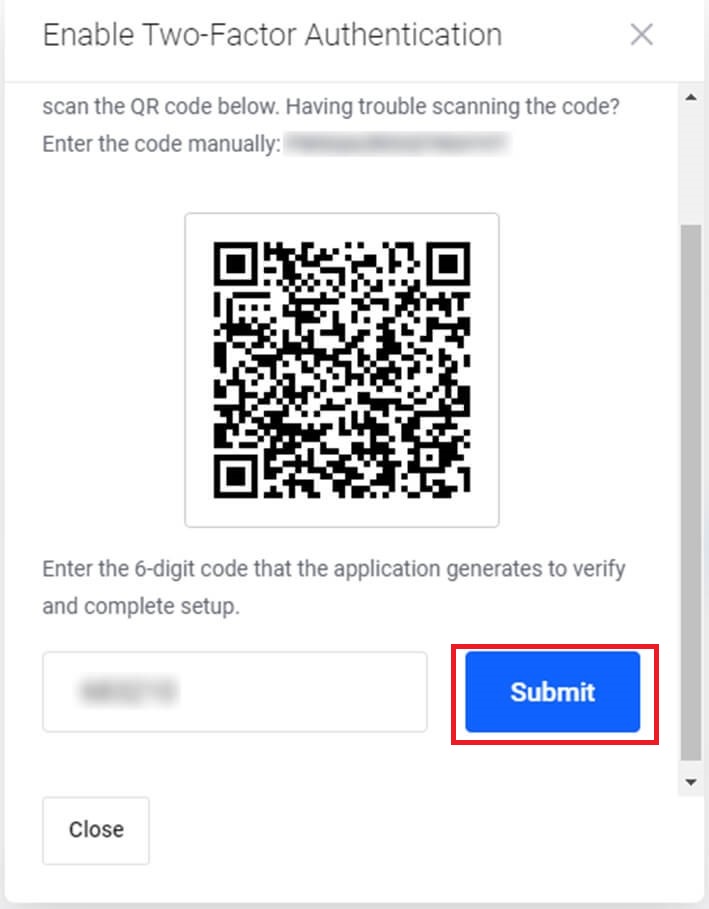
7. Click on Submit.
Now, you will receive a message displayed as, “Two-Factor Authentication is now enabled”. Additionally, you get a Backup Code.
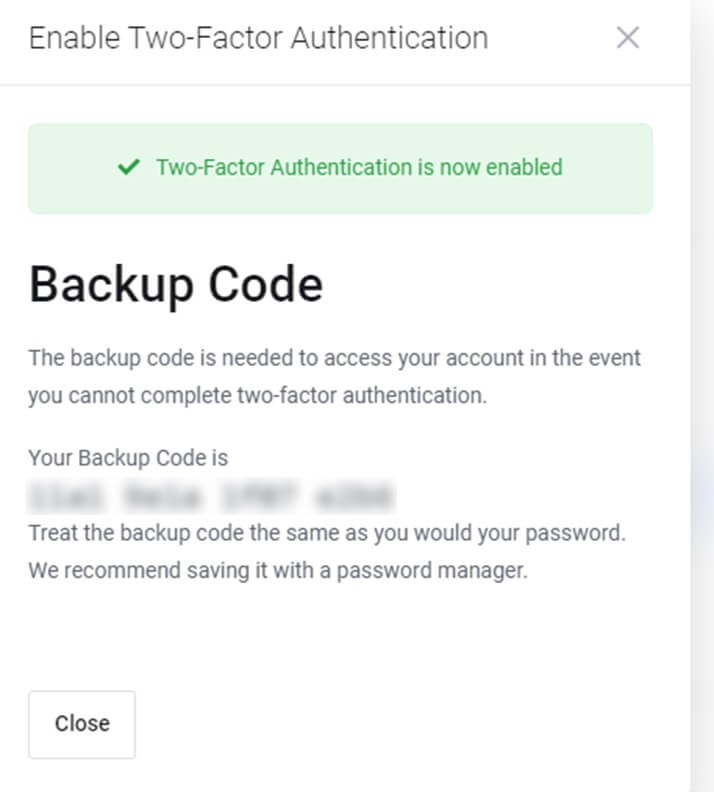
Make sure you store the backup code. You should have this code, if in case you lose your mobile device. Or else, you will not be able to access your account.
Steps for Disabling Two-Factor Authentication
If you don’t want to use two-factor authentication with your hosting account, you can disable it. To do so, follow the steps given below:
- As we have mentioned above, login to the Client Area with your username and password.
- Similarly, on the right-side menu bar, go to Your Profile> Security Settings.
- And then, Click Here to Disable.
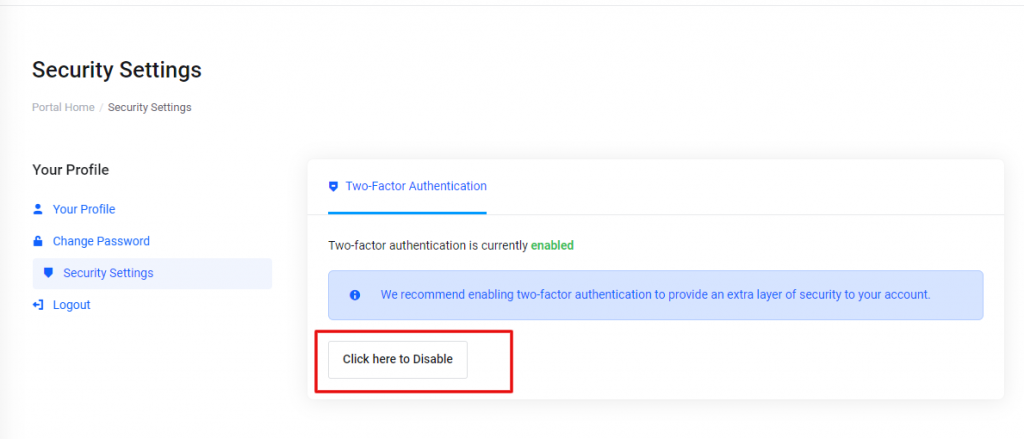
4. Then, you will be asked to Enter your Password.
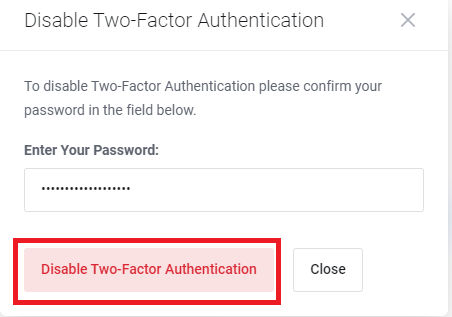
5. After entering your password, click on Disable Two-Factor Authentication.
And that’s it! This is how you can disable two-factor authentication in MilesWeb Client Area.








