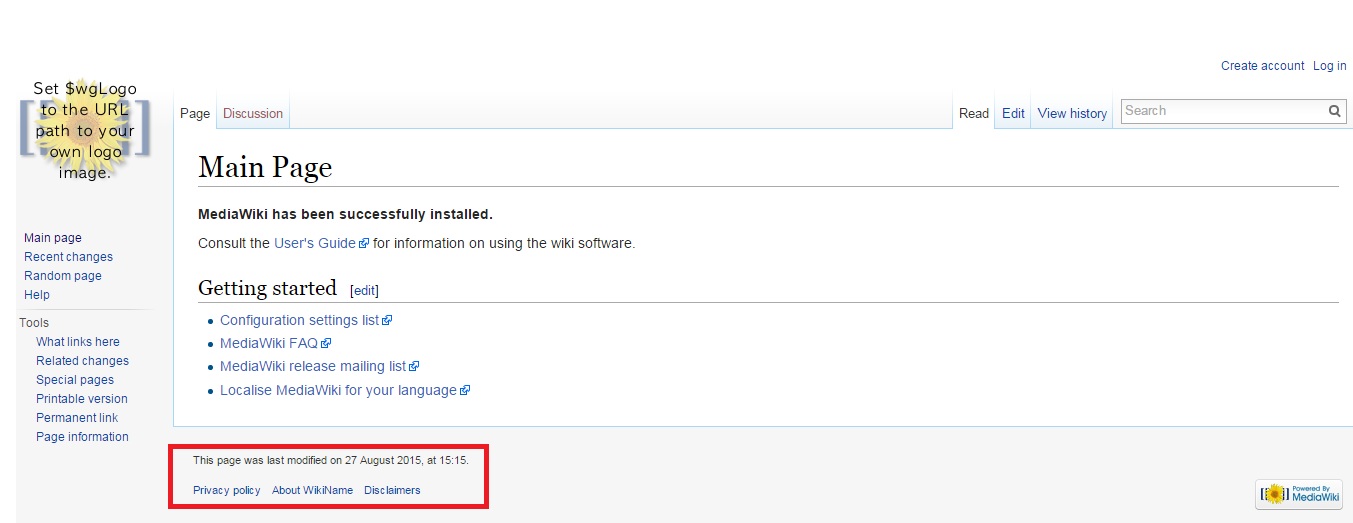Once you install Mediawiki on your domain, you might consider removing the links in your Mediawiki installation. Let’s learn how to edit them. We will edit the links highlighted in the image below.
1. Download the Footer Manager Extension.
2. Upload the file FooterManager-v0.0.1-r39.zip under public_html/your-mediawiki-installation-folder/extensions directory using FTP OR cPanel. Extract the .zip file.
3. Now open the LocalSettings.php file. Usually this file is under your wiki installation directory. At the bottom of this page add code below.
require_once(‘extensions/FooterManager/FooterManager.php’);
The above code will enable the extension which will help you in editing the links.
4. Now, to remove those links as highlighted in the above image, you will need to add few lines in LocalSettings.php. Add these lines at the bottom of LocalSettings.php.
$wgFooterManagerLinks[‘numberofwatchingusers’]=false;
$wgFooterManagerLinks[‘credits’]=false;
$wgFooterManagerLinks[‘copyright’]=false;
$wgFooterManagerLinks[‘tagline’]=false;
$wgFooterManagerLinks[‘privacy’]=false;
$wgFooterManagerLinks[‘about’]=false;
$wgFooterManagerLinks[‘disclaimer’]=false;
$wgFooterManagerLinks[‘viewcount’]=false;
$wgFooterManagerLinks[‘lastmod’]=false;
When you refresh your Mediawiki website, the links will be removed from the footer. The above code will remove the last modified information from your Mediawiki website.
Related: How To Remove Powered By Mediawiki Logo From Footer?
If you wish to enable the links OR last modified information simply change the attribute from false to true
If you need any further assistance, feel free to contact our support team.