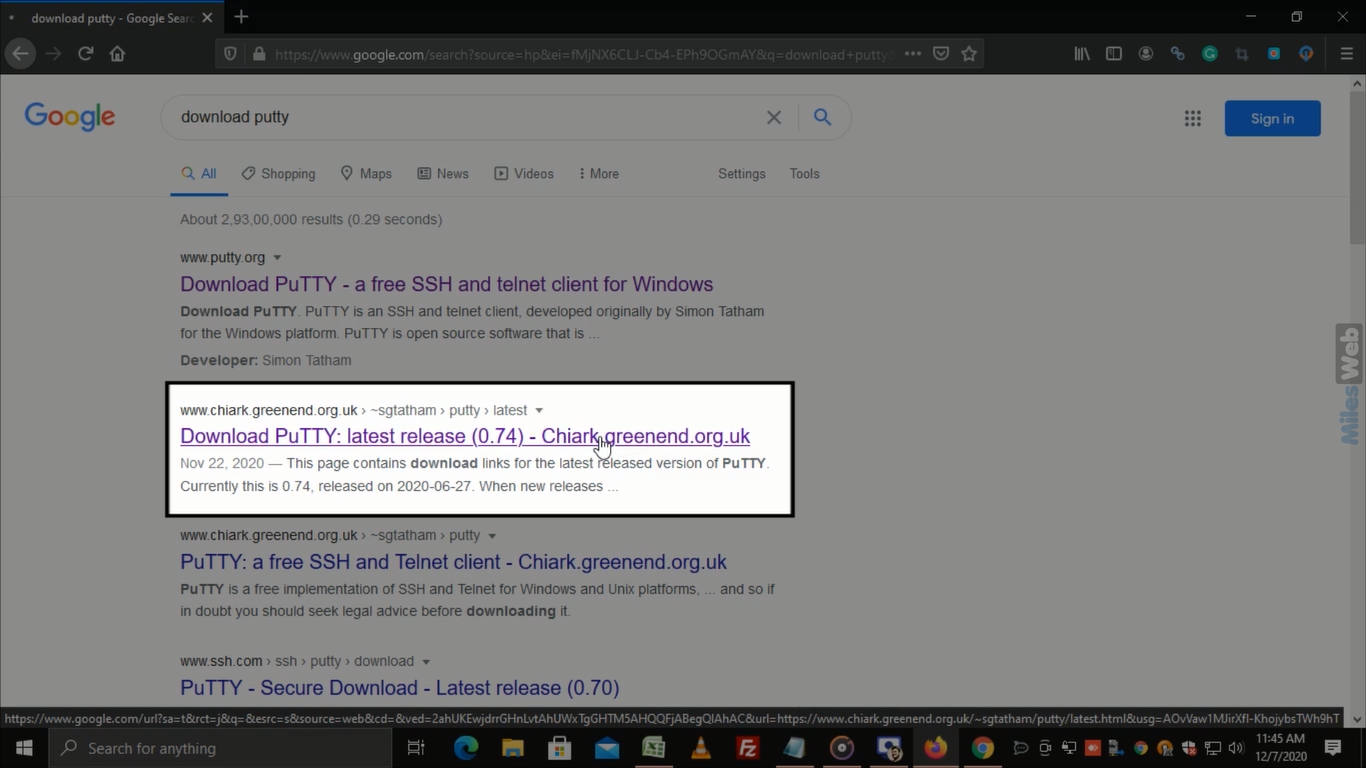Watch this video for a step by step process on how to download and install PuTTY on Windows operating system
Follow these steps to download and install putty on Windows operating system:
- Open a web browser and browse google.com
- In the Google search box type download putty and press enter.
- Now, you will see the search results, in that click on this link to download the latest version of PuTTY.
- From the Package files, you can download MSI Windows Installer for 32-bit or 64-bit.
- If you want to install putty.exe then scroll down to Alternative binary files and according to 32-bit or 64-bit Windows operating system, click on putty.exe.
- Click on Save File to save putty.exe to your computer.
- Now, go to your Downloads folder and you can see the downloaded putty.exe file.
- To open PuTTY, just double-click on the putty.exe file.
That’s how you can Download and Install PuTTY on the Windows Operating System.