FTP stands for File Transfer Protocol. It’s one of the easiest ways to move files from one system to another. FTP is generally used by the developers for uploading new changes to their website.
In this article, we will walk you through the steps to create an FTP account on Windows server. The below operations will be performed:
- Create an FTP user
- Add an FTP site on IIS that points to a physical folder on the server
- Link the FTP site to the FTP user
Let’s get started.
Creating an FTP User Account on the Server
First, launch “Computer Management” and then navigate to the “System Tools” >> Local Users and Groups >> Users.
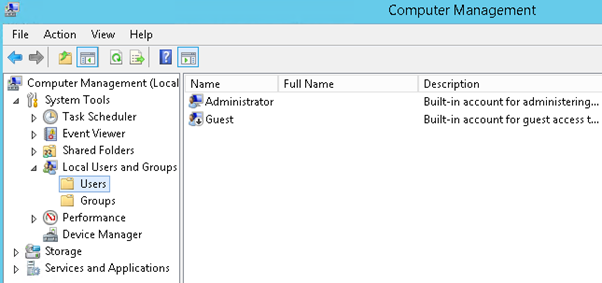
Now, right click and open New User.
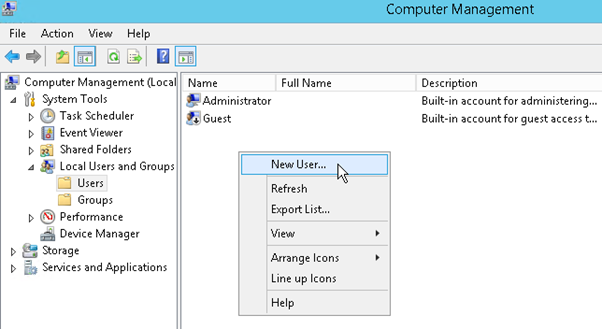
Type the username and password and click on the “Create” button.
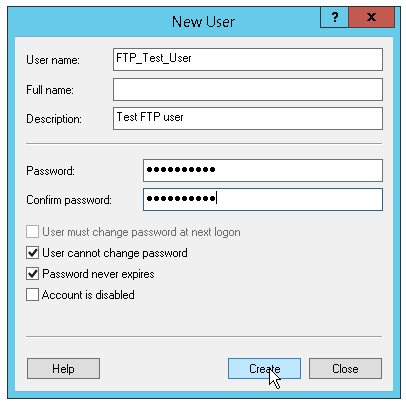
The point is, a new Windows user has the remote control over the server. Thus, we need to deactivate the newly created account.
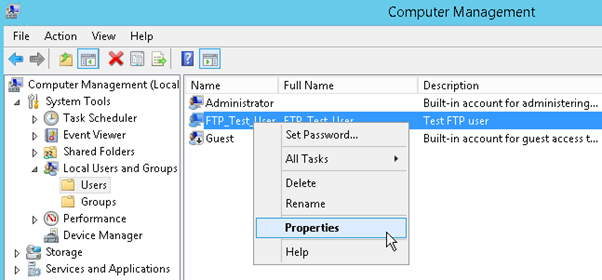
To do so, deselect the “Enable remote control” and then click on the Apply button.
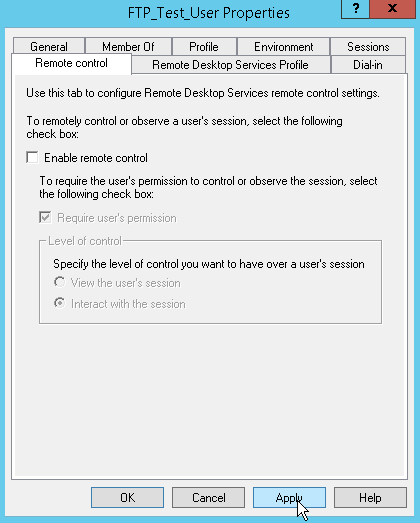
This is how your FTP user account is active. However, you need to associate it to an existing site in IIS.
Creating an FTP Site on IIS and associate it to the FTP User Account
Once you have created an FTP site, IIS will adjust it automatically and the security settings of the target folder to allow access by your FTP user. If you need to perform the process manually, follow the steps given below:
First step is, Launch the “Internet Information Services” and navigate to the “Sites” and create a new FTP site.
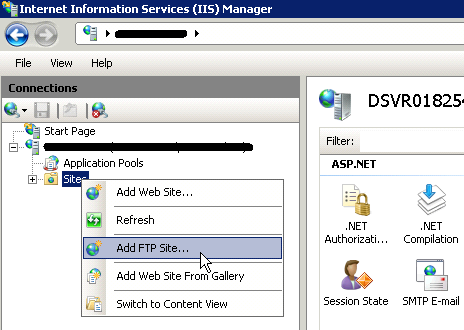
Give a name for the FTP site in the IIS and point it to your target folder.
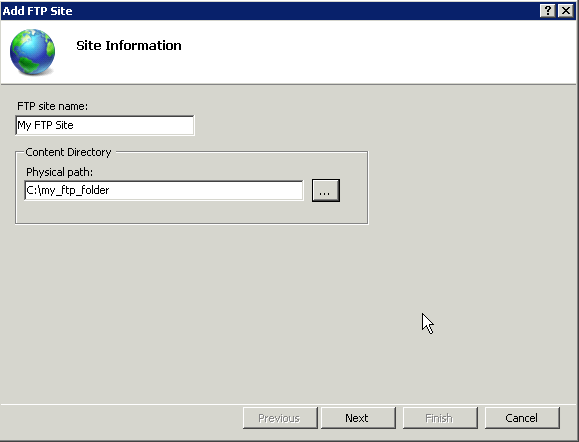
Now, select an IP address and port it. You may have an option to specify a domain you want to point to this server.
Deselect anonymous authentication (otherwise anyone will be able to access the FTP site), allow access only to your FTP user.
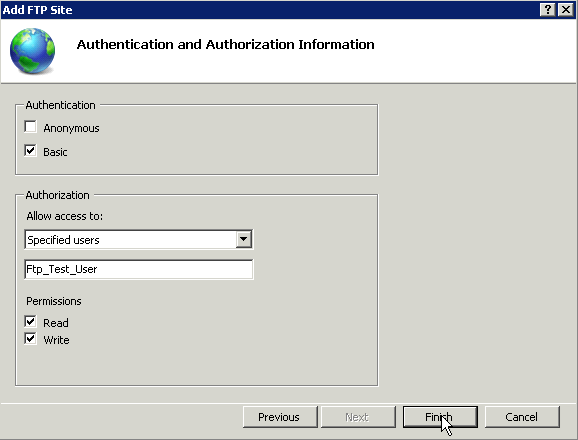
Your FTP account can be easily connected to your server.
Connecting to your FTP site
For connecting to the FTP site, you need an FTP client. Here we are using FileZilla. The host is the actual domain which has to be pointed to the server, as specified in the FTP site settings.
Warning: In order to connect to a Windows server through the FTP, you need to specify the user as “HOST|USERNAME”
Hope this article has helped you!








