Google domains is basically a domain registration service by Google. It lets you register your domain name for your website. As a website is an ideal way to build your brand online. Google domains is basically a domain registration service by Google. It lets you register your domain name for your website.
Also, you can manage your domain name with the Google domains and point it to your website by changing some DNS records in the dashboard of your Google domains.
In this article, you will get to know how you can change your DNS settings in Google Domains.
Changing DNS Settings in Google Domains Account:
- In the first step, log in to your Google Domains Account.
- After you have logged in, you will get to see the domain names under the My Domains Section> then click on Manage.
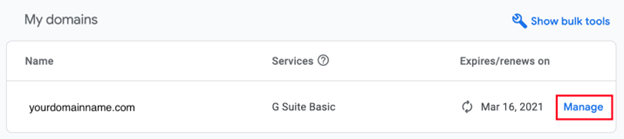
- Now, on the left-hand side of the Google domain dashboard, you will see the option to manage your DNS settings.
- Then, click on the DNS.
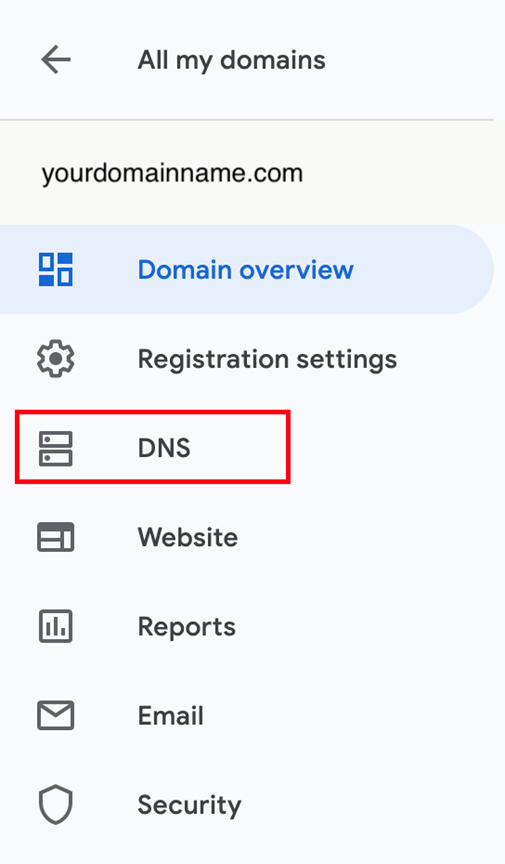
In the next step, go to the DNS section and scroll down to the Custom resource records. Here, you can edit your DNS records.
Related: A Complete Guide To DNS Management : DNS Records Explained
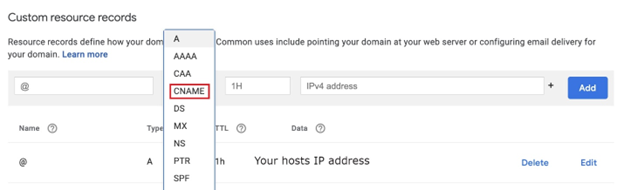
Now, to update the DNS records. You can choose the correct IP address. In the below image, you can check out the hostname’s address and hostname where your C NAME needs to be pointed.
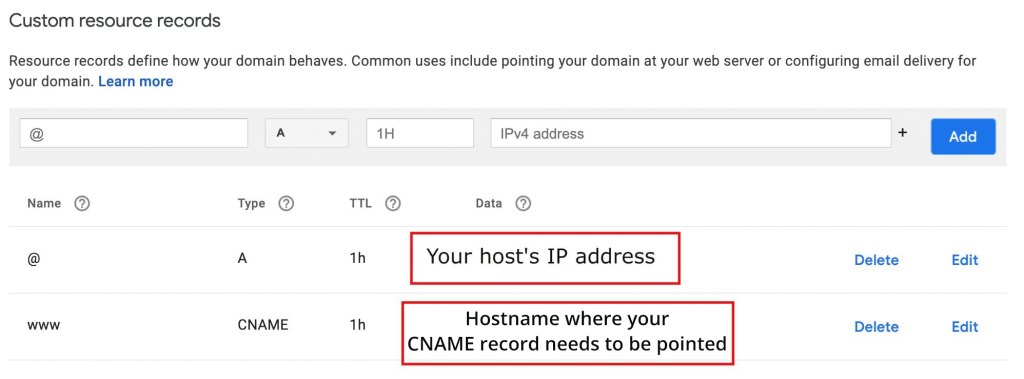
And that’s it!
This is how you can change your DNS settings in Google Domains.








