When it comes to websites, security is highly paramount. Besides, installing an SSL certificate on your website is not an option; however, it is a must have. It encrypts the sensitive information that goes to and from your site, like, personal details, login credentials, etc.
There is a Let’s Encrypt certificate authority that provides free certificates for TLS (i.e., Transport Layer Security) encryption. This SSL certificate is free to any web user who wants to launch the website with the https protocol for additional security.
There is no cost for getting an SSL certificate issued and the installation process is completely transparent and easy with full security guarantee.
The current process of installing SSL is so complex that you need to make manual creation for every entry, need to make validation, sign-in to the page, and install certificates for the websites. But, if you consider the Let’s Encrypt SSL certificate, it takes a few clicks for the installation, which you will see later in the article.
Key Points for Choosing Let’s Encrypt For Your Website:
1) Free SSL:
Let’s Encrypt certificates are completely free, there is absolutely no cost or hidden charges.
2) Ease of installation:
The process of installation is so easy that you can install SSL within a few clicks.
3) No email validation:
With the current SSL installation process, you need to make validation of buying authority, with email validation. But, the Let’s Encrypt installation process is made so easy that you don’t need to verify your mail-ID.
4) Auto Renewal:
There is an option provided where you can set an SSL certificate for auto renewal.
Now that we have seen about SSL certificates and its benefits, let’s understand the steps to install an SSL through cPanel.
How to Install SSL Certificate to Your Website?
Here are the steps to install SSL certificate to your website:
1. Login to your cPanel account with the username and password.
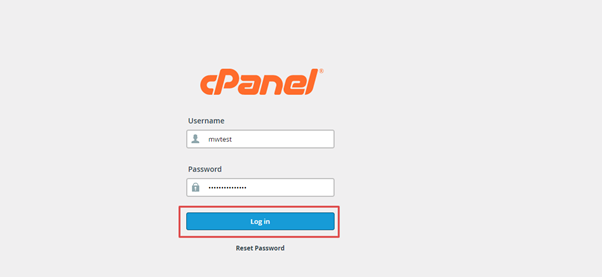
2. Scroll down to the Security section, then click on Let’s Encrypt SSL.
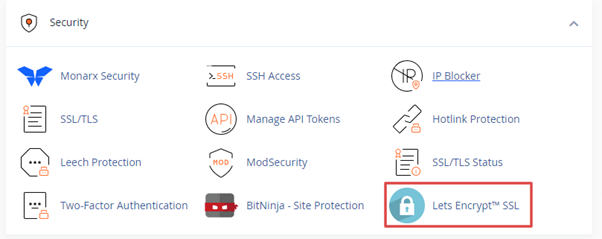
3. Select the domain name for which you want to install the SSL, a new key and SSL certificate will be generated for it. After you click on the Issue button, the key would be added to the SSL/TLS manager.
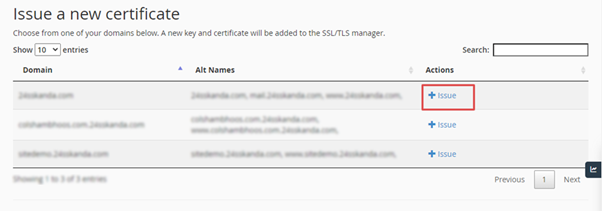
4. After selecting the domain, click on the issue button where you ask Certificate Authority to purchase an SSL certificate.
Note: If the document root and install mail SMTPS/POP3S/IMAPS SSL certificate are already selected, you must untick them.
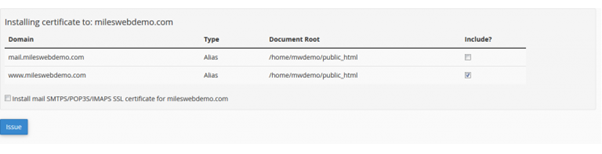
5. That’s it! This way, you have successfully generated a Free SSL certificate for your website.
If you find the process difficult, contact our support team to install the Let’s Encrypt SSL certificate on all your websites for FREE.








