Watch this video for a step by step process on how to Delete WordPress Themes
The two ways to delete installed WordPress themes are:
- WordPress dashboard
- FTP manager
Steps for deleting WordPress themes through WordPress Dashboard
1. Log in to your WordPress account.
2. Open your WordPress dashboard and go to Appearance -> Themes.
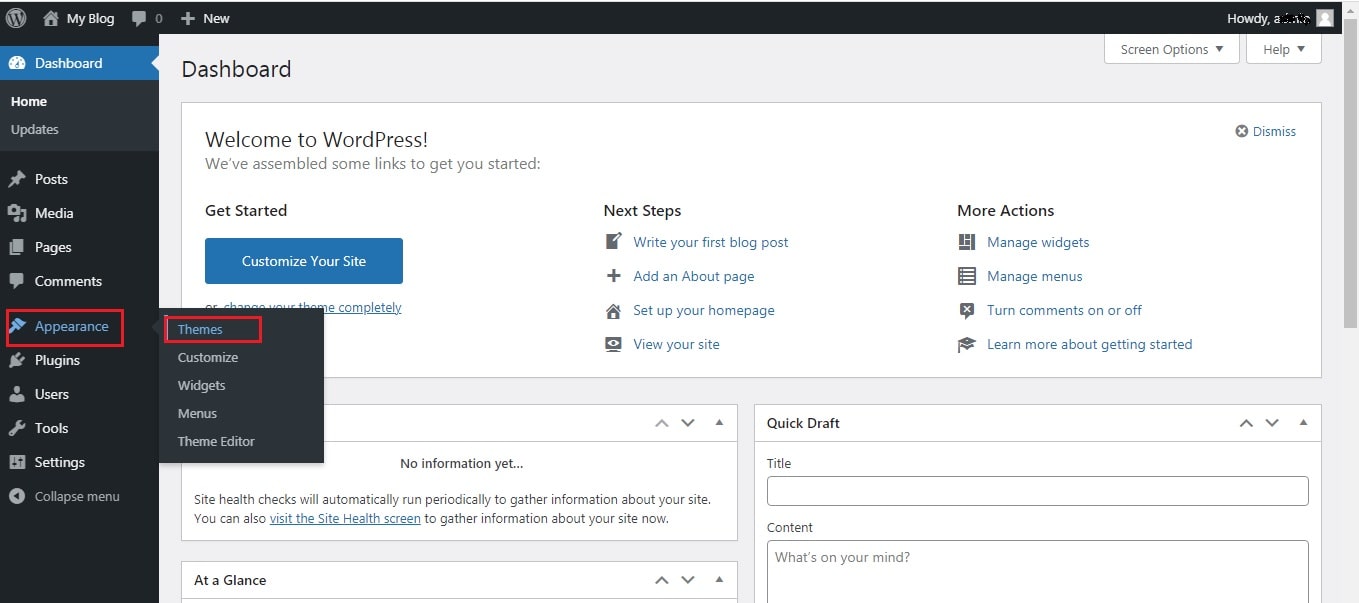
3. Activate the default WordPress theme i.e. Twenty Fourteen to delete the required theme.

4. To delete the theme, select the theme that you want to delete and press the Delete button in the right bottom corner.

Your theme has now been successfully removed using WordPress dashboard manager.
Steps for deleting WordPress themes through FTP (File Transfer Protocol)
1. Using the FTP manager log into your server through FileZilla and open the WordPress installation folder.
2. Go to the themes folder from the wp-content.
 3. Select the theme that you want to delete from the themes folder.
3. Select the theme that you want to delete from the themes folder.

4. Right-click on the theme to be deleted and delete your theme folder by clicking on Delete.

Your theme has now been successfully removed using FTP manager.








