Watch this video for a step by step process on how to view error log in cPanel
The error log in cPanel shows the HTTP errors that occur when visitors try to view your website. These errors can be related to the requested files that were not found, permission settings, and so on. The error log in cPanel can show the last 300 entries from your website’s error log.
Using this tool, suspicious activities can be detected, such as a possible virus infection or an unauthorized access attempt.
# Steps to view the error log
Perform the following steps to view the error log :
1. Log in to cPanel.
2. On the cPanel home screen, click on Metrics.

3. Now, click on Errors.
You will now see the list of errors in reverse chronological order.
The Latest web server error log messages section will show the errors on the domain on your cPanel hosting.
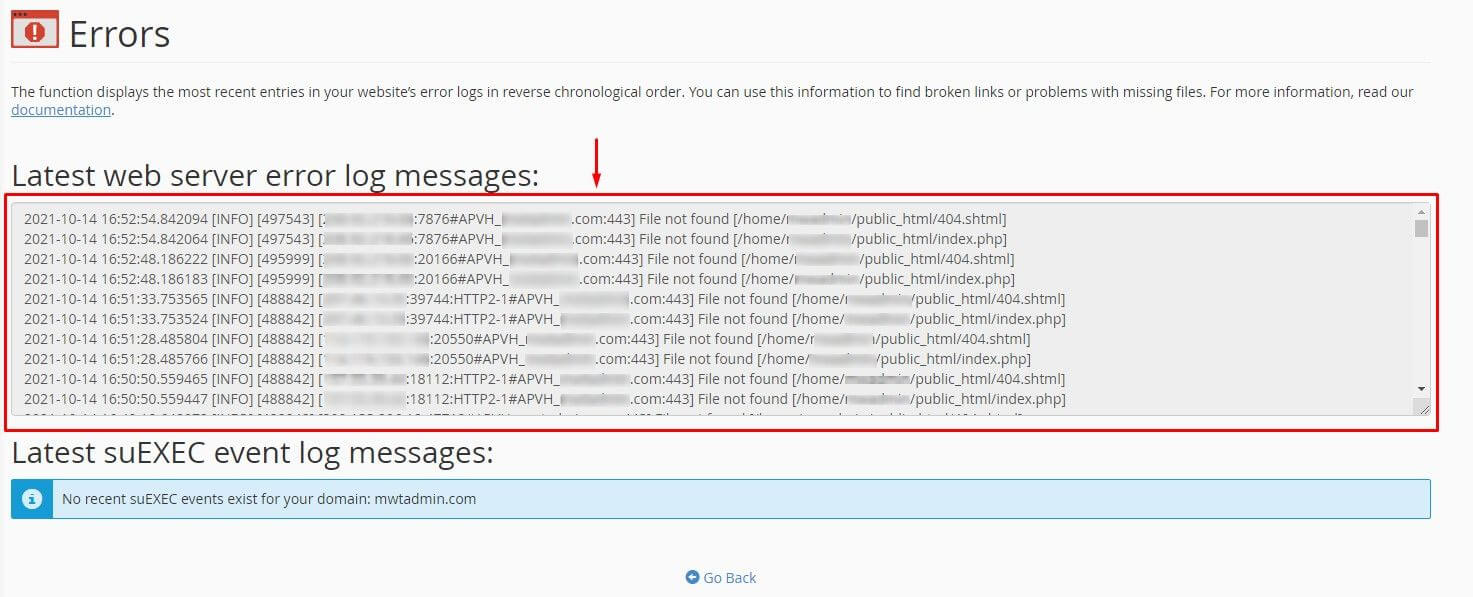
You can refer to the error log to fix the issues accordingly. That’s all!
Also Read :
Learn to configure and download Raw access logs in cPanel








