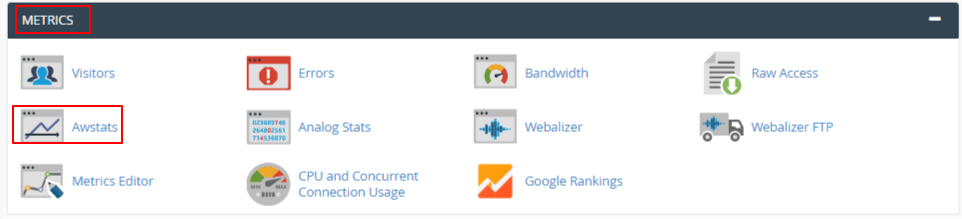Watch this video for a step by step process on how to check website traffic statistics using cPanel
cPanel includes AWStats. It is a program that displays your domain’s traffic statistics including :
• The average number of monthly, daily and hourly visitors
• Links through which visitors access your website
• HTTP codes
• Operating systems used by visitors
• Visitors location
• Browser information
Perform the following steps to access AWStats :
1) Log in to your cPanel account.
2) Scroll down to the Metrics section.
3) Click on the AWStats icon.
4) Now click on the view icon for the domain whose statistics you wish to see.
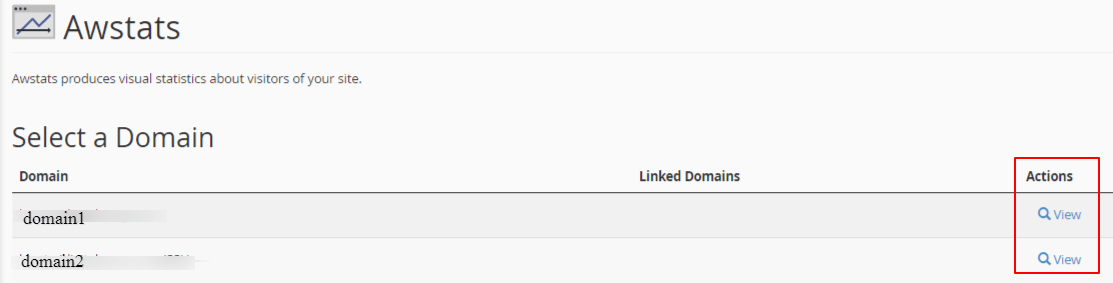
Then the statistics get displayed.
5) A detailed glossary of the information provided by AWStats is given here – https://awstats.sourceforge.io/docs/awstats_glossary.html
That’s it!
Also Read :