Steps to Generate Certificate Request File (CSR) on Windows Server
1] Start the Internet Information Services (IIS) Manager program. Select Control Panel> System and Security > Administrative Tools > Internet Information Services (IIS) Manager from the Start menu.
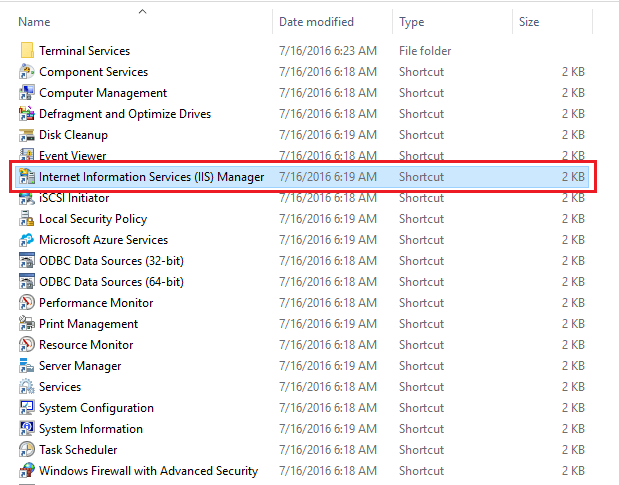
2] From the IIS Manager, choose the main server node that is on the top left under Connections and double-click the Server Certificates.
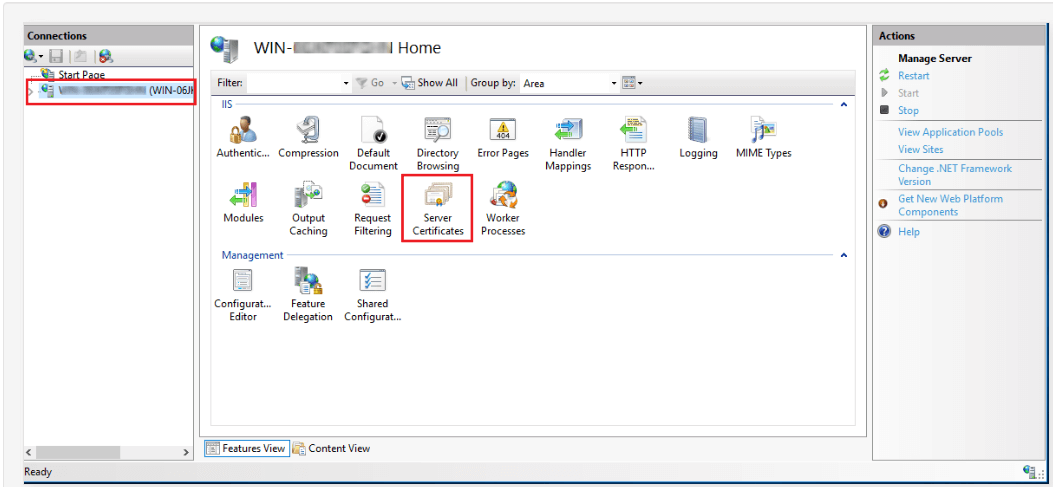
3] Click on Create Certificate Request from the Actions pane on the top right.
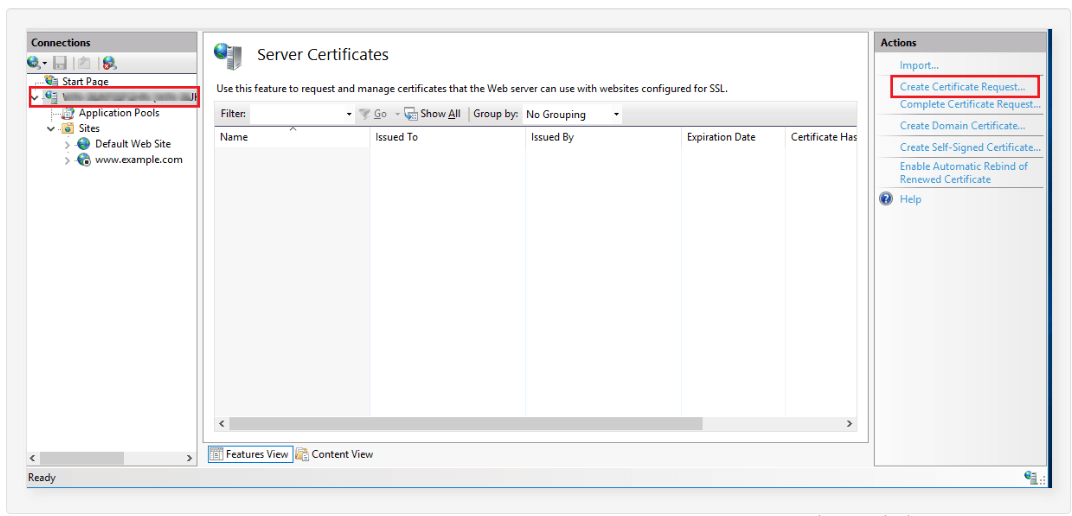
4] On the Distinguished Name Properties page of the Request Certificate wizard, provide the following information and click Next.
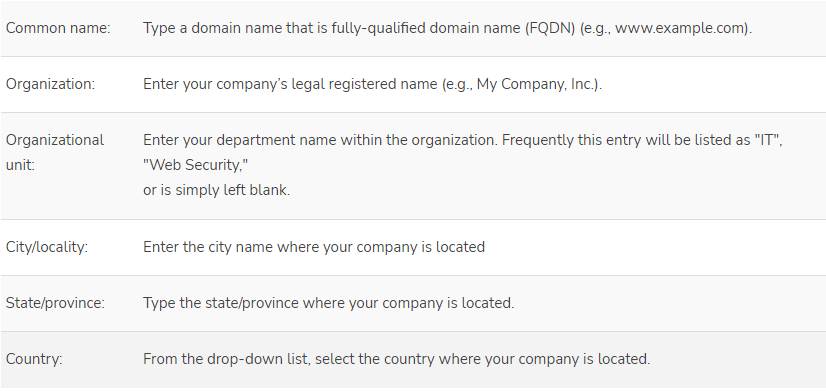
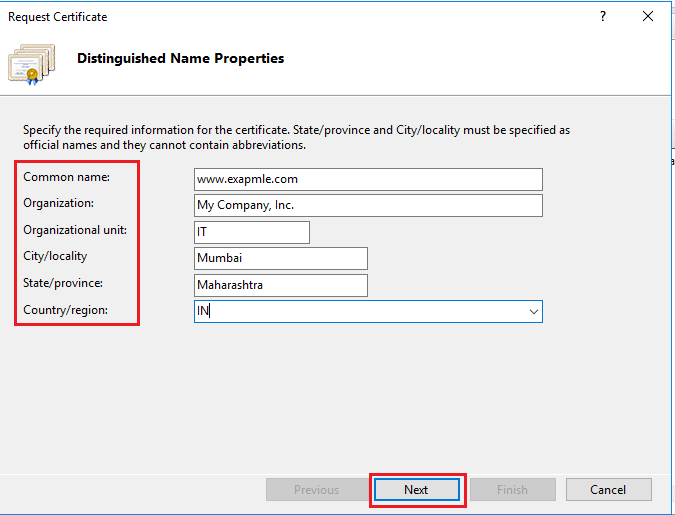
5] Select Microsoft RSA SChannel Cryptographic Provider as your Cryptographic service provider and 2048 as bit length, and then click Next.
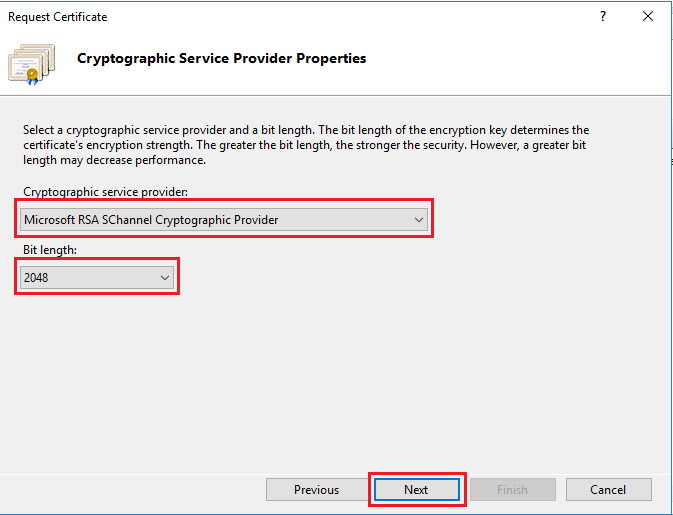
6] Finally, give the certificate request a file name. It makes no difference what you label it or where you keep it as long as you know where to look for it. It will be required in the following step. Here the file is referred to as csr.txt.
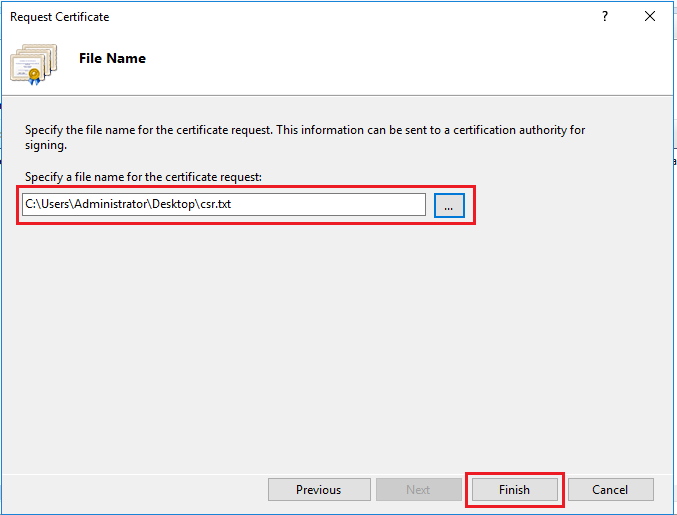
7] To finish the certificate request (CSR) Wizard, click Finish.
8] Open the CSR file you just created in a simple text editor such as Notepad (do not use Word). During the online order process, you must copy and paste the contents of this file, including the top and bottom lines, into the applicable area.
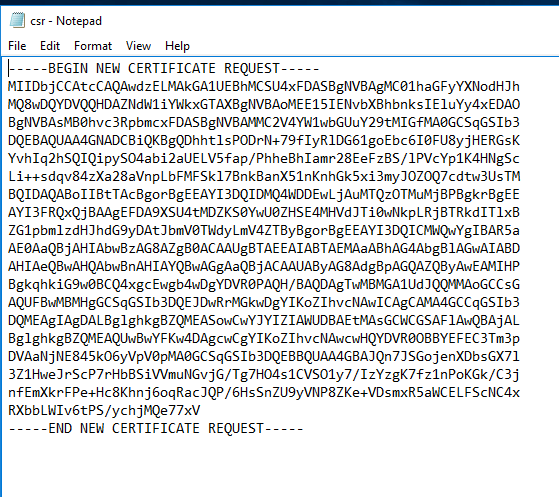
And, you are done!
Related article: How to Set a Domain Name to IIS(Internet Information Server) on Windows Server?








