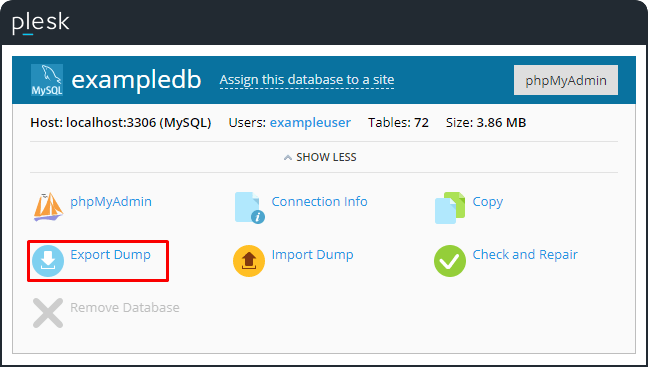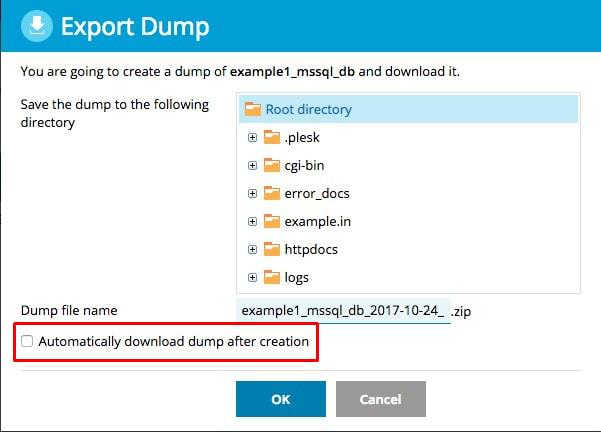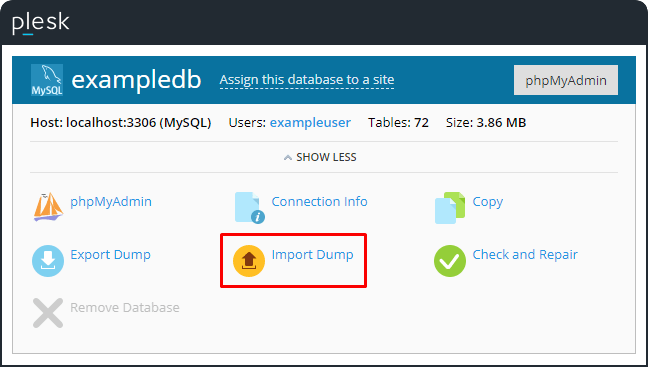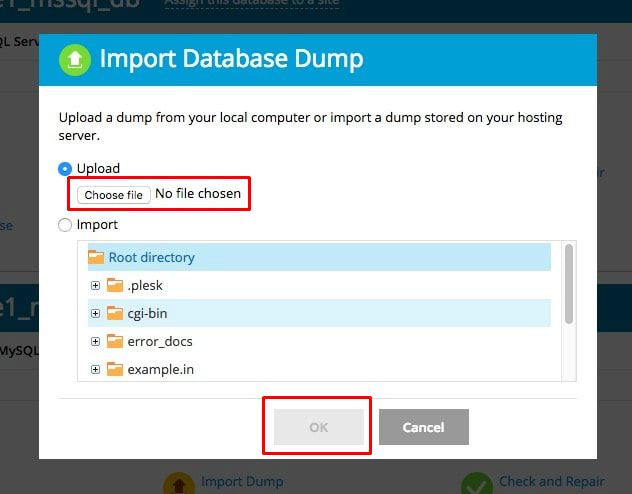Watch this video for a step by step process on how to export and import database dumps in Plesk
A database dump is a file that comprises of a database structure and content. It can be used for backup purposes. In old versions of Plesk, dumps could be created using just the database management tools. But now Plesk offers a faster way to create database dumps, store them, and deploy earlier created dumps on the server.
In Plesk, to export a database dump indicates saving a source database in a file, which can be later used for storage or distribution. To import a database dump indicates restoring data from such a file to a destination database. It is possible to import a database to the same or another database server. There is just one limitation and that is the source and destination databases should be of the same type, for example, MySQL.
In Plesk, SQL format is used to create database dumps and are saved as ZIP archives. For creating a dump in another format or doing custom settings for a dump, use the native functionality of database management tools (phpPgAdmin, phpMyAdmin, or myLittleAdmin).
Steps to Save a Copy of a Database
1. In the database tools pane, go to Websites & Domains > Databases > Export Dump.
2. Save a dump:
• For saving a dump in a certain directory on the server, select the directory and click on OK. By default, the home directory of your subscription is used.
• For saving a dump on your local computer as well as on the server, select Automatically download dump after creation and click on OK.
Steps to Deploy Your Copy of a Database in Plesk
1. In the database tools pane, go to Websites & Domains > Databases > Import Dump.
2. Select a dump to deploy:
• For deploying a dump from your local computer, select Upload and click Choose file. Then select the ZIP archive that contains the dump file and click on OK.
• For deploying a dump from a directory on the server, select Import and select the dump file and click on OK.
3. For deploying the dump into a newly created database, select Recreate the database. The old database will get deleted and a new one, having the same name, will get created.
In this way, you can export and import database dumps in Plesk.