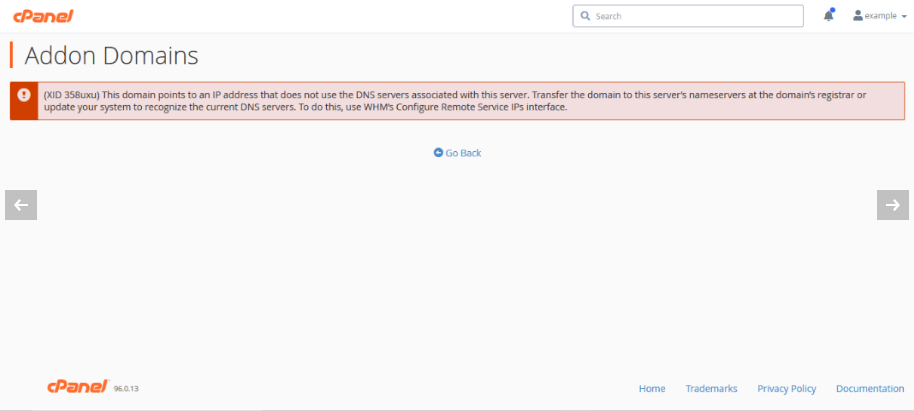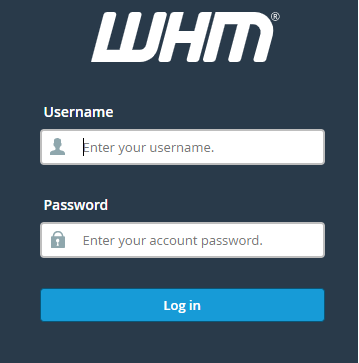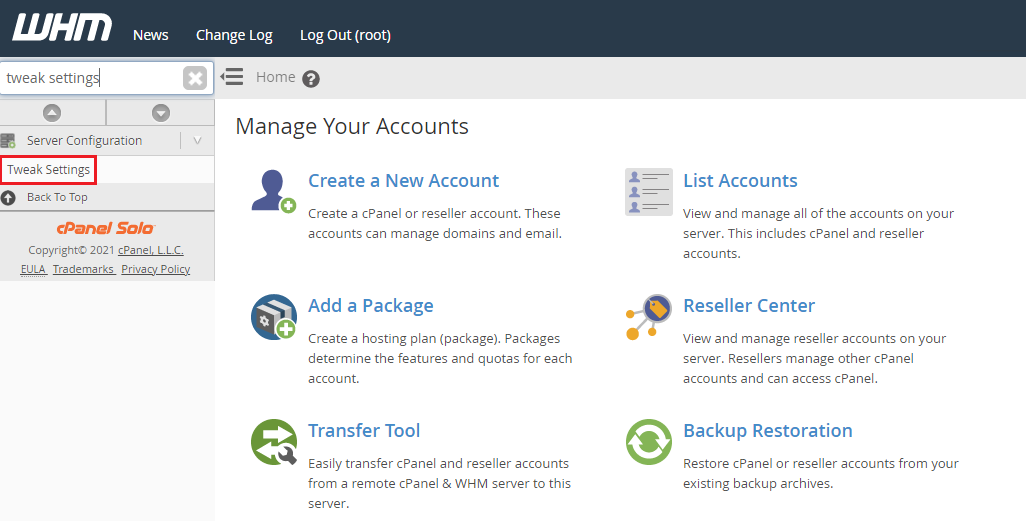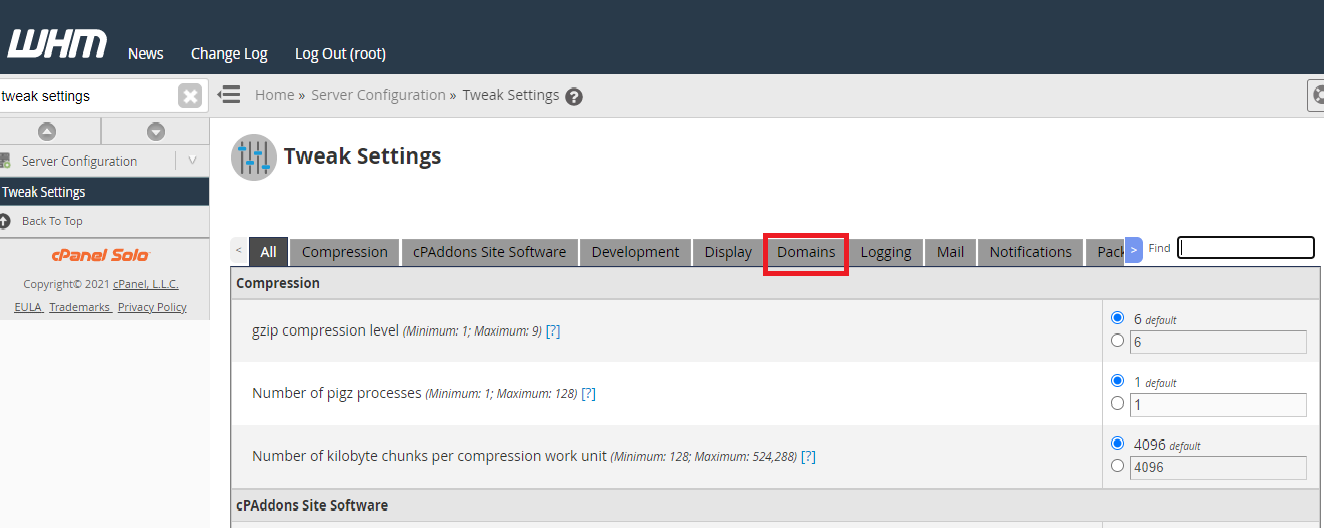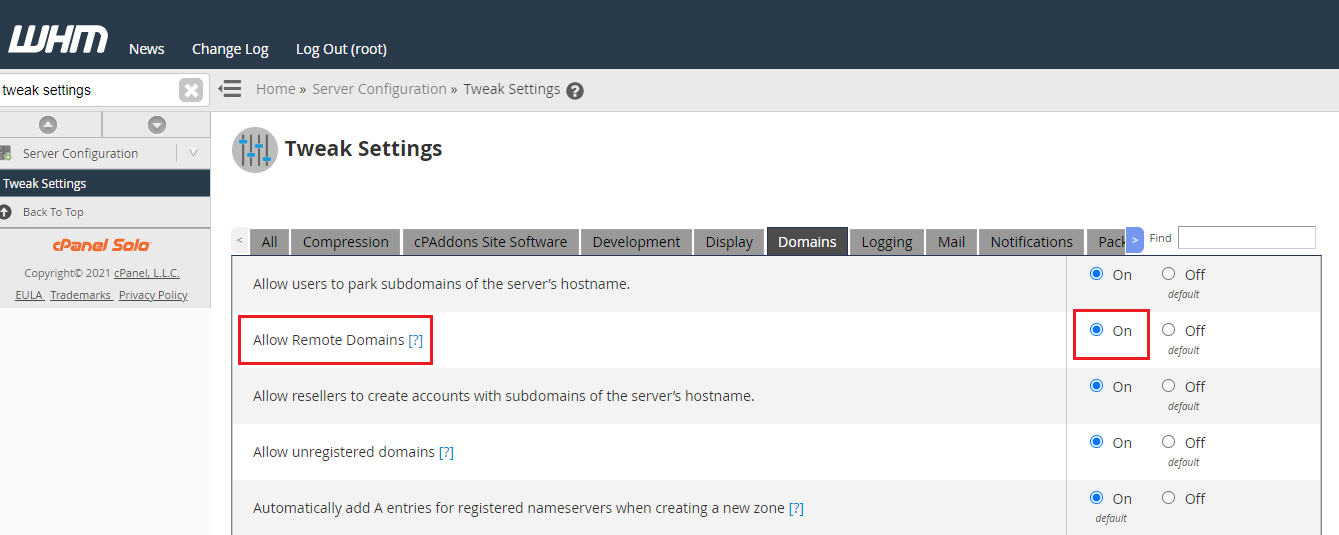Watch this video for a step by step process on How to Enable the Remote Domains to Resolve the Addon Domain Error on WHM/cPanel
Users can create parked domains and aliases and addon domains through remote domain for resolving other severs. By default, this setting is always turned off. Therefore, sometimes an issue is caused while adding the addon domains in cPanel of any WHM interface of VPS or dedicated server.
This is what the error message looks like – “Sorry the domain is already pointed to an IP address that does not seem to use DNS servers associated with the server”.
Here is what the errors will be displayed:

This error can be easily resolved by enabling the ZRemote Domains option on the WHM Tweak Settings page. You need to follow the steps mentioned below for doing that:
- Login to WHM of your VPS or dedicated server.
- In the search bar present on the left side, enter ‘Tweak Settings’. When this option appears, click on it.
- Go to the ‘Domains’ tab on the Tweak Settings page.
- Look for the option – ‘Allow Remote Domains’ and turn it on.
- Click on ‘Save’.
Now, all you have to do is copy the IP address of your server and modify it in the A Record of the DNS management page of your domain or on whichever domain name that you want to use on your server.
You can check the detailed process of updating the A Record here – How To Change Domain’s A Record via cPanel and WHM?