Watch this video for a step by step process on How to Enable DKIM from DirectAdmin
DKIM or DomainKeys Identified Mail is a credible form of email authentication to protect from spam, spoofing, and phishing. It allows a recipient to confirm and validate the sender’s identity as an organization takes responsibility for it. It is easy to enable DKIM from the DirectAdmin panel.
To Enable DKIM
1. Log in to the DirectAdmin panel with your user account.
2. Go to the E-mail Manager section and click on E-mail Accounts.
A list of all email accounts will appear.
3. Click on the Enable DKIM button in the upper-right corner.
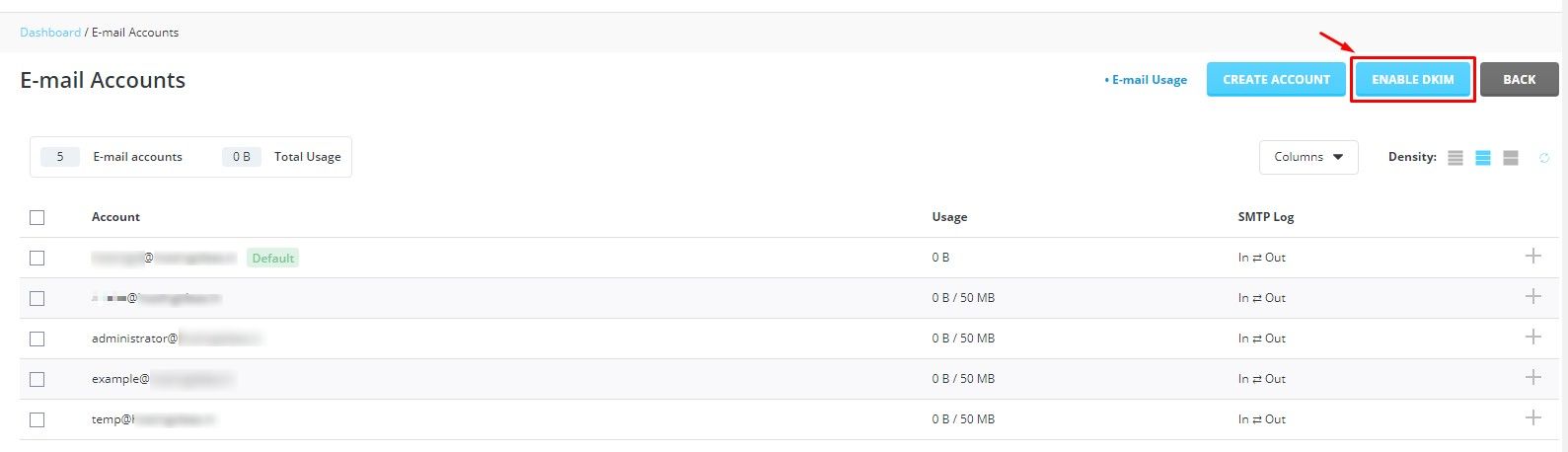
A success message will flash saying DKIM enabled.
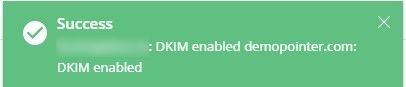
You can confirm it by checking if there are two new DNS records for the domain.
4. Go to the Account Manager section and click DNS Management.

A list of DNS records on your domain will appear where you can spot two new TXT Records among them. One of them will have the Name:
x._domainkey
The format of its value will be in the form of:
"v=DKIM1; k=rsa; p="
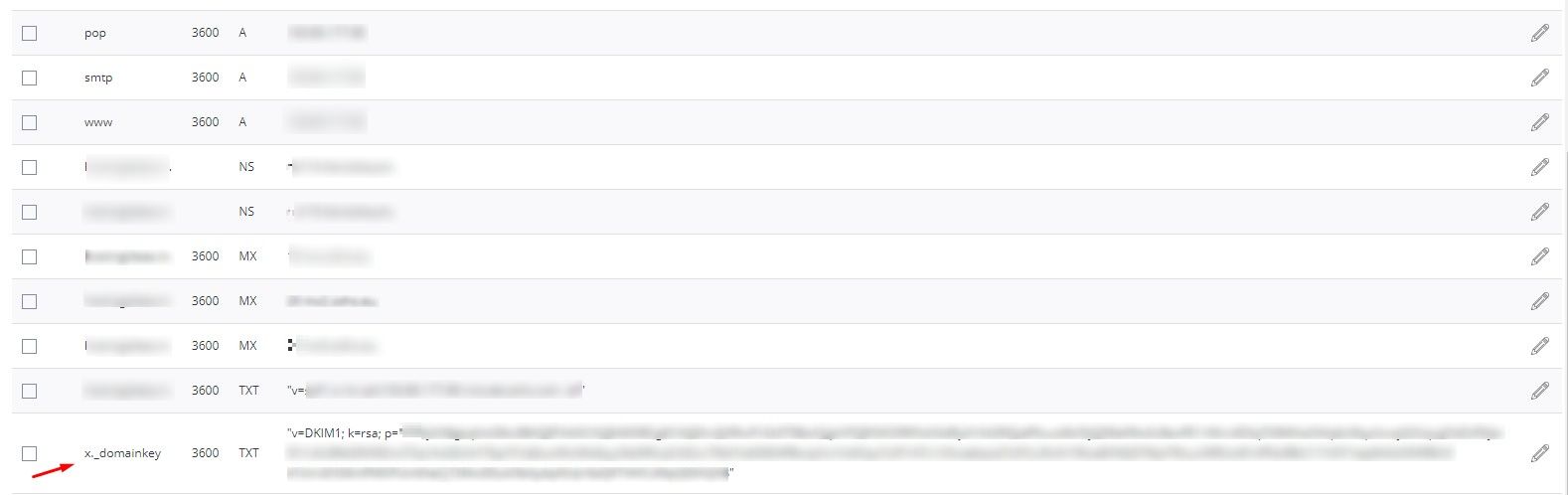
Once you find this record, you can rest assured as the system has indeed enabled DKIM.








