Watch this video for a step by step process on How to Enable/Disable AutoSSL for Specific Users from WHM Panel
WHM admins can supply the users of their cPanel servers with free SSL certificates (Powered by Sectigo). All they have to do is enable/disable the AutoSSL via the WHM panel.
AutoSSL is a cPanel utility that automatically generates and renews free cPanel SSL certificates (Powered by Sectigo) for your users/domains every three months. It also audits the installed certificates and replaces the ones closing in on their expiry. The application also inspects the security level of these certificates and discards them if they don’t provide a baseline level of security.
To Enable/Disable AutoSSL
1. Log in to your root account of WHM.
2. Select the SSL/TLS option from the navigation menu.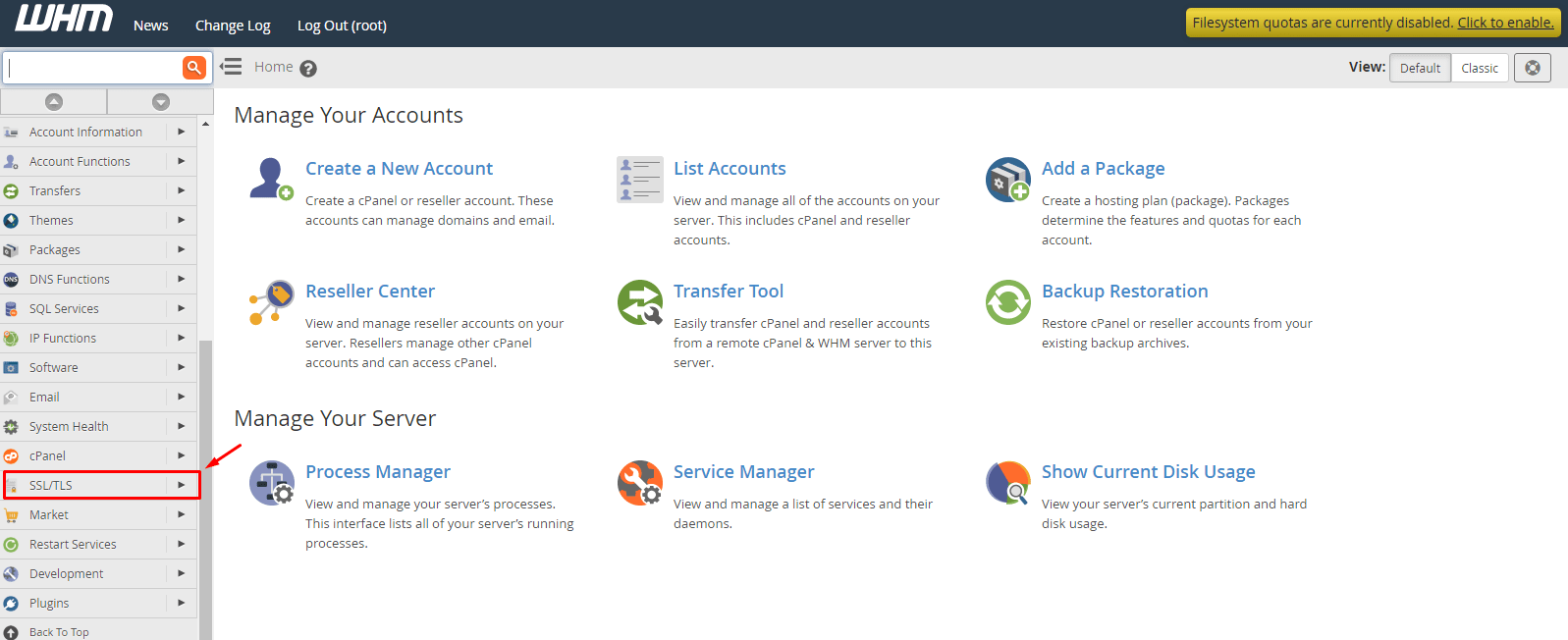
3. Click on Manage AutoSSL.

The panel to manage AutoSSL will open. Here you can see the various management tools and options for the utility.
4. Go to the AutoSSL Providers section.
5. Select between Disabled or cPanel (powered by Sectigo) option to disable or choose AutoSSL Provider.
6. Click Save.
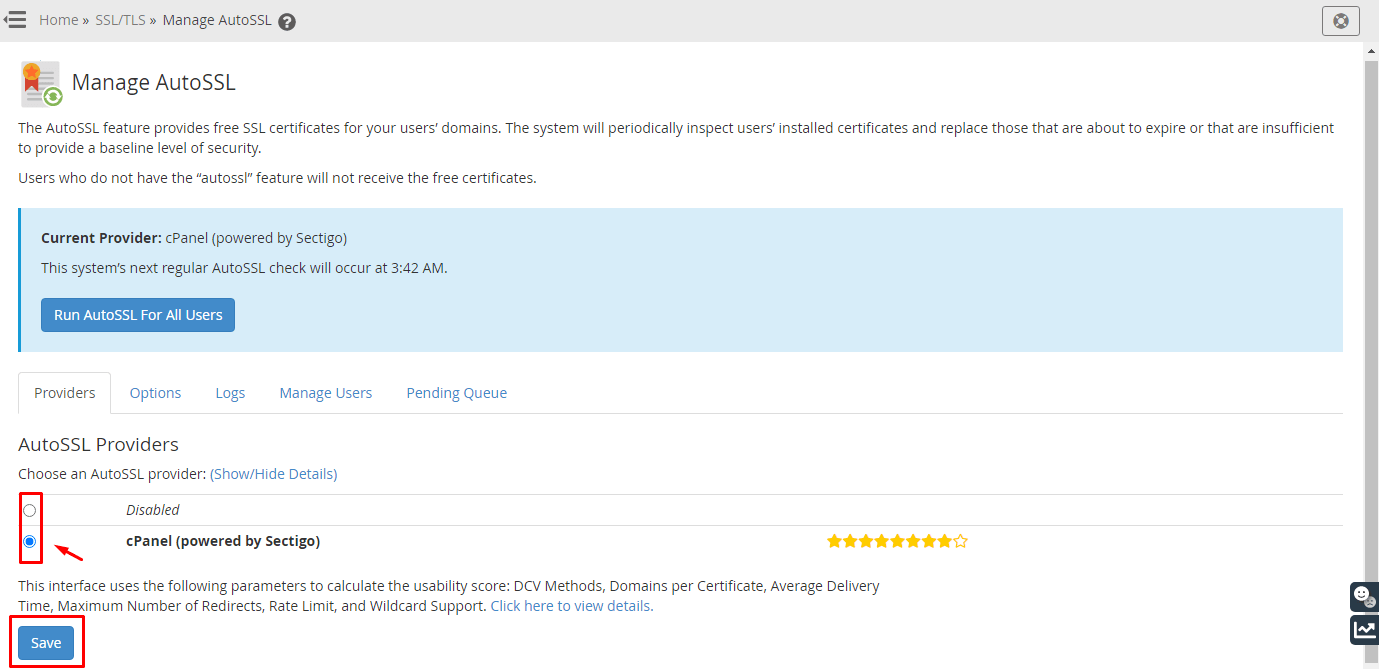
Moving on, we have to enable/disable the utility for specific user accounts.
7. Click the Manage Users tab.
It contains the configuration parameters of AutoSSL for every user account on your server.
- Select a user account to configure its AutoSSL setting.
- Select one of the three options-
- Enable AutoSSL
- Disable AutoSSL
- Reset to Feature List Setting: Reset to default.
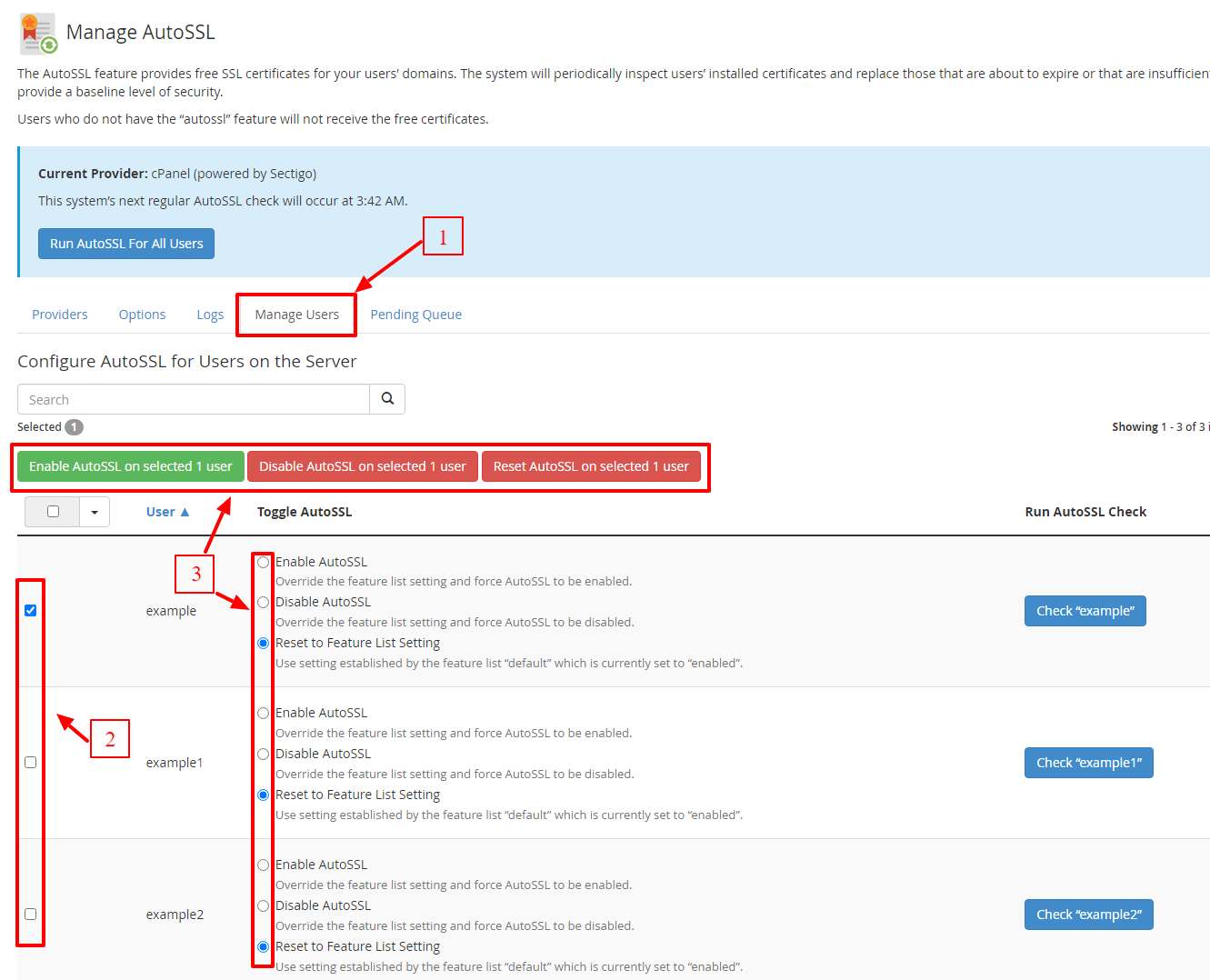
It goes without saying that the users who have the AutoSSL disabled won’t get any free SSL certificates from cPanel.








