Watch this video for a step by step process on How to Do Email Routing in cPanel
Although all hosting servers run all emails with their domain, cPanel allows users to send and manage email accounts through email clients like webmail via SMTP/POP/IMAP connection protocols. Also, cPanel clients can use email routing to direct or “route” incoming domain emails to a different server.
It is a precautionary measure that helps run email hosting as the domain’s DNS entries automatically reflect the changes made in the cPanel. It is a great feature that acts as a backup server for email during emergencies like server downtimes or server crashes.
Note: You may have to update or add new MX records for email routing to a server. You can refer to this guide that explains how to add an MX record in cPanel through the DNS Zone Editor.
To Configure Email Routing
1. Log in to your cPanel account using your username and password.
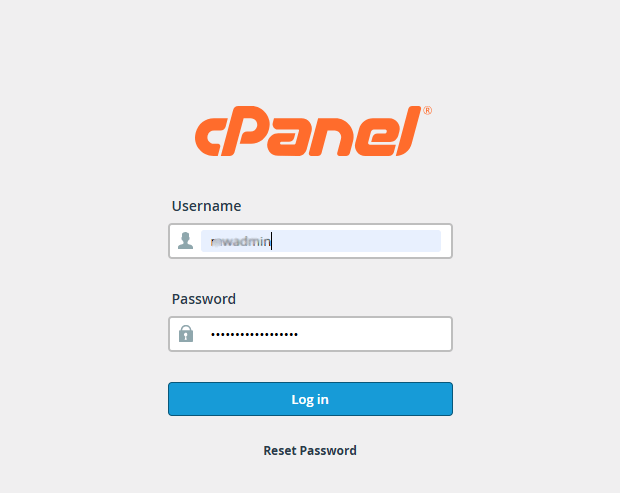
2. Click on Email Routing in the EMAIL section.
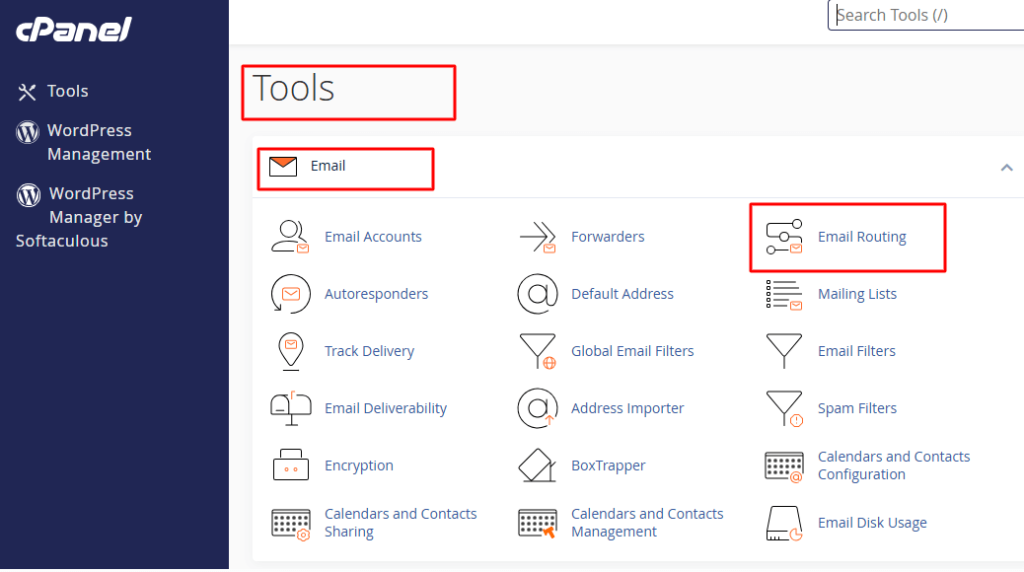
3. The Email Routing application will open.
Next, follow the below steps:
1. Select a domain from the dropdown list to route its incoming mail to another server.
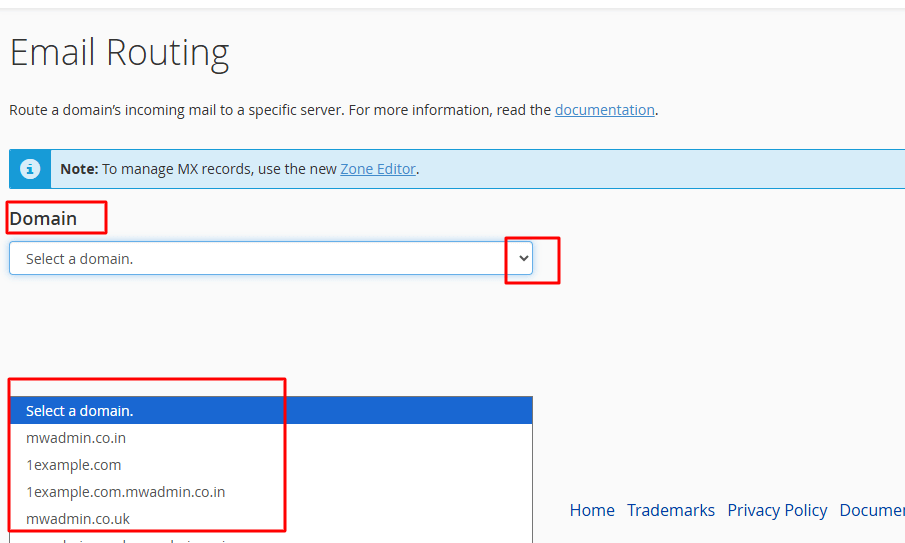
2. Select the configuration for email routing:
- Automatically Detect Configuration: Local—It is a recommended configuration setting for email routing. It considers the priority of your MX records and automatically selects a configuration among local, backup, or remote mail exchangers.
- Local Mail Exchanger: This option will allow the system to accept all emails without any preference and deliver the mail to the local mailbox.
- Backup Mail Exchanger: If the primary mail exchanger with a proper MX entry is down, this option will allow the server to act as a backup exchanger. It can then hold all the incoming mail until the primary mail exchanger comes back online.
- Remote Mail Exchanger: No mail from this domain will route to the server, i.e., the server will not accept mail for this domain. Instead, it will send all of this domain’s mail to the lowest-numbered mail exchanger.
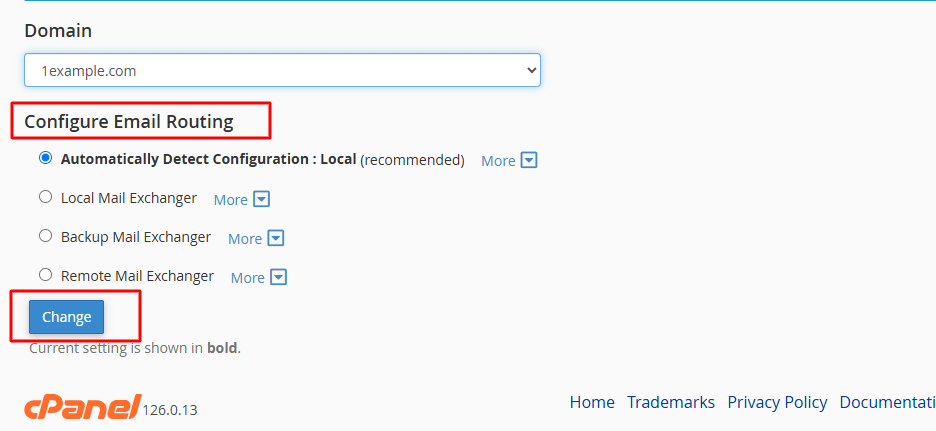
3. Once you choose your desired configuration, click on the Change button to save your preference.
This setting needs to be accurate, as it will affect the email activity of an entire domain. If you have no experience or knowledge of email routing or any related cPanel configurations, we suggest you contact support.








