Watch this video for a step by step process on How to Edit SSH Settings in Webuzo
The Webuzo administrators have the privilege to edit SSH settings for their server hosting. The SSH/SFTP access allows users to configure server settings via commands.
To Edit SSH Settings
1. Log in to your root account of Webuzo.
2. Open the Security section and select the SSH option from the side menu.
The SSH Access interface will open with the options to configure the SSH settings.
3. Tick/untick the Enable SSH/SFTP to enable/disable SSH access.
4. Enter the port in the Change SSH Port field.
5. Click the Edit SSH/SFTP Settings button.
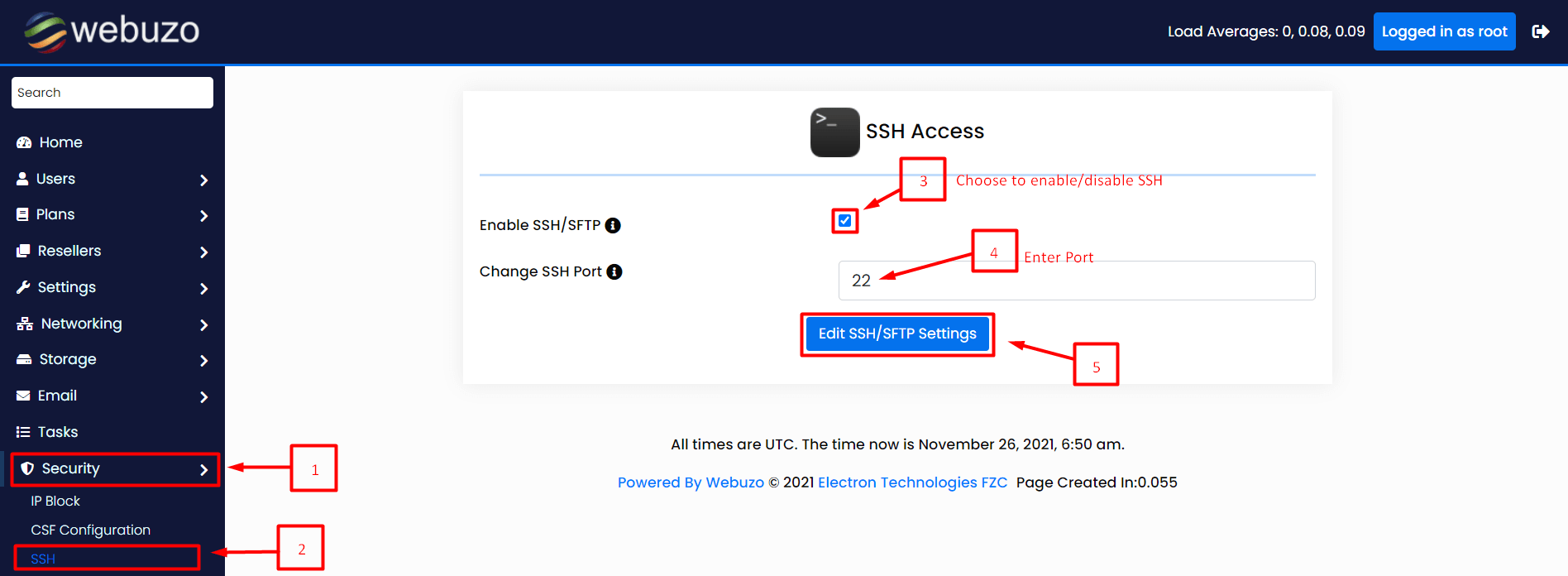
That is all the settings of SSH/SFTP access you can edit in Webuzo.








