Watch this video for a step by step process on How to Edit an Email Account and Change its Password in Webuzo
While managing multiple email accounts on hosting, it is necessary to manage these accounts. With Webuzo, you can edit details like the password and memory limit of an email account.
To Edit an Email Account and Change its Password
1. Log in to your user account of Webuzo.
2. Scroll down to the Email section and click on Email Account.
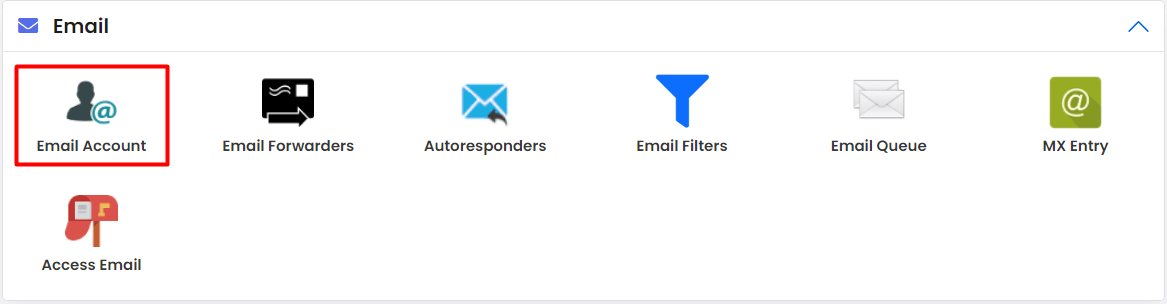
A list of existing email accounts on your Webuzo hosting will appear.
3. Click on the pencil icon for the email account you want to edit.
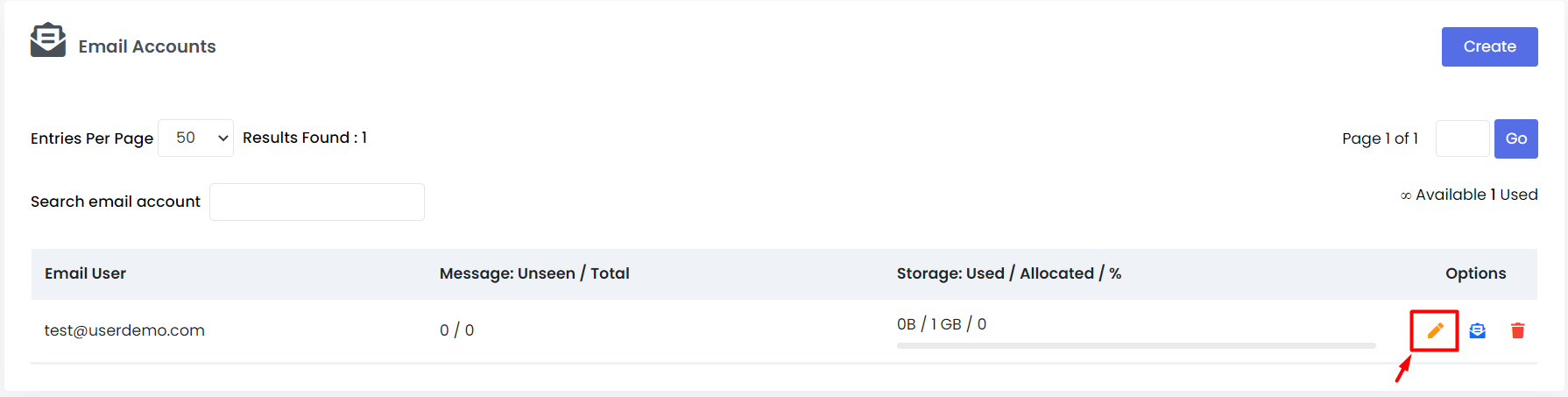
The Add Email Accounts panel will appear.
4. Enter and reenter the new password in the respective fields and click Save Account.
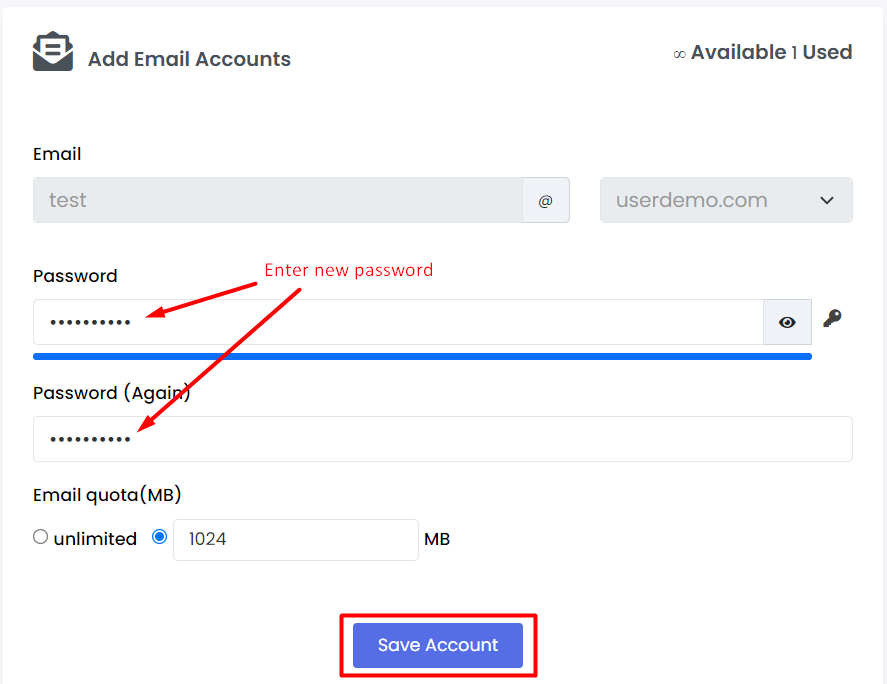
This is how you can edit an email account in Webuzo and change its password.
You can also reassign a new memory limit for the email account.








