Watch this video for a step by step process on How to Edit the Account Suspension Email for Users with DirectAdmin
There are times when you need to discontinue a user account temporarily. However, it is a common courtesy to notify the clients before cutting them off. In this article, you will learn to edit the account suspension email for users with DirectAdmin.
To Edit the Account Suspension Email
1. Log in to your DirectAdmin panel.
2. Click on Suspension Message in the Account Manager section.
A pre-designed suspension mail will appear.
3. Change the content of the mail subject and/or message.
4. Tick the Email Only option beneath the Message body.
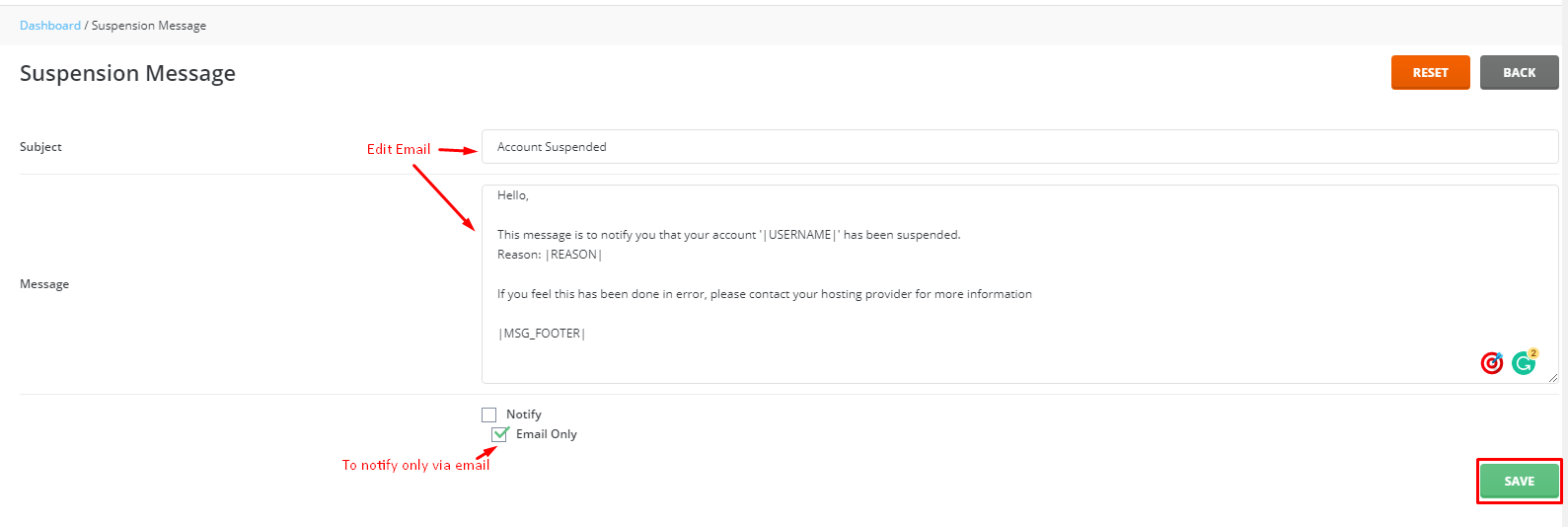
5. Once you have edited the email draft, click SAVE.
A success message will flash on-screen, meaning DirectAdmin has edited the account suspension email.








