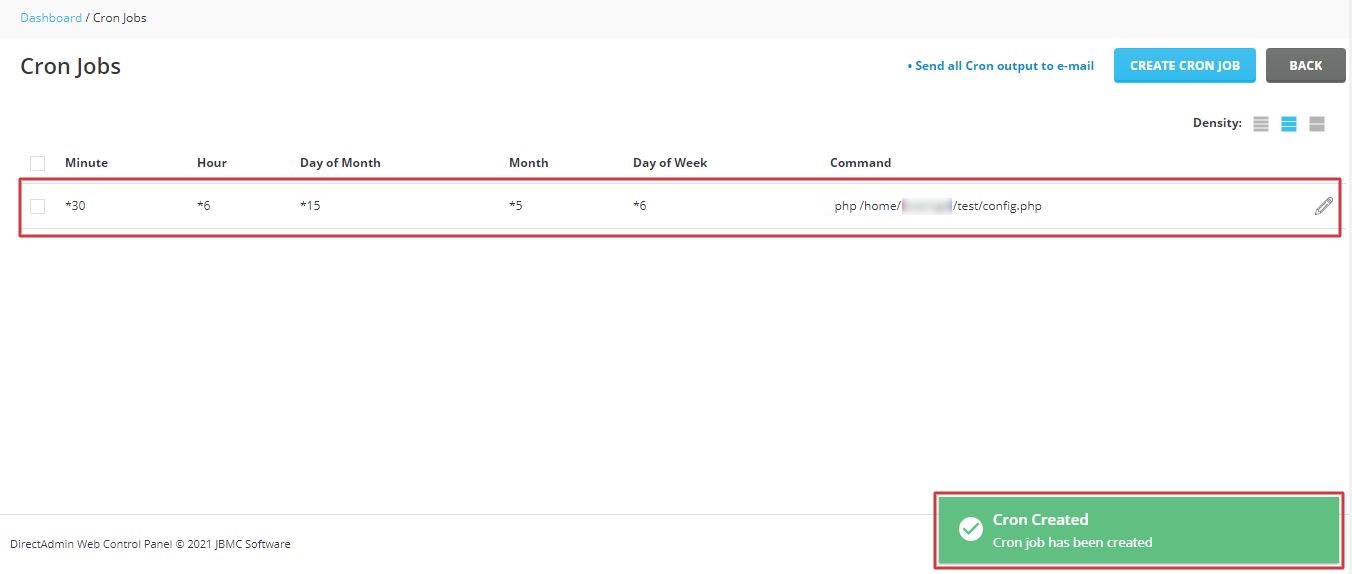Watch this video for a step by step process on how to Schedule Cron Jobs in DirectAdmin
Cron jobs are scheduled tasks that run at fixed intervals of time. DirectAdmin allows users to configure and schedule cron jobs on its interface.
To Create and Schedule Cron Jobs in DirectAdmin:
1. Log in to DirectAdmin to open the panel.
2. Browse for Advanced Features and click on Cron Jobs.
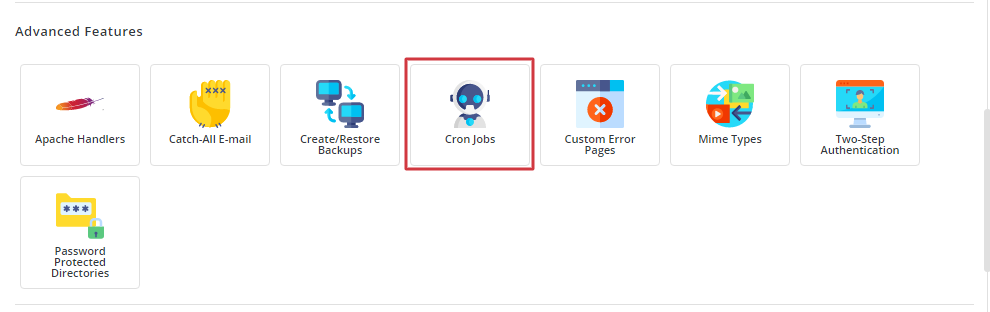
3. The Cron Jobs panel is displayed. Click the CREATE CRON JOB button to proceed.
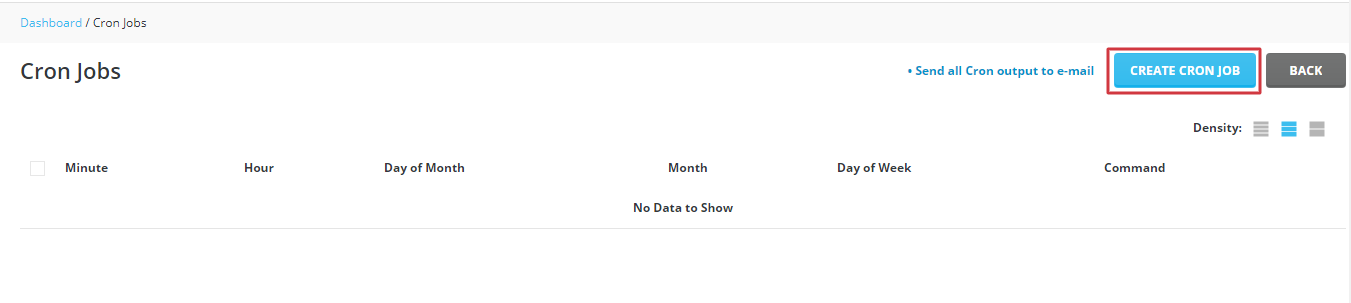
4. The Create Cron Job panel is displayed. Here, you can set the time interval for the cron job by assigning values to the Minute, Hour, Day of Month, Month and Day of week fields.
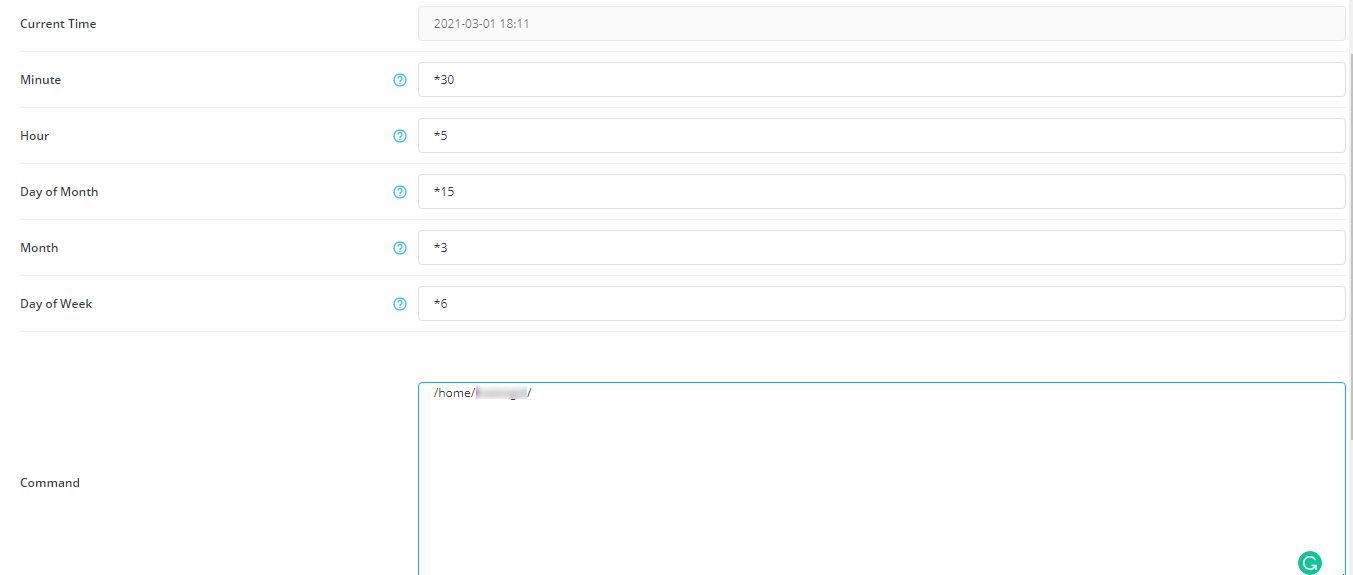
5. If you wish to run a cron job at reboot, tick the box beside Run on @reboot.
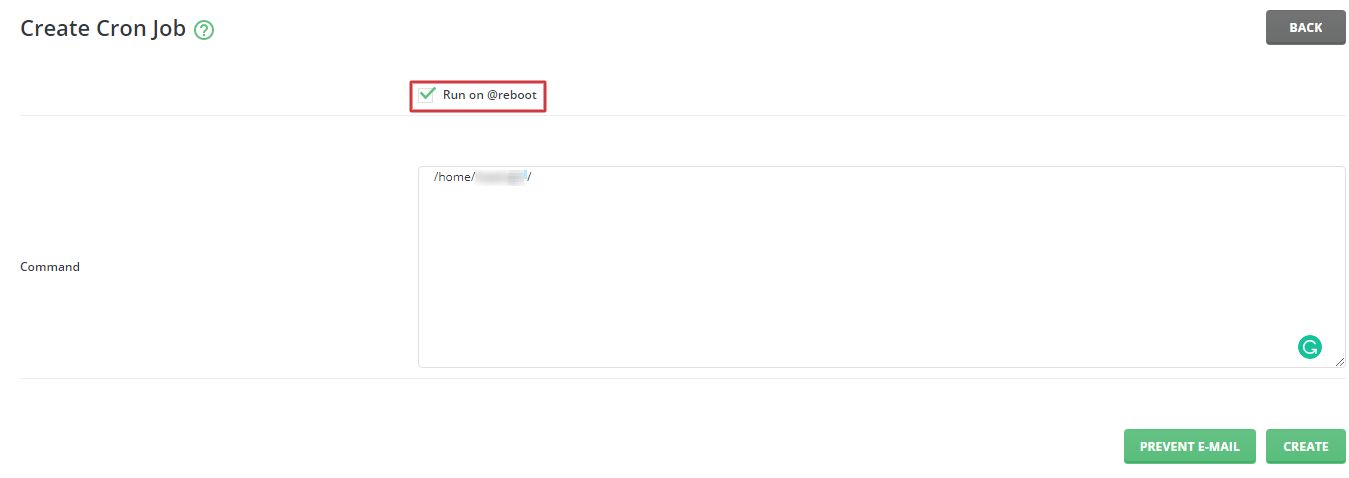
6. Type in the command for the cron job in the Command field and click on CREATE button.
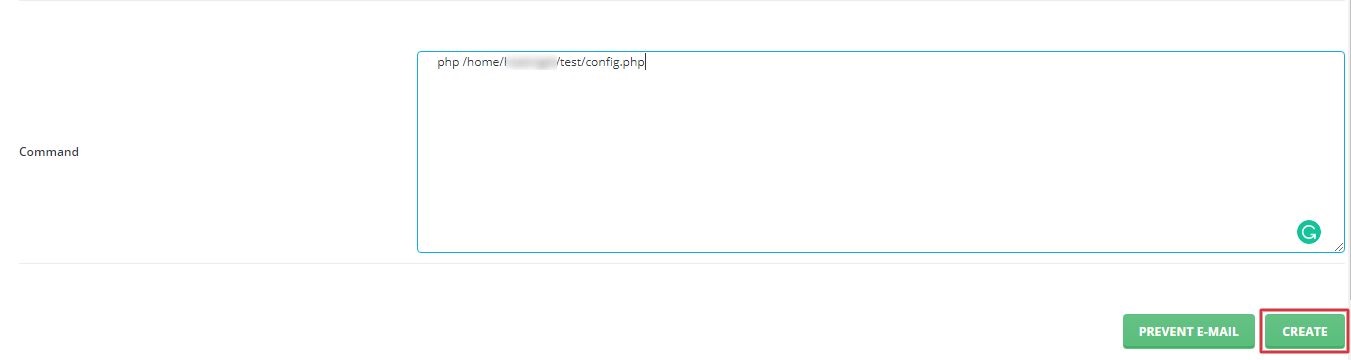
7. A success message is displayed and, you can see your cron job listed in the Cron Jobs panel.