Watch this video for a step by step process on how to create a URL redirect from cPanel
With the Redirects tool in cPanel you can redirect the visitors of your website from a source URL to a target URL. You will get cPanel and other relevant technical resources with URL hosting plans.. Note that redirects only update an .htaccess file. If the domain has been added to the cPanel account, you should find it in the list on this page.
Warning: Avoid creating a redirect for domain.com to www.domain.com or from domain.com to domain.com/index.something. If you do that, it will lead to an infinite loop. If you need to control the www and index page, use mod_rewrite by adding .htaccess code.
Steps to Set Up a Redirect
1. Log into cPanel.
2. Go to the Domains section and click the Redirects icon.

3. From the Type drop-down menu, select the type of redirect you want to set.
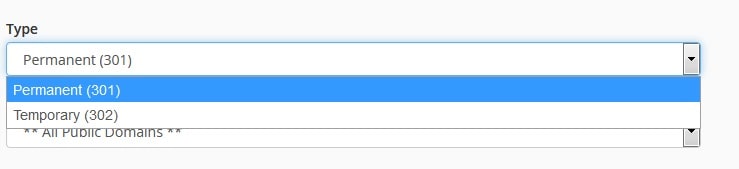
- Permanent 301: With this redirect, the visitor’s bookmarks and direct search engines will get updated to the new site.
- Temporary 302: With this redirect, the visitor or search engine will get redirected but will not update the bookmark, and search engines will continue to index to the original page.
4. Next, from the https?://(www.)? drop-down menu, choose the domain name you want to redirect.

5. For redirecting a single page or directory, use the text field that starts with the forward-slash (/) to type the name of the folder or file.

6. In the Redirects to field, mention the complete URL of the page to which you want to redirect.

7. From the www. redirection options as below, select one to find whether or not the domain will be redirecting:

- Only redirect with www. : It will redirect only the visitors that enter www. as part of the URL.
- Redirect with or without www. : It will redirect all visitors whether they use www. or not.
- Do Not Redirect www. : It will not redirect visitors using www. as part of the URL.
8. If you click the Wild Card Redirect option, you can set up a redirect to the same file on a new location.
- If you select Wild Card Redirect, www.designauraexample.com/about.html will redirect to www.designauraexample-destination.com/about.html
- If you don’t select Wild Card Redirect, www. designauraexample.com/about.html will redirect to www.designauraexample-destination.com
9. Once done, click on the Add button to create the redirect as you have set.
After this, when visitors browse the exact URL specified by you, they will be redirected to the target site you have allocated.








