File Manager tool is one of the most crucial applications for hosting management. With Webuzo File Manager, you can create or edit web files for your website on the server.
To Create Files
1. Log in to your Webuzo user account.
2. Go to the Server Utilities section and click on File Manager.
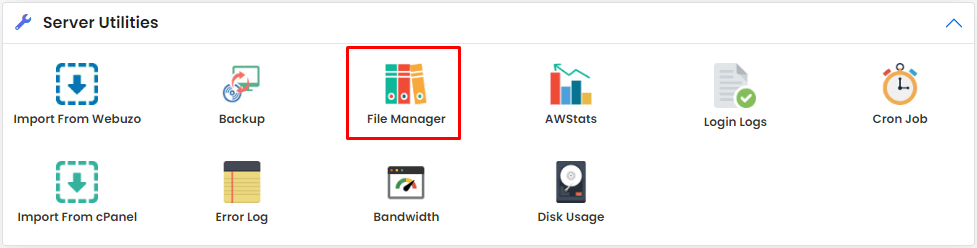
The File Manager interface will open in the new browser tab.
3. Browse the folder where you want to create the file and right-click anywhere on the interface.
A menu will appear.
4. Select New file and choose the file format.

A new file will appear.
5. Enter a new name for the file.

The File Manager will create the new file in the folder. Next, you have to add or edit the file.
To Edit Files
1. Right-click the file you want to edit.
A menu will appear.
2. Click the Edit file option and select an editor from the list that appears.

The file will open in editor.
3. Enter the text or code and click the Save & Close button.

Following that, Webuzo will save the content to the file and close the editor.
You can use this procedure to create and edit other files on the server using Webuzo File Manager.








