Watch this video for a step by step process on How to Create/Edit/Delete User Package with DirectAdmin
Adding and managing the service packages is an important chore for any reseller. There are many reasons for it; you may have to adjust the costs, reevaluate the client requirements or limit resource allocation. In this article, you will learn to create, edit and/or delete a user package with your DirectAdmin reseller account.
1. Log in to your reseller account of DirectAdmin.
2. Click on Manage User Packages in the Account Manager section.
A panel with a list of existing packages and other options will open.
To Create User Package
- Click on the ADD PACKAGE button.

A form with many options to customize a service package will appear.
- Fill in or set all the necessary details you want with your package and click SAVE.
The DirectAdmin panel will add the new package to the list of your user packages.
To know more in detail, please refer to the article: How to Create Packages in DirectAdmin?
To Edit User Package
You will see a list of currently available user packages in the Manage User Packages window.
- Click on the package you want to modify/edit.

A form will appear with the preset values for your selected service package.

- You can reallocate the resource limits, reassign the plugins/feature sets package and/or rename the package.
- Once you have made the changes, click on SAVE.
DirectAdmin will edit the user package with your prescribed changes and flash a success message.
To Delete User Package
You will see a list of your user packages in the Manage User Packages panel.
- Tick the box beside the user package you want to delete.
- Click the Delete button on the newly appeared taskbar.
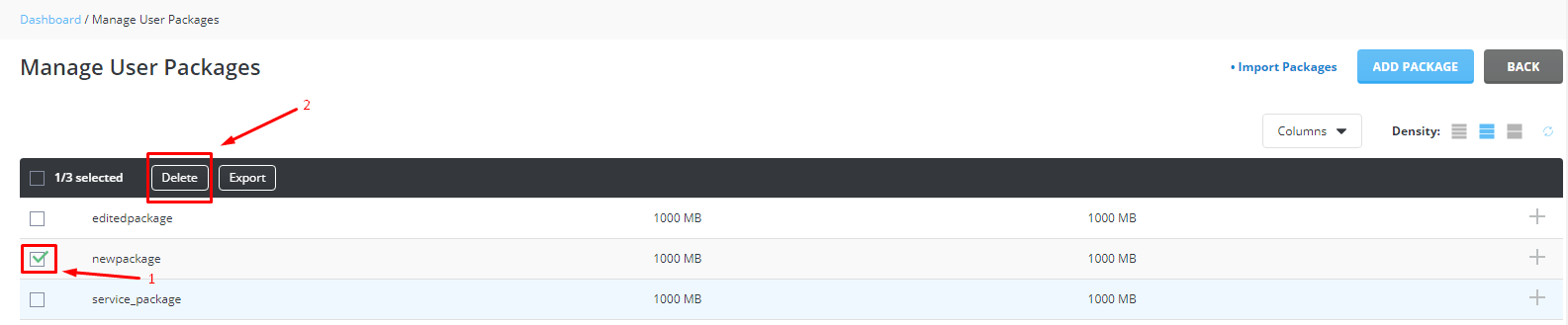
- A pop-up window will show up asking for your confirmation.
- Click the DELETE button.

The user package will disappear from the list as the system displays the message, “Deleted.”
That is all it takes to create, edit or delete a user package in DirectAdmin.








