For creating a database on DirectAdmin, follow the below steps:
1. Log in to your DirectAdmin account.
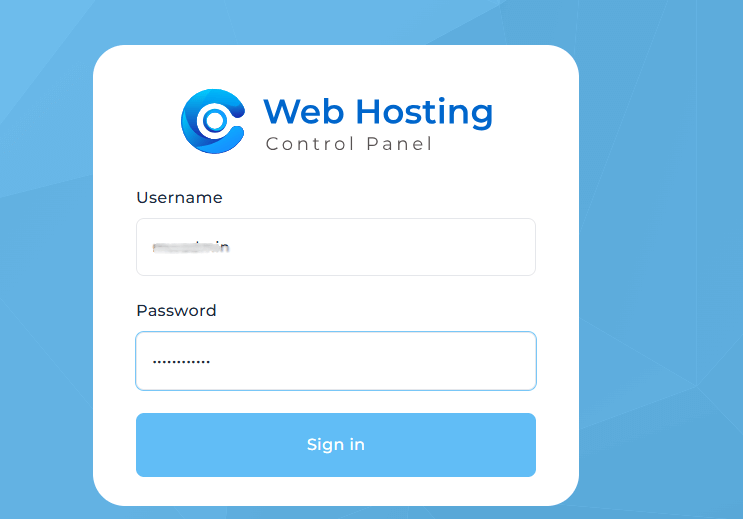
2. Go to Account Manager. Locate and click on the Database section.
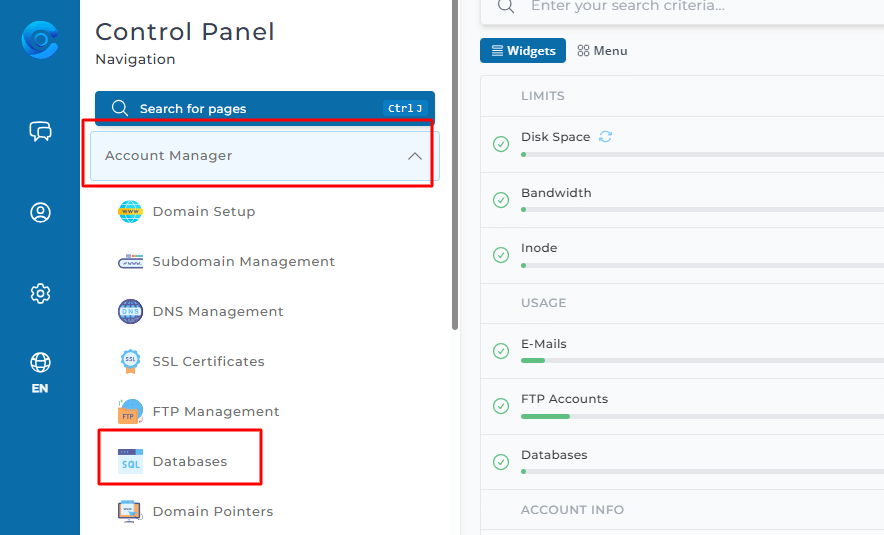
3. Then click on the Create New Database button.
4. Now, in the Database Name field, enter your database name, and in the Database User field, select the user for which you want to create a database.
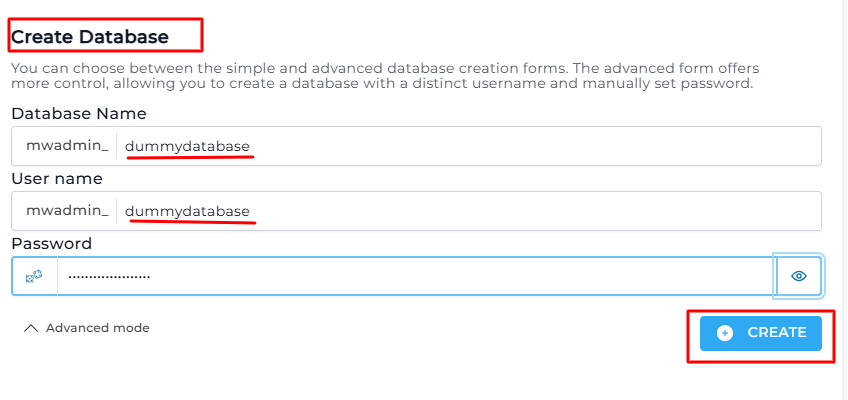
5. Then insert the password for the database in the Database Password field and click on the Create Database button. (You can keep the username the same as the database name to easily identify the user assigned to the database.)
6. Once your database is created, you will get a success message as below:
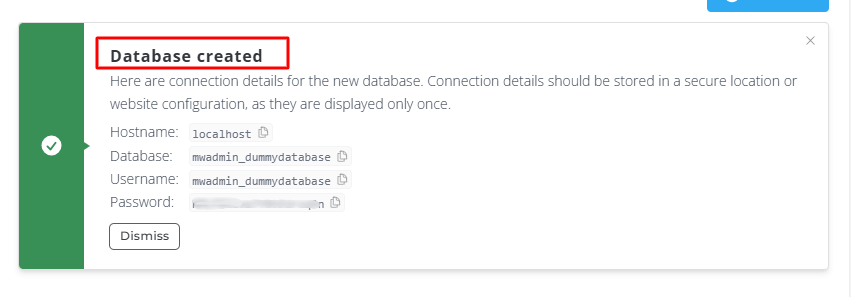
7. You can check your newly created database in the Account Manager > Databases > Databases List section.
In addition to all the databases, the list also includes the number of users who can access each database, how big the database is, and how many tables there are.
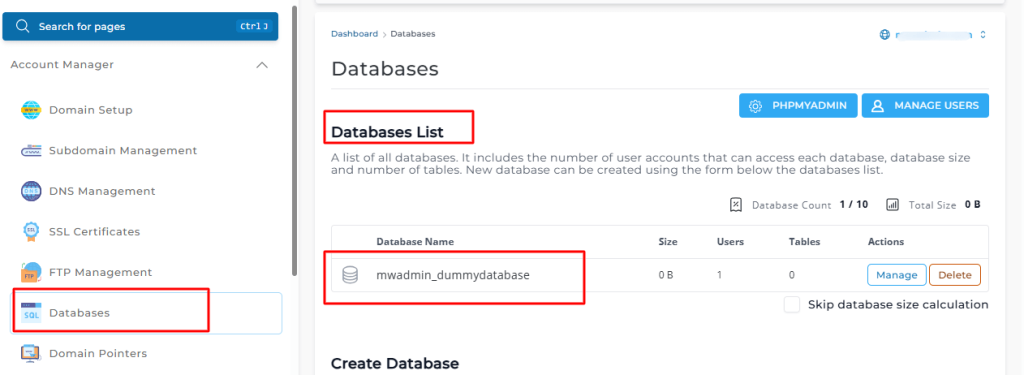
In this way, you can create a database on DirectAdmin.








