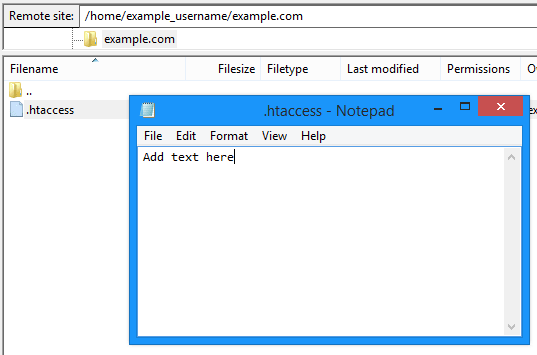An FTP client helps to create and edit files for your website. Creating and editing files via FTP is easier way as compared to using the command line. Any FTP client can be used as per your preference, but in this article we are going to use the FTP client ‘Filezilla’.
Steps to Create a File
Follow the below steps to log into your server and create a file.
1. Log into your server with the help of an FTP client.
2. Check if your client has the permission to show hidden files.
3. Ensure that you have logged in the correct directory for creating the file. You will see the directory in the right pane titled “Remote site”. In this example, the directory is /home/example_username/example.com.
4. Right click and select ‘Create new file’.
5. You will prompted to enter the name of the file. In this example, you will find a file named .htaccess. Click the OK button to save.
6. You will find the empty file exists on the server.
Steps to Edit a File
Check the below steps to edit an existing file:
1. Log into your server using an FTP client.
2. Ensure that you’re in the correct directory to create the file. The directory is located in the right pane in a field titled “Remote site”. In this example, the directory is /home/example_username/example.com.
3. Right click on the file and select on ‘View/Edit’.
4. You will be prompted for choosing a text editor. You can select a specific editor that is already installed, but using the default editor for Windows which is Notepad is the easiest option.
5. Notepad will open the file. Add any text essential to the file.
6. After finishing, click on ‘File > Save’.
7. After a few seconds, you will be prompted for the file change. Tick the box and click on ‘Yes’.
Now, the file is updated on your web server.