With the cPanel app, you can connect to your cPanel accounts instantly using your mobile device.
The main features of the cPanel app are as below:
- It offers phone and tablet optimized interfaces.
- You get a completely working file editor with in-app uploading.
- It allows you to change the cPanel port.
- You don’t have to enter the password again for checking the server history.
You can download the cPanel app from the Google Play Store.
You will need the below things to connect to your app:
- At first, you need the cPanel username and password that you have received in your Welcome Email. In case you don’t have these details or don’t remember the password, you can contact our support team and they will resend the email or help you in resetting the password.
- The next thing is the server hostname. It is the name of the server on which your hosting account is located. You can get this from the Welcome Email in the Hosting package details section or via cPanel >> Server information.
Steps to Install the cPanel App
On the Android device, go to your Google Play Store and search for cPanel. Then click on Install.
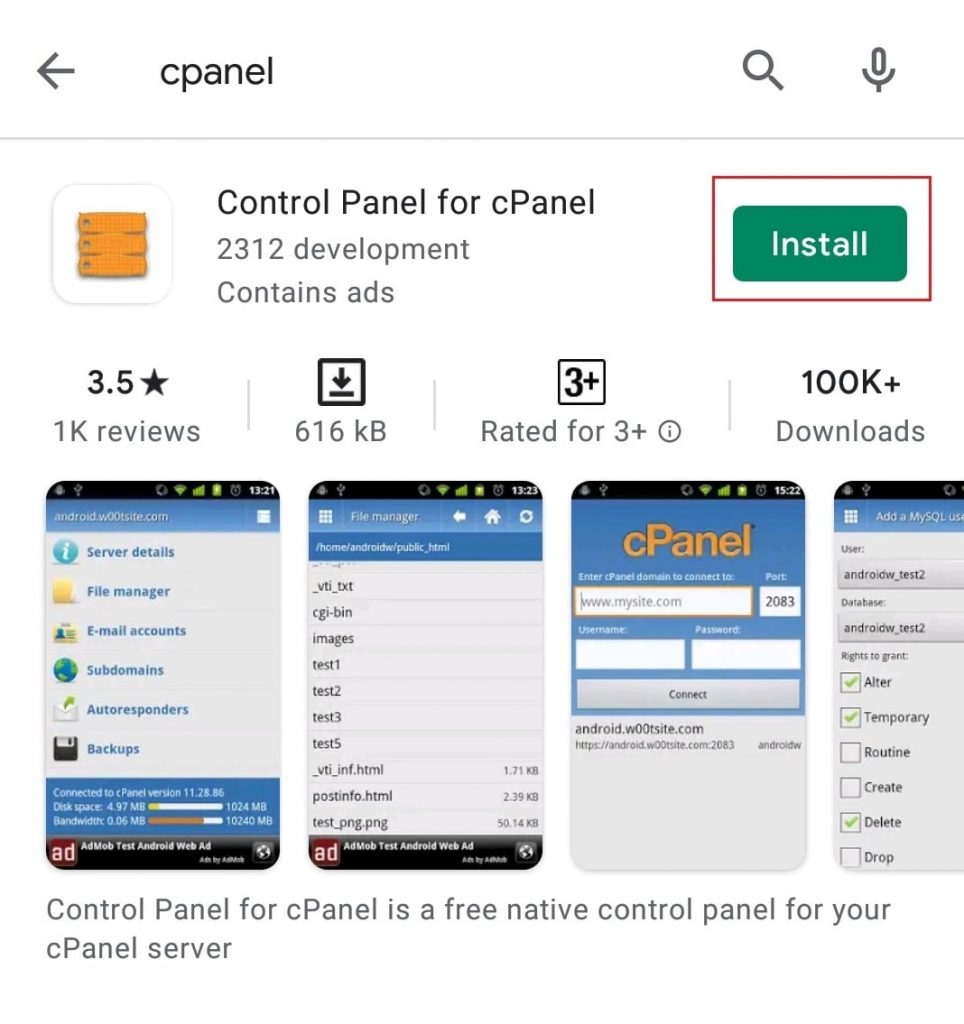 After the installation is complete, open the app.
After the installation is complete, open the app.
Then enter the connection details as below:
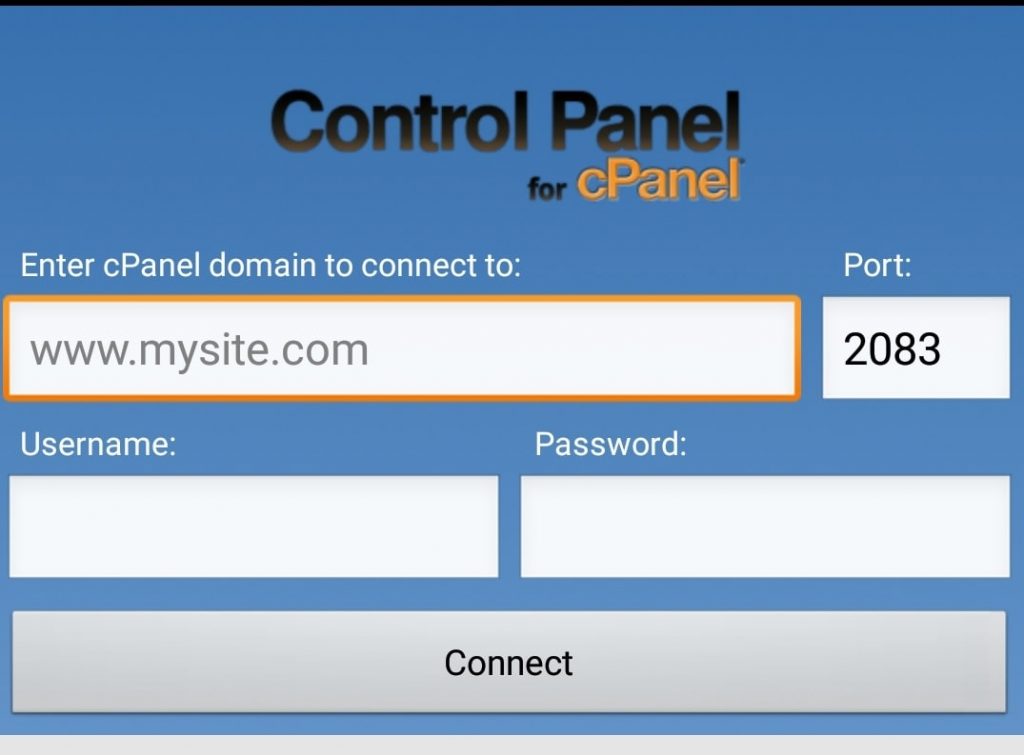
- Enter cPanel domain to connect to: Name of your cPanel domain without https://.
- Port: The port assigned by your web host.
- Username: Your cPanel account username.
- Password: Your cPanel account password.
After filling in the details, tap Connect.
Once the connection is established, you will land on the main cPanel dashboard as below:
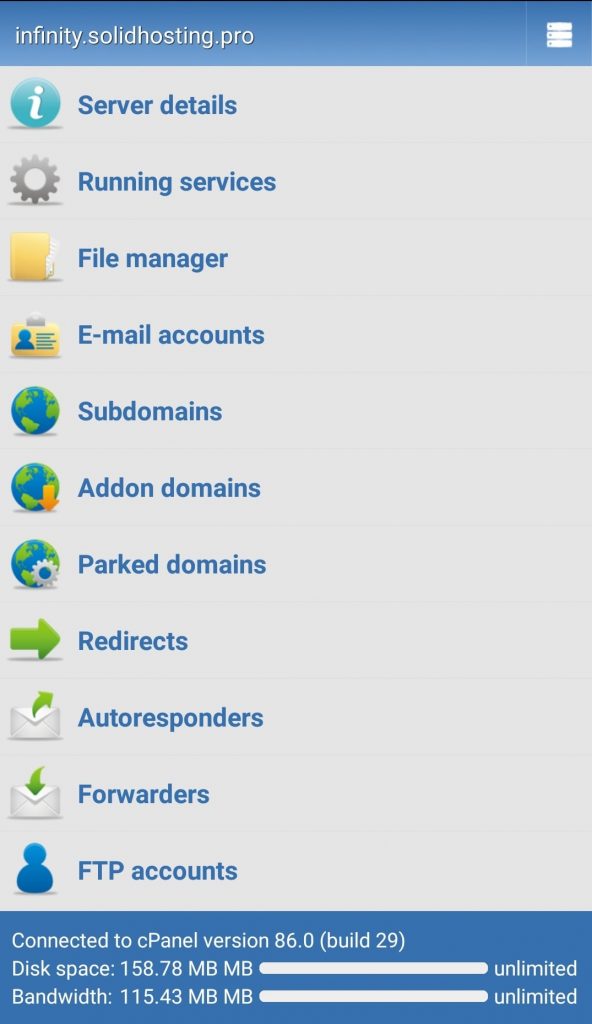
That’s it!








