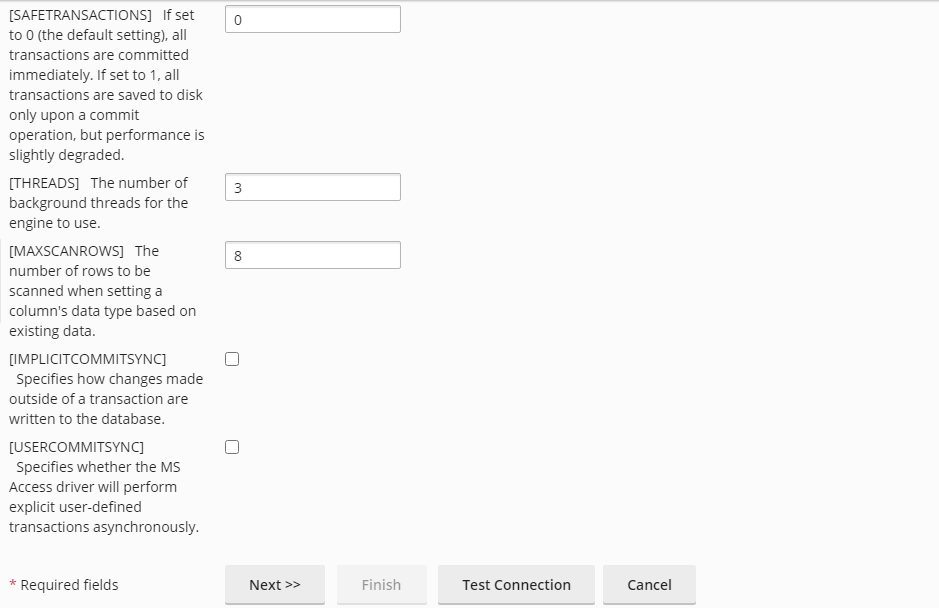With Plesk, you can access external Microsoft Access databases for your applications. All you have to do is, connect the database using an ODBC connection.
To Connect a Microsoft Access Database (MDB) with Plesk
1. Log in to your Plesk account.
2. Select Websites & Domains and click on ODBC Data Sources.
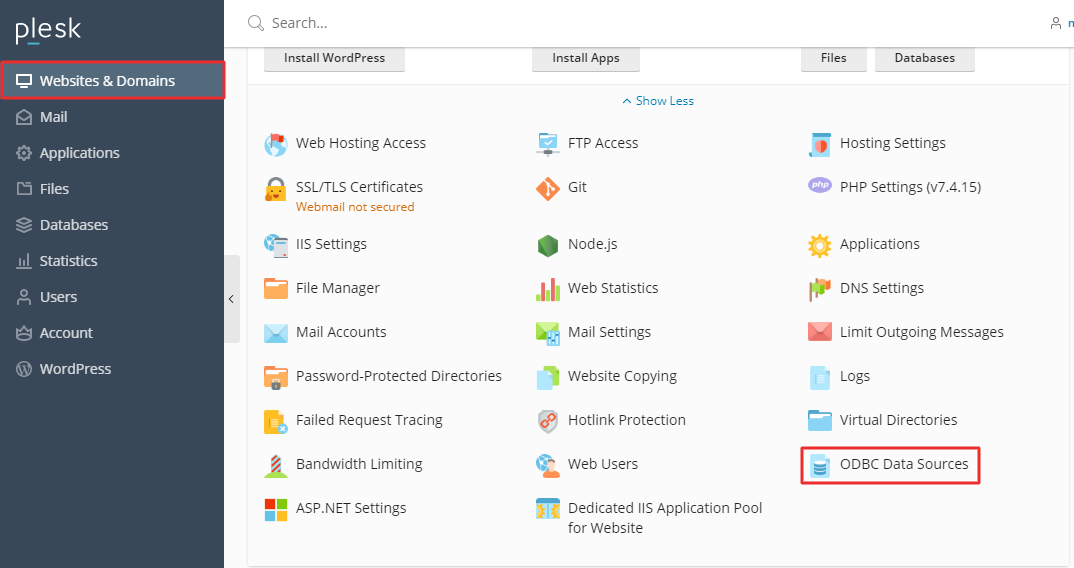
3. Click Add ODBC DSN.
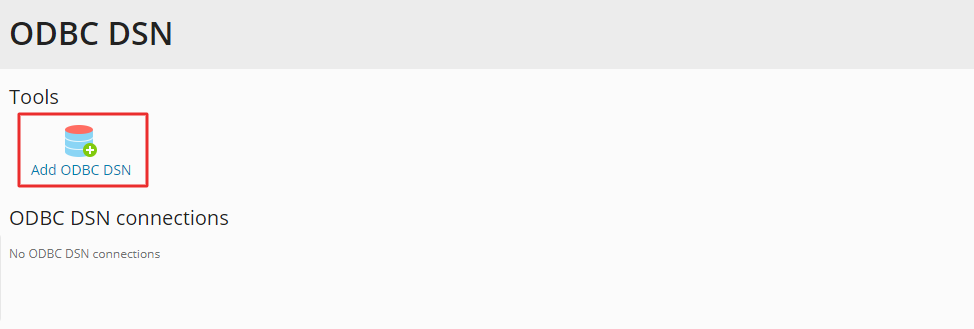
4. Enter the Connection name(It should only have letters and numbers; no spaces or symbols are allowed).If you want, you can also enter a description in the Connection Description. For the Driver, select Microsoft Access Driver (*.mdb) from the dropdown list. When everything is set and ready, click OK.
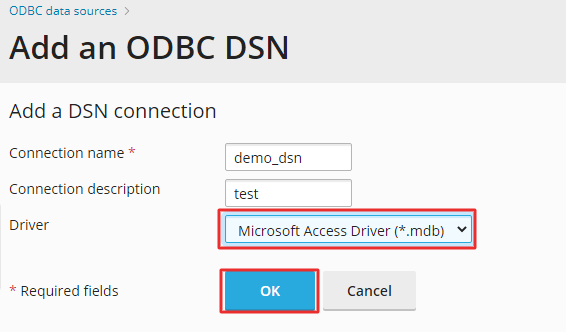
5. Enter the path for your database in the Database file path. Enter the Login ID and Password if your database requires a password.
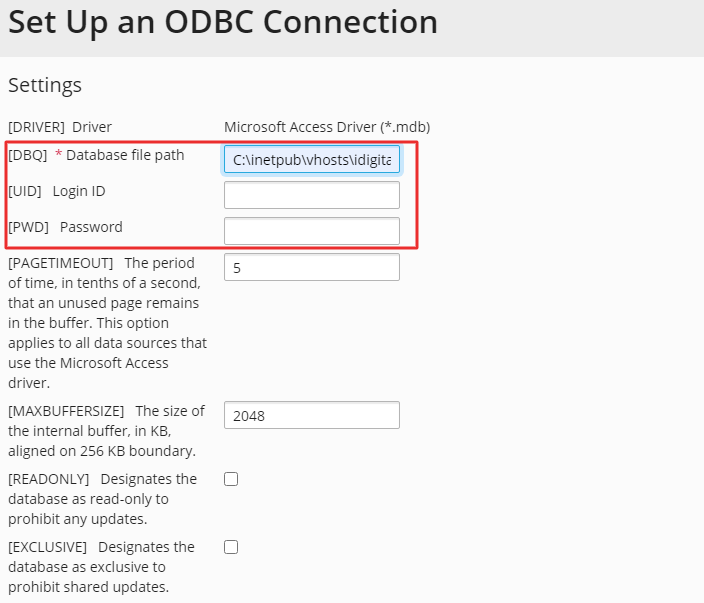
Note: You can keep the default values for other fields intact. We recommend you do not change anything unless you understand what the setting does.
6. Scroll down to the end and click on Test Connection to check if the connection works alright. A success message will be displayed. Now, click on Finish to save the settings and conclude the procedure.