Watch this video for a step by step process on How to Compress/Decompress Web Files with File Manager via cPanel
Yes, you can compress or decompress web files you upload on a cPanel hosting. Thanks to the File Manager tool, it is possible to carry all sorts of file-related functions on the web files. Here’s an article with some info on File Manager and these functions: How To Use File Manager In CMS Made Simple?
Now then, let’s start with file compression.
To Compress a Web File
1. Log in to your cPanel account.
2. Go to the FILES section and click on File Manager.
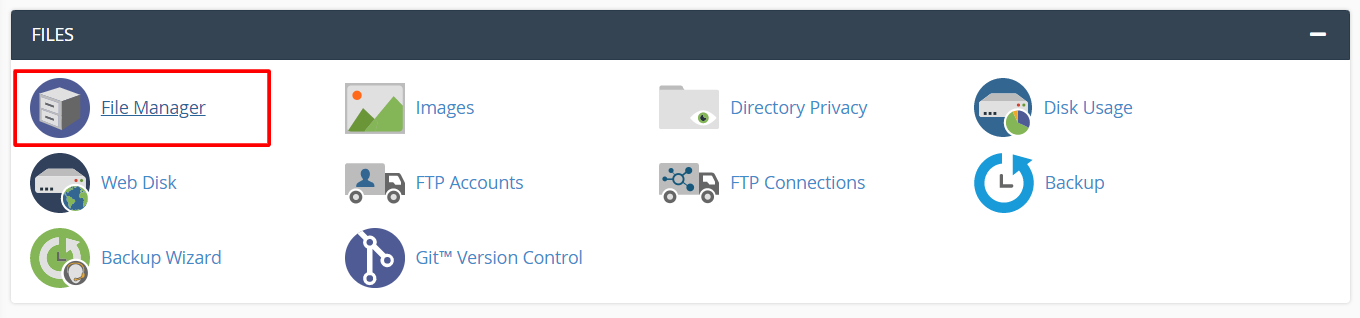
The File Manager interface will open in a new tab.
3. Right-click on the file you want to compress and click Compress.
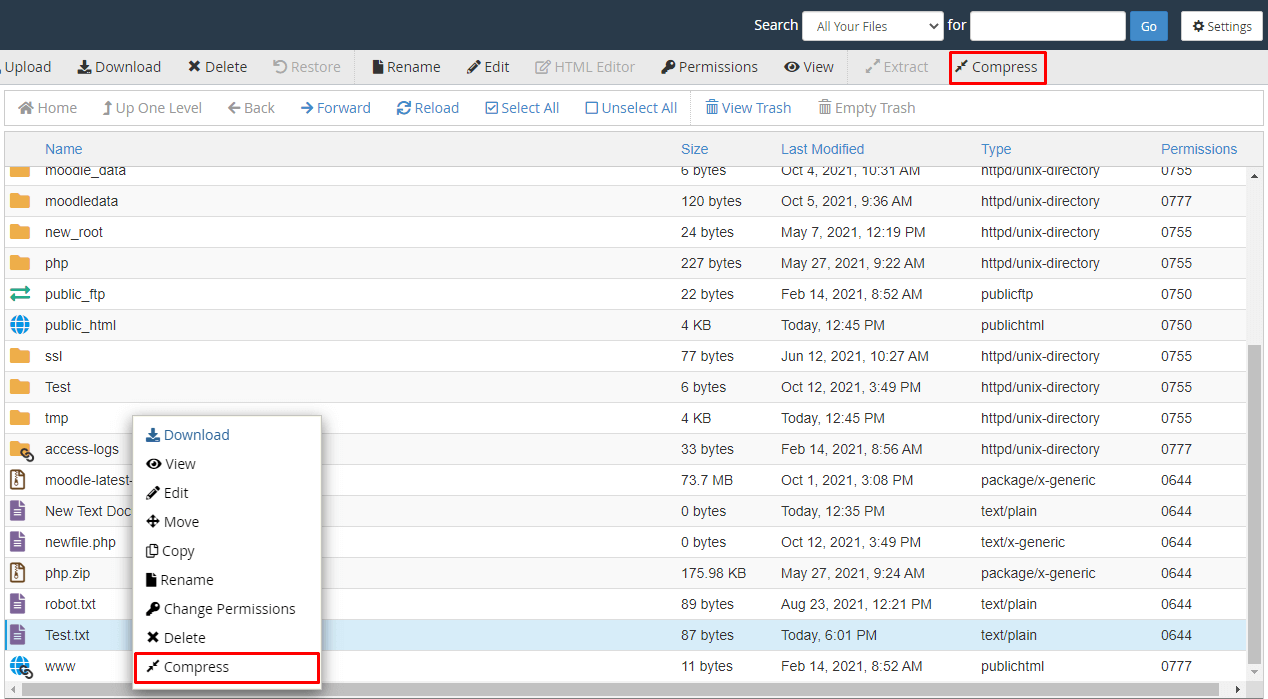
A popup window will appear, showing options for file compression.
4. Select the Compression Type of your choice.
You can even edit the name for the compressed file in the text box.
5. Click the Compress button.
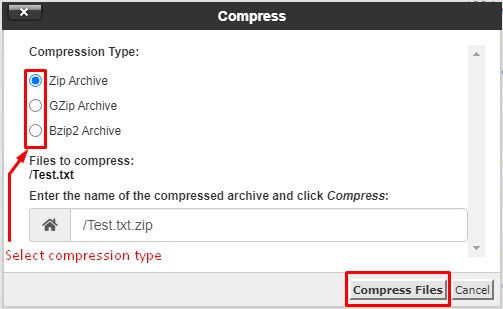
Another window will appear that shows the Compression Results. Close it.
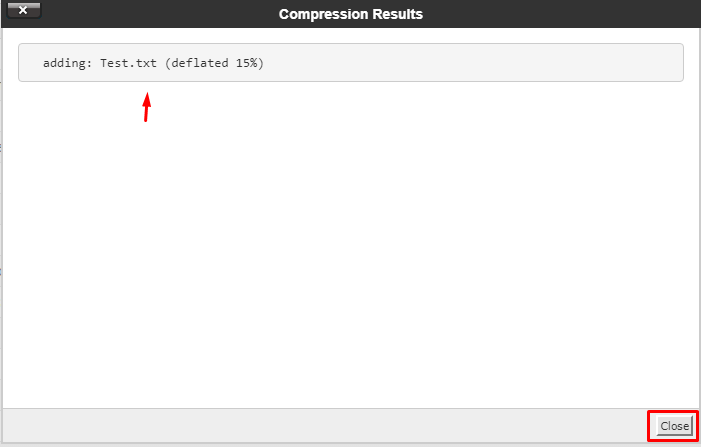
The compressed file will show up in the list of files.
To Decompress a Web File
1. Log in to your cPanel account.
2. Go to the FILES section and click on File Manager.
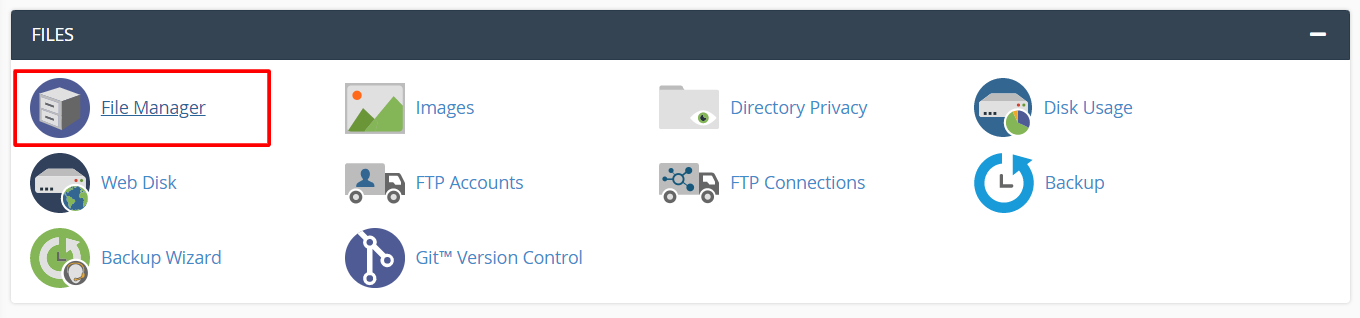
The File Manager interface will open in a new tab.
3. Right-click on a compressed file and click on Extract.
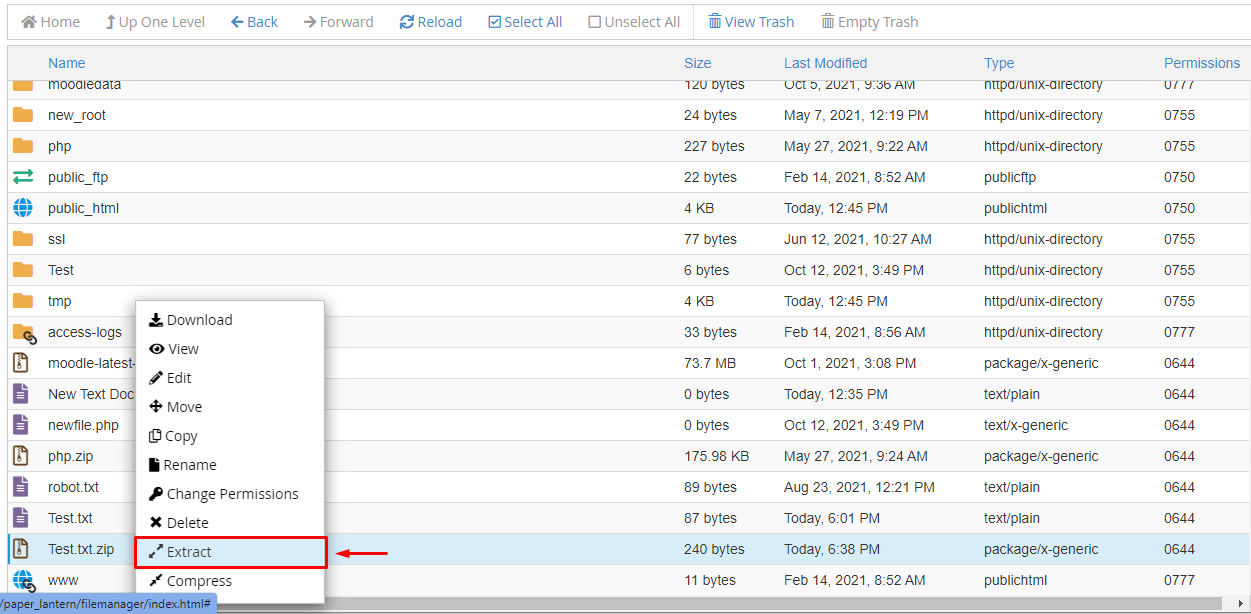
The Extract window will open.
4. Enter the path for file extraction in the text box and click Extract Files.
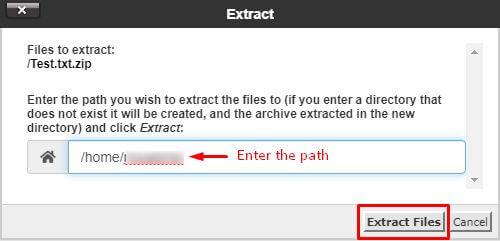
5. The Extract Results window will display the summary of extraction. Close it.
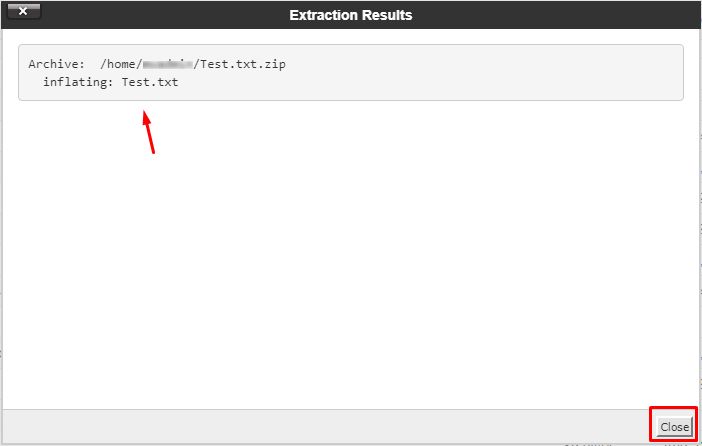
It is that easy to compress/decompress the web files on your cPanel server with File Manager.








