Watch this video for a step by step process on How to Compress/Decompress Files with File Manager via DirectAdmin
File Manager is a perfect tool to configure the on-server data files and directories. As a DirectAdmin user, you can utilize the tool to compress and decompress or extract files and carry various other file functions.
Let’s see how, starting with compressing files.
To Compress Web Files
1. Log in to your DirectAdmin account.
2. Go to the System Info & Files section and click on File Manager.

The File Manager interface will open in the new tab.
3. Right-click the file you want to compress and select Add to archive.

4. A window will pop up where you have to enter details for file compression.
- Choose the Path to save the compressed file
- Enter the Name for the file
- Select the Type of compression
Note: If you want to keep the file at the same location(/home/), there’s no need to select the path/folder for compressing or extracting the file.
5. Click COMPRESS when ready.
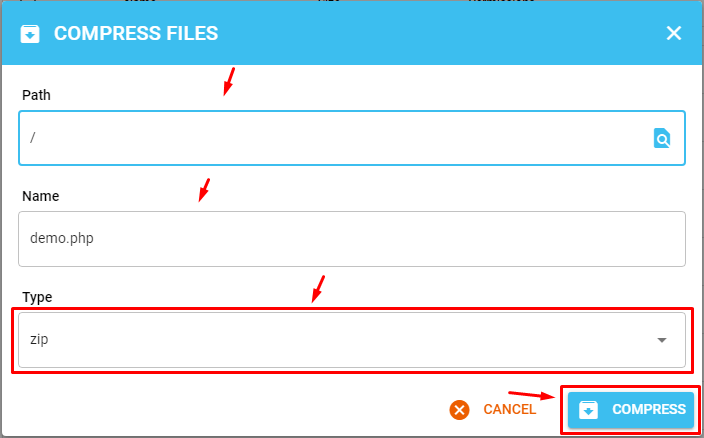
The File Manager will compress the file and place it according to the assigned path.
To Decompress Web Files
1. Log in to your DirectAdmin account.
2. Go to the System Info & Files section and click on File Manager.

The File Manager interface will open in the new tab.
3. Right-click the file and click on Extract.

4. Select the folder to put the file and click EXTRACT.

The compressed file will be extracted to the location you selected.
It is that plain and simple to compress and decompress web files in DirectAdmin.








