Watch this video for a step by step process on How to Check Usage Statistics of a User in DirectAdmin
You can host multiple user accounts under your reseller account(as per your provider’s service package). You can also monitor or check the usage statistics of individual user accounts with DirectAdmin.
To Check Usage Statistics of a User
1. Log in to the DirectAdmin panel with your reseller account.
2. Click on List Users in the Account Manager section.

A list of currently active user accounts will appear.
3. Click on the Username of the account to check its usage statistics.
A panel with a variety of options for the user account will appear.
4. Click on the Usage Statistics tab.
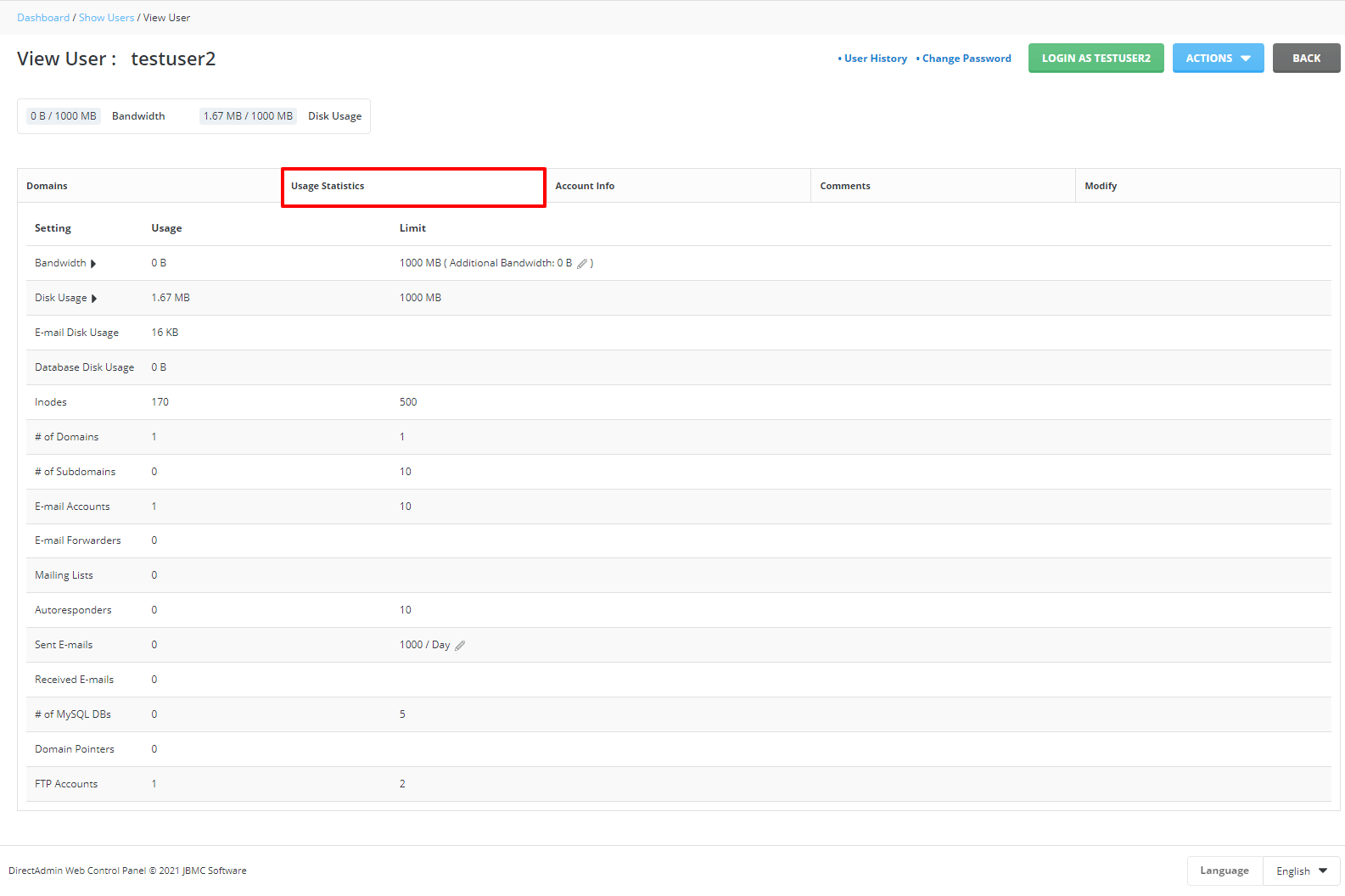
It will display the information of the resource allocation and usage of the user account in a tabular form.
With this, you can check how much resources your client is consuming with your reseller account. It will help you gauge the resource allocation and advise clients on switching service packages as per requirements.








