Watch this video for a step by step process on how to view disk space and bandwidth usage for shared account in cPanel
For checking the amount of disk space used or the amount of bandwidth you are using, you can follow the below steps:
Steps to Check the Disk Space Usage
1. Log into cPanel.
2. Go to the Files section and click on Disk Usage.
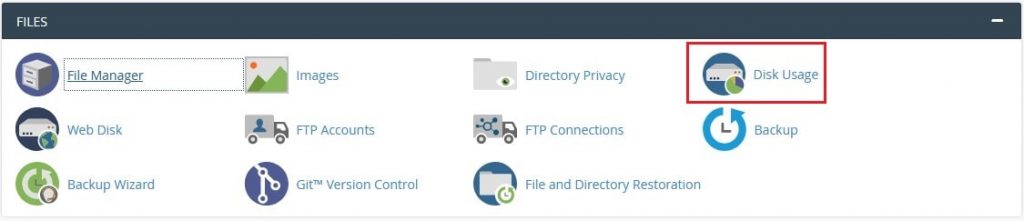
3. This will open the disk space usage window displaying the amount of space used by each directory.
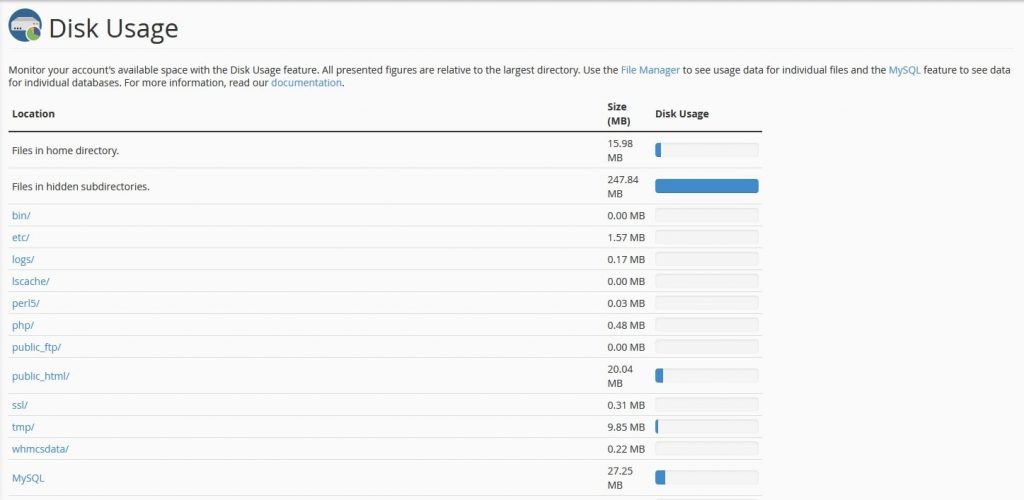
From here, you can check a list of disk usage by directory along with the total disk space used.
Steps to Check the Bandwidth Usage
1. Log into cPanel.
2. Go to the Metrics category and click on Bandwidth.
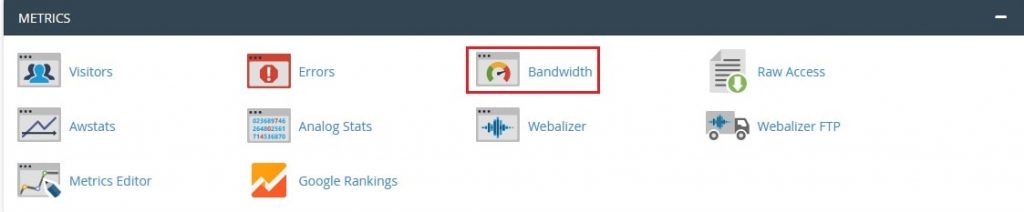
3. This will display the window where you can see the current month’s bandwidth usage along with your total bandwidth usage for your site.
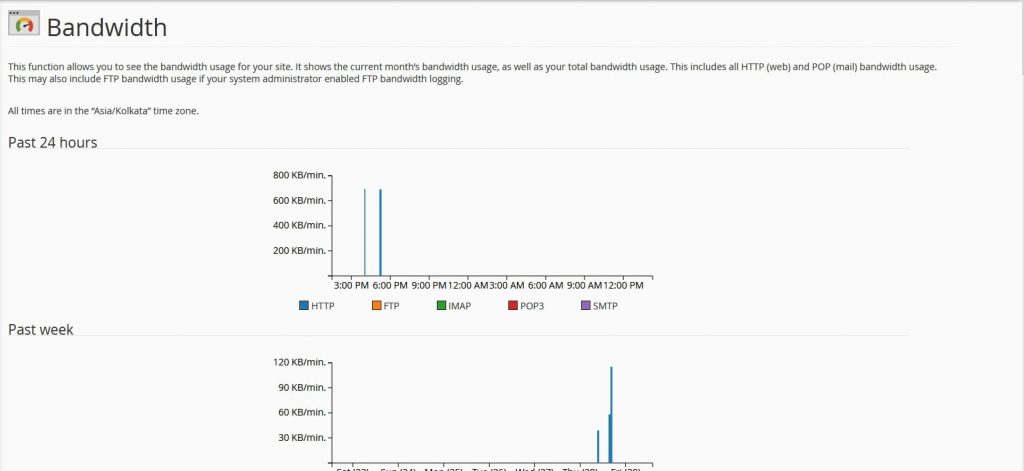
In this way, you can view the disk space usage and bandwidth usage for shared account in cPanel.








