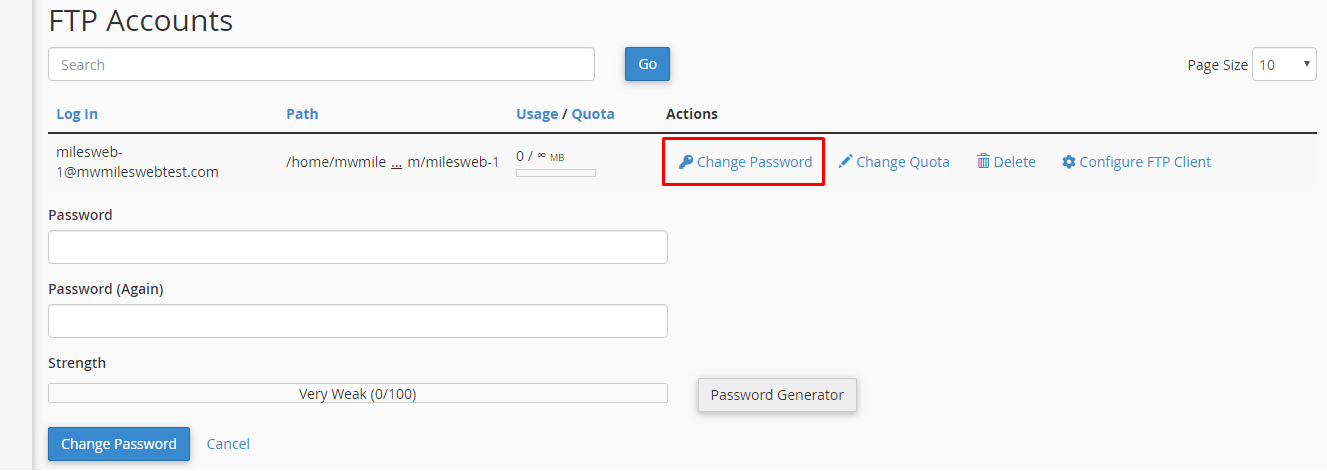Watch this video for a step by step process on how to Change Your FTP User Password from the cPanel
FTP is a standard protocol used for transferring computer files between a client and the server on a computer network.
In order to change the FTP password through your FTP account follow the below steps:
- Login to your cPanel account.
- Click on FTP Accounts in the Files section.

- Click on Change Password.
- Scroll down to Password and type your new password. Retype it in the Password (Again) field.
- Click on Change Password.
That’s it! You can now easily change your FTP password.